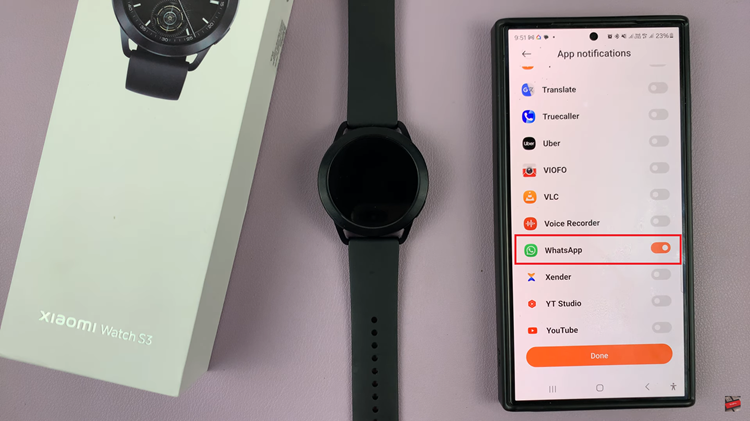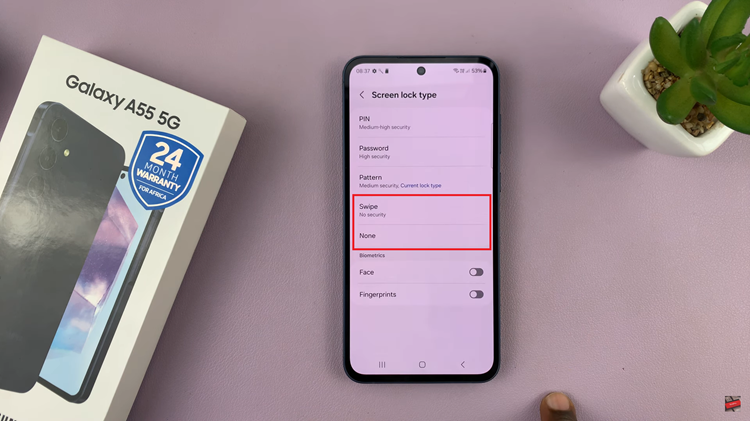Managing your game library on the Nintendo Switch is crucial for maintaining storage space and organizing your gaming experience.
Whether you’re making room for new games or clearing out titles you no longer play, knowing how to permanently delete games from your Nintendo Switch can be very useful.
Here’s a step-by-step guide to help you through the process. First, turn on your Nintendo Switch and navigate to the home screen. Locate the System Settings icon (it looks like a gear or cogwheel) and select it.
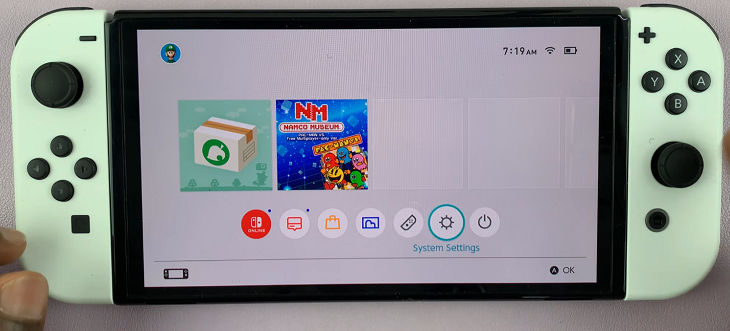
Read: How To Reset Nintendo Switch JoyCons (Controllers)
Permanently Delete Games On Nintendo Switch
Inside System Settings, scroll down through the left panel and find the Data Management option. Select it to proceed. Here, you will see options for managing save data and downloadable content.
Under Data Management, find and select Manage Software. You will see a list of all the software (games and apps) installed on your Nintendo Switch.
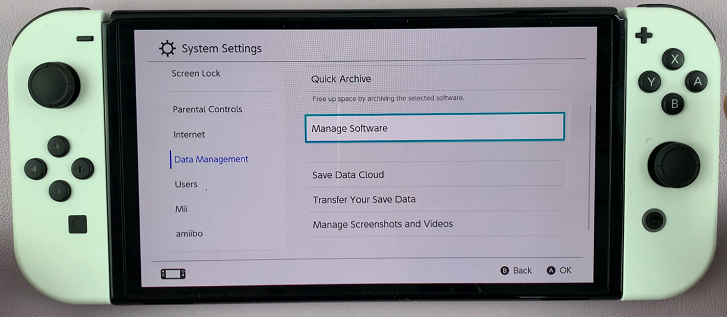
Select the game you want to permanently delete from your Nintendo Switch. A menu will appear with options related to the selected game. Choose Delete Software.
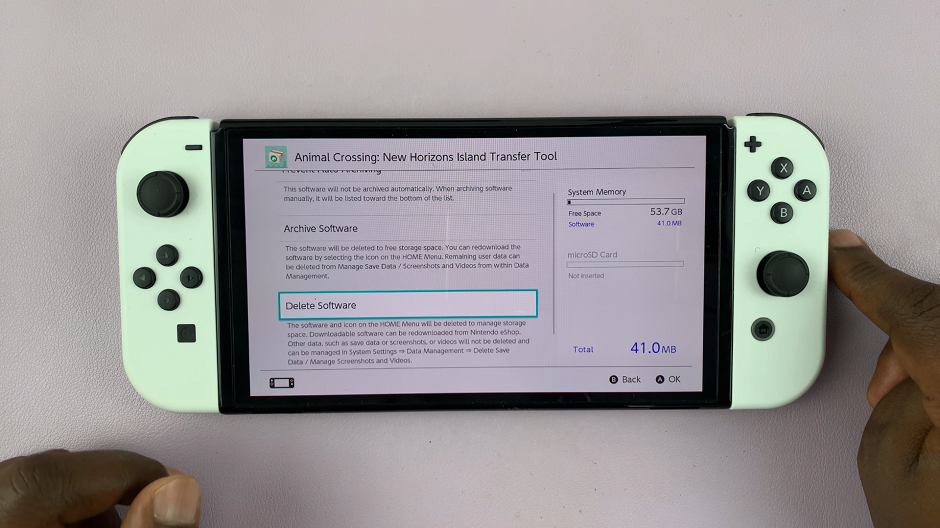
Confirm your choice when prompted. Select Delete. Note that this action is irreversible and will permanently remove the game and its associated save data from your console.
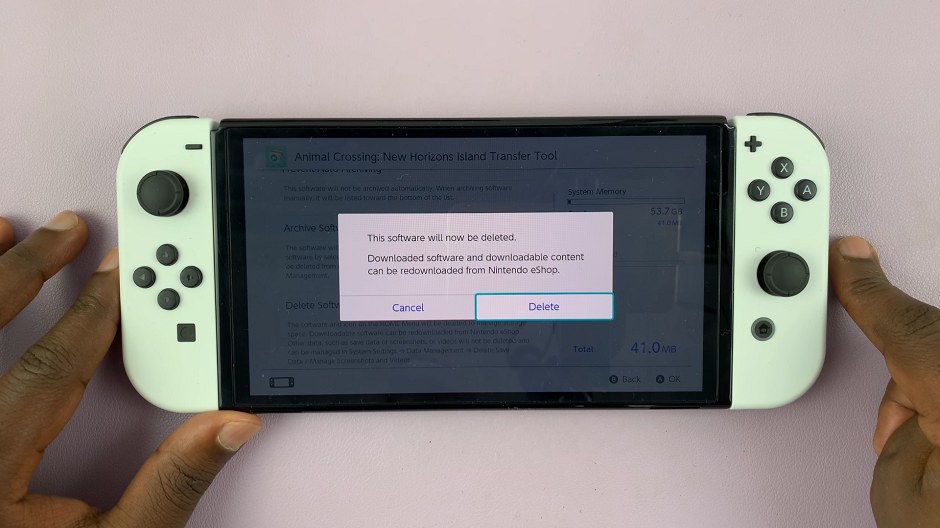
Additional Tips
Archiving vs. Deleting: Archiving a game preserves your save data and allows you to re-download the game later without losing progress. Deleting, on the other hand, removes both the game and its save data permanently.
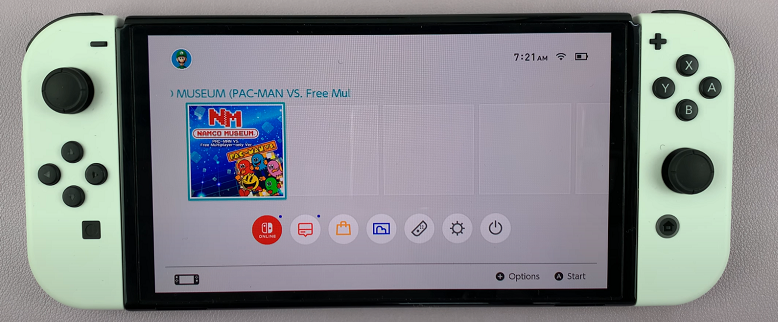
Storage Management: Keep an eye on your console’s storage capacity. Deleting games periodically can help you free up space for new downloads.
Backup Save Data: Before deleting a game, consider backing up your save data to the cloud or to a microSD card if you have a Nintendo Switch Online membership or if the game supports save data backup.
Deleting games on the Nintendo Switch is a straightforward process that ensures you can manage your gaming library efficiently. By following these steps, you can maintain a well-organized console and make room for new gaming adventures. Remember to regularly review and manage your game library to optimize your gaming experience on the Nintendo Switch.
Now that you know how to permanently delete games on your Nintendo Switch, you can confidently manage your gaming library and storage space.