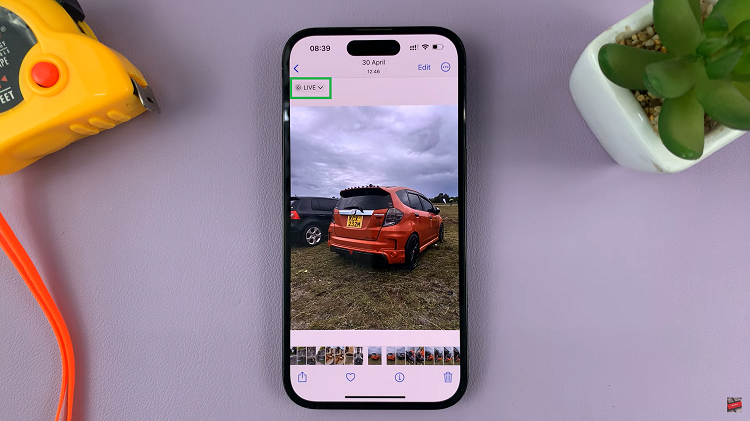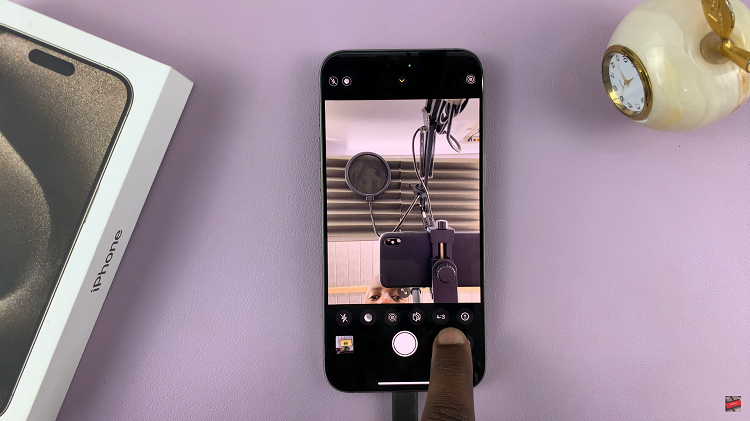The Control Center on your iPad serves as a convenient hub for accessing essential tools and features with just a swipe and tap. Among these, the Calculator app can be added or removed based on your preferences, allowing you to tailor your Control Center to suit your needs.
Whether you’re looking to streamline your access to everyday tools or make adjustments to suit changing requirements, this guide provides a detailed walkthrough on how to effectively manage the Calculator in your Control Center.
Discover how simple it is to customize and optimize your iPad’s Control Center to enhance productivity and convenience. Follow the steps to add & remove the Calculator from the Control Center on the iPad.
Watch: How To Allow Pop-Ups In Safari On iPad
Add & Remove Calculator From Control Centre On iPad
Add Calculator
Begin by accessing the Control Center. Swipe down from the top-right corner of the screen, or swipe up from the bottom if using an older iPad model. Then, long press on a space to enter the Control Center editor. Here, tap on “Add a Control.“
At this point, swipe through the list of available controls or utilize the search bar to locate the “Calculator” icon. Once you’ve found it, tap on the Calculator icon to add it to your Control Center. Use the icon at the edge of the Control Center to resize the Calculator icon if necessary. After making these adjustments, tap on a space within the Control Center editor to save the changes.
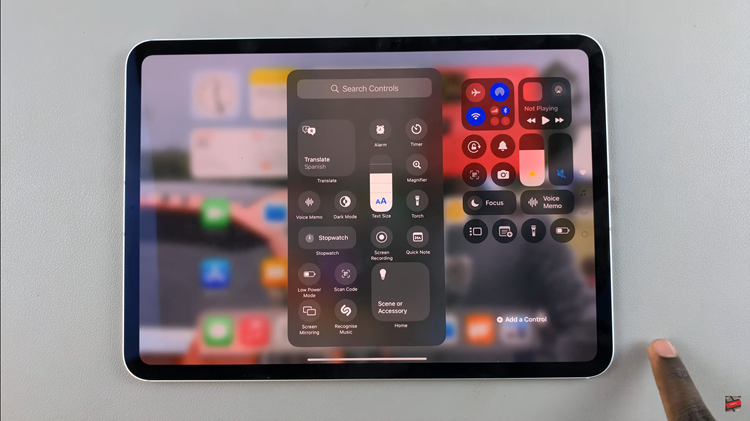
Once added, the Calculator icon will be readily available in your Control Center for easy use with just a swipe and tap.
Remove Calculator
To begin, initiate by swiping down from the top-right corner of the screen, or swipe up from the bottom if using an older iPad model, to open the Control Center. Once accessed, long press on any empty space within the Control Center to enter the Control Center editor.
From the control center editor, navigate to find the “Calculator” icon among the listed controls. Once located, tap on the minus icon (-) next to the Calculator icon. To ensure that the changes are saved, tap on a space within the Control Center editor.
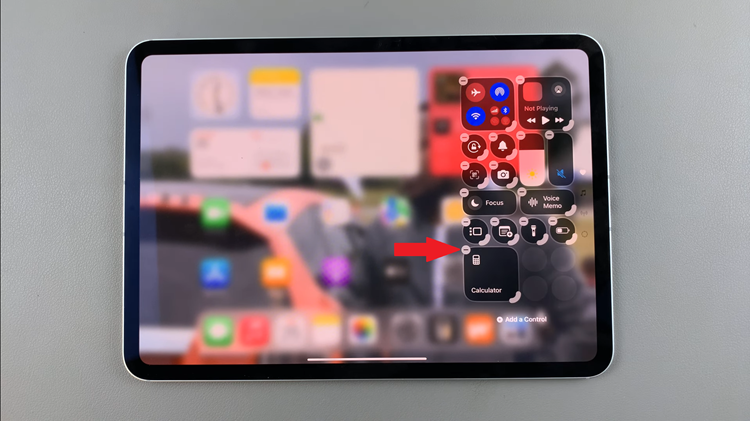
By following these steps, you can easily add and remove the calculator from the Control Center on your iPad, ensuring quick access to the tools you use most frequently with just a swipe and a tap.