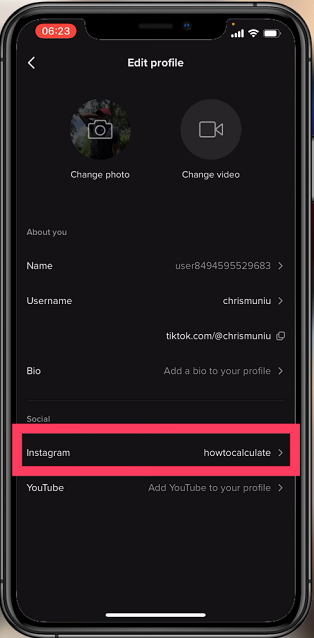In today’s digital age, social media platforms like Instagram have become integral parts of our daily lives. Whether you’re an aspiring influencer, a small business owner, or simply someone who enjoys sharing moments with friends and family, Instagram offers a platform for creative expression and connection.
However, to fully harness its power, granting access to your iPhone’s photos and videos is essential. If you’ve been struggling with this aspect, fear not! This article serves as your comprehensive guide to effortlessly allowing Instagram access to your media files on your iPhone.
Before delving into the how, let’s explore the why. Granting Instagram access to your photos and videos enables you to seamlessly upload content, create stories, and engage with your followers. Without this access, your Instagram experience may feel limited and incomplete. By allowing access, you open up a world of possibilities for content creation and sharing.
Watch: How To Find Instagram Link History
Allow Instagram Access To Photos & Videos On iPhone
Start by unlocking your iPhone and navigating to the Settings app. This is where you’ll find all the necessary controls and permissions.
Within the Settings app, scroll down through to the Apps section. Here, locate and tap on Instagram.
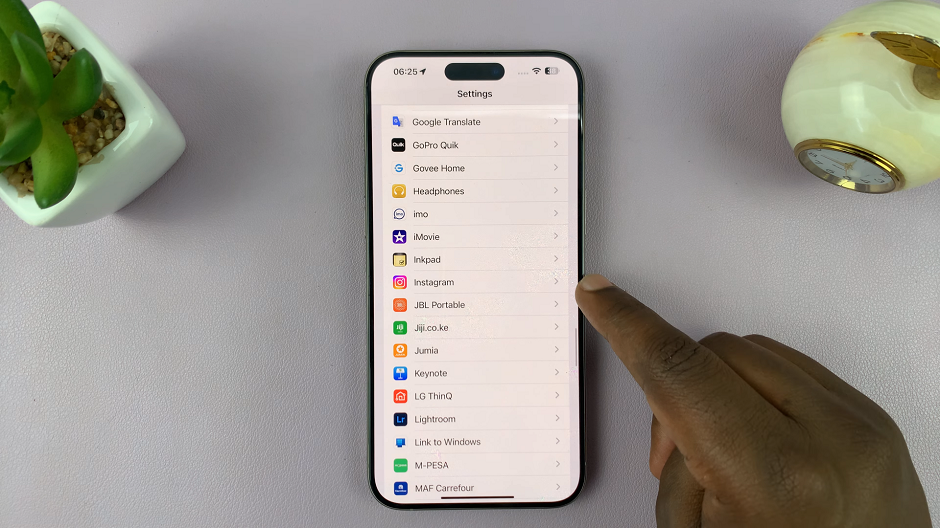
Under the Allow Instagram To Access category, tap on Photos. By default, the None option is selected.
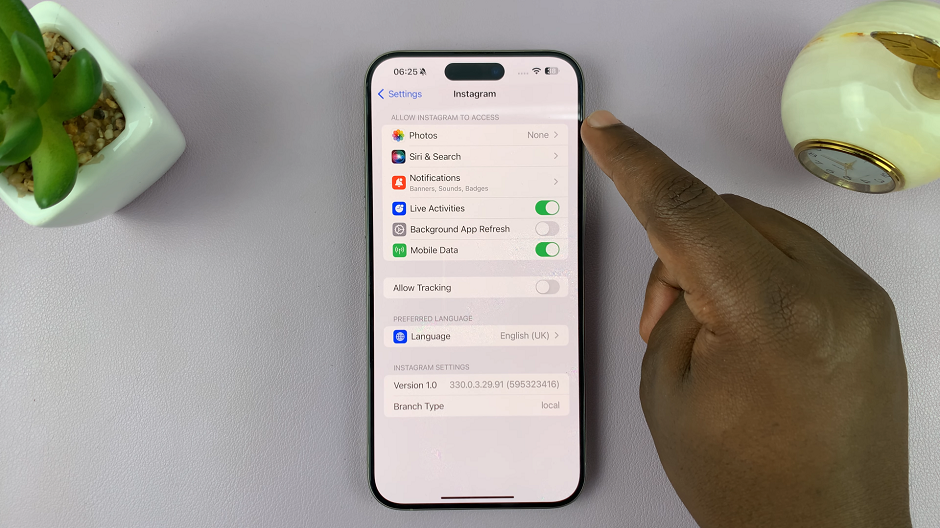
Select either the Limited Access or Full Access option.
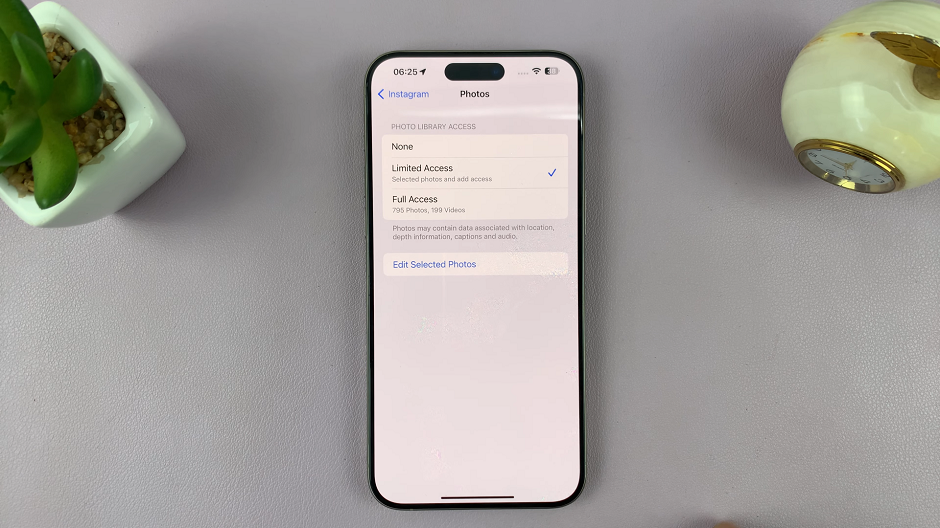
For Limited Access, you will need to choose specific albums or folders which can be accessed.
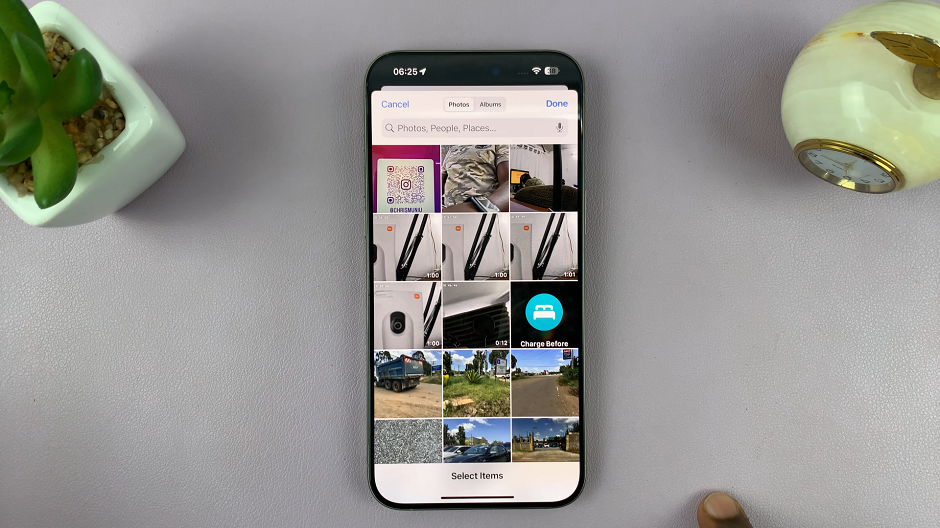
If you select the Full Access option, you will see a pop-up. From here, you will need to select Allow Full Access. This will give Instagram full access to your photo library.
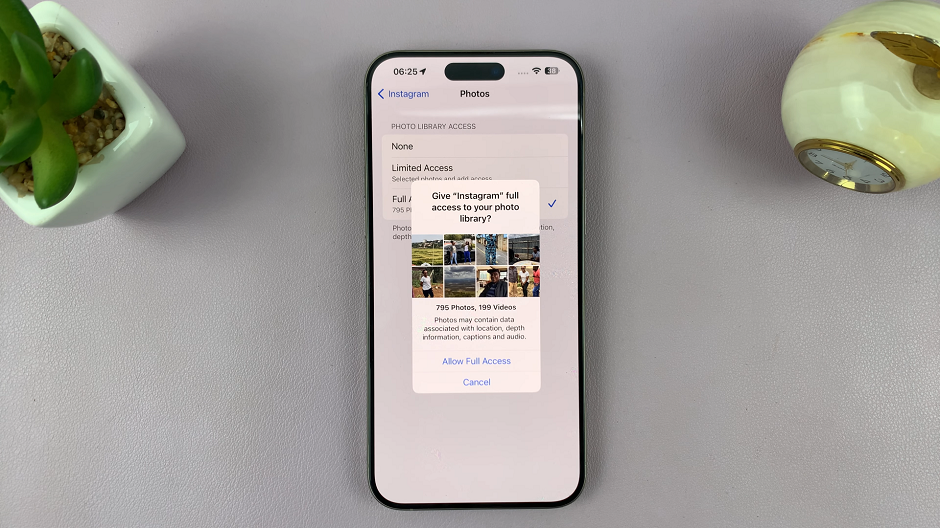
Go back to the Instagram app, and open a new post. You will now be able to see the albums to select a photo or video from, depending on the option you chose.
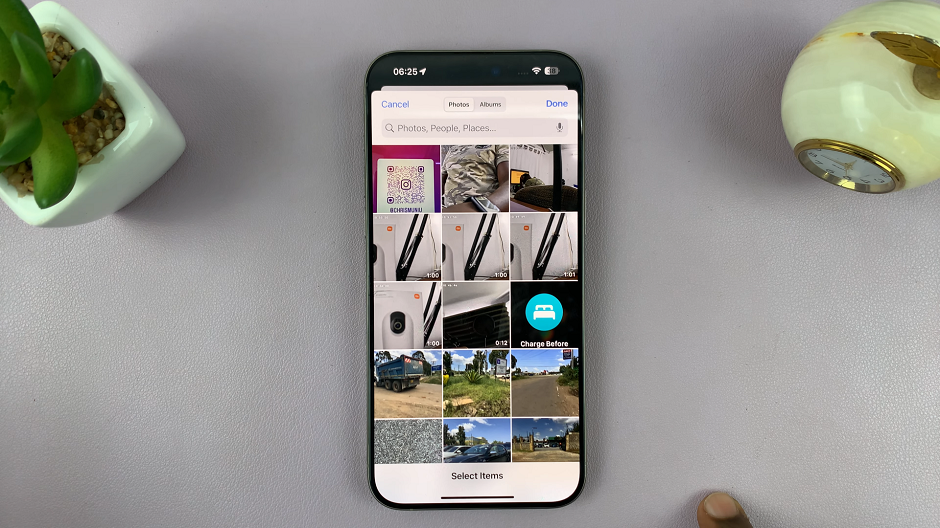
Privacy Considerations
While granting access to Instagram is essential for a seamless experience, it’s also crucial to consider your privacy. Here are a few tips to keep in mind:
Selective Sharing: You have the option to selectively share photos and videos with Instagram. You can choose which media files you want to upload, ensuring that only the content you’re comfortable sharing is accessible to the app.
Review App Permissions: Periodically review the permissions granted to apps on your iPhone. If you no longer use a particular app or feel uncomfortable with its access, revoke its permissions accordingly.
Stay Informed: Stay informed about app updates and changes to privacy policies. This ensures that you’re aware of any modifications to how your data is being accessed and used.
Granting Instagram access to your iPhone’s photos and videos is a simple yet crucial step in maximizing your Instagram experience. By following the steps outlined in this guide and considering your privacy preferences, you can enjoy seamless content creation and sharing on one of the world’s most popular social media platforms.
Read: How To Turn Off Activity Status On Instagram For a Specific Person