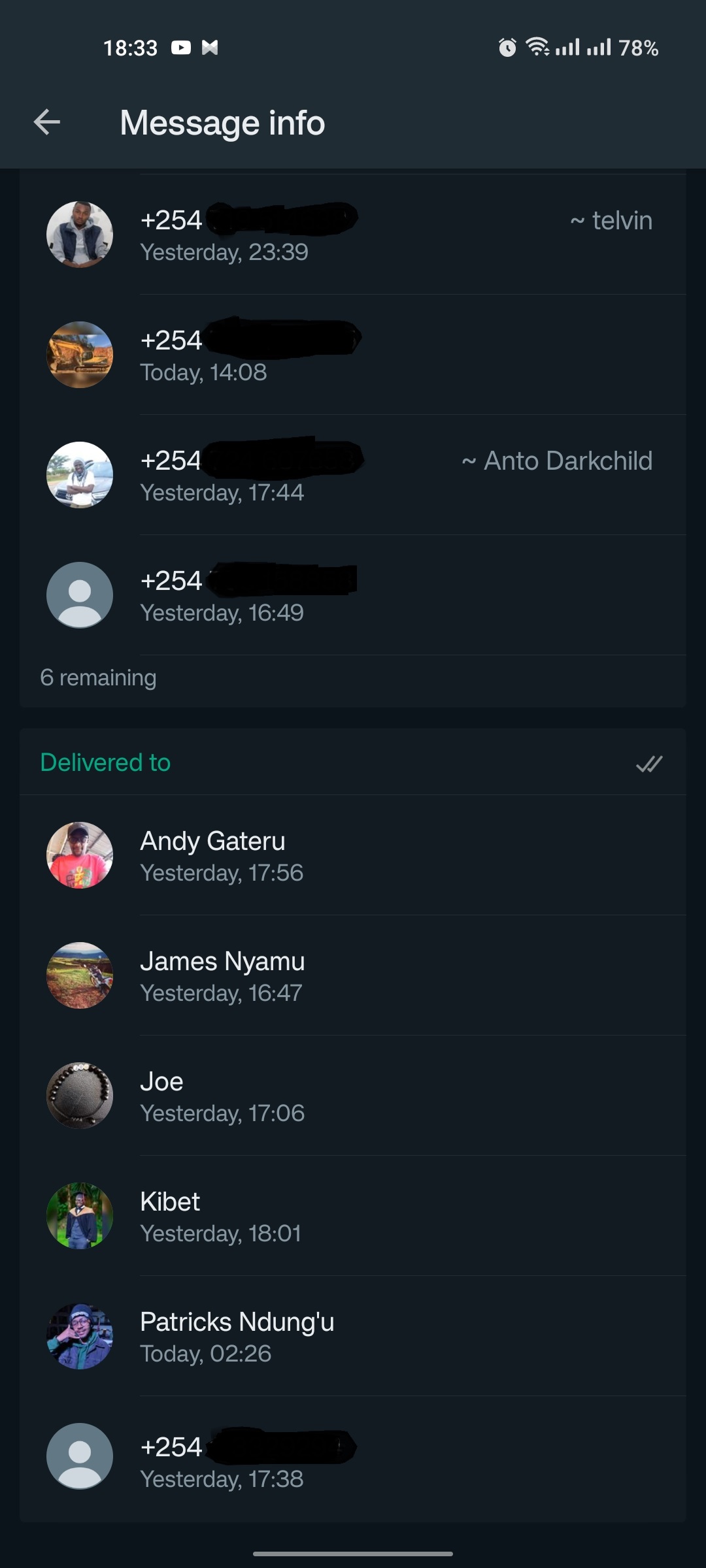In the ever-evolving landscape of social media, privacy concerns are at the forefront of users’ minds. With platforms like Instagram offering a plethora of features to stay connected, sometimes it’s essential to take a step back and regain control over your online presence. One such feature that users often seek to manage is the activity status, which indicates when you’re active on the platform.
Fortunately, Instagram provides a way to turn off your activity status for specific individuals, allowing you to maintain your privacy while still engaging with the community. In this article, we’ll delve into the step-by-step process of achieving this on Instagram.
Before we dive into the solution, let’s first understand what activity status on Instagram entails. When enabled, this feature displays a green dot next to your profile picture in various parts of the app, indicating that you’re actively using Instagram. While this can facilitate real-time communication and interactions with friends and followers, it can also compromise your privacy, especially if you prefer to browse the platform anonymously or limit certain individuals from knowing when you’re online.
Why Turn Off Activity Status for Specific Individuals?
There are several reasons why you might want to disable your activity status selectively:
Privacy Concerns: You may wish to maintain privacy from certain individuals without completely disabling the feature for everyone.
Avoiding Unwanted Attention: Turning off activity status for specific people can help you avoid unnecessary messages or inquiries about your online presence.
Minimizing Distractions: By controlling who can see your activity status, you can minimize distractions and focus on meaningful interactions with chosen contacts.
Read: How To Slow Down Instagram Reels Video
Turn Off Activity Status On Instagram For a Specific Person
First, launch the Instagram app on your mobile device and log in to your account if you haven’t already.
Next, tap on the search icon from the bottom menu and type in the name of the user you want to hide your activity status from. Access their profile by tapping on their username.
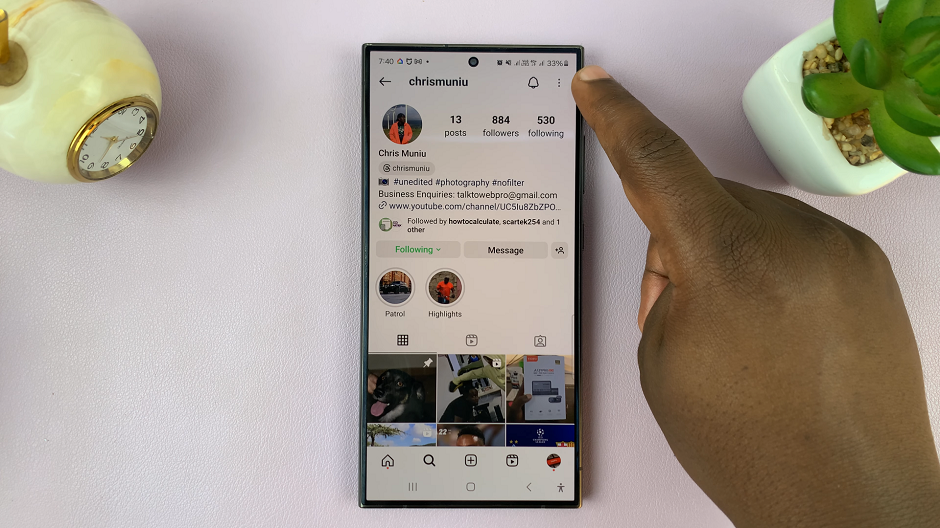
Within their profile page, tap on the three dots in the top-right corner of the screen. From the resulting options, tap on Restrict.
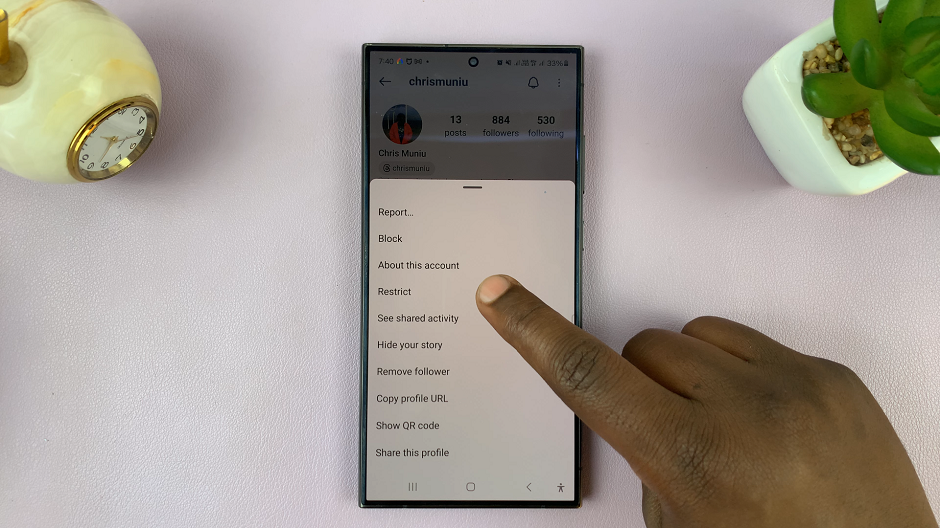
Restricted users will not be able to see your Activity Status. This means they cannot see when you’re online or when you’re active on Instagram.
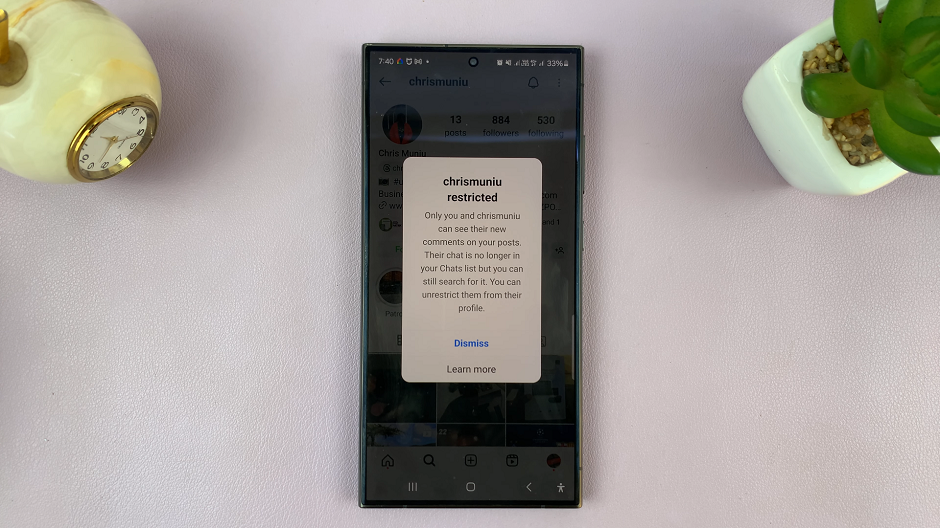
By following these simple steps, you can take control of your privacy on Instagram and tailor your online presence to your preferences. Whether you’re concerned about privacy, aiming to minimize distractions, or simply seeking more control over your interactions, turning off activity status for specific individuals empowers you to curate your social media experience. Remember, striking a balance between connectivity and privacy is key to fostering a positive online environment. So, don’t hesitate to customize your privacy settings and enjoy a more personalized Instagram experience.