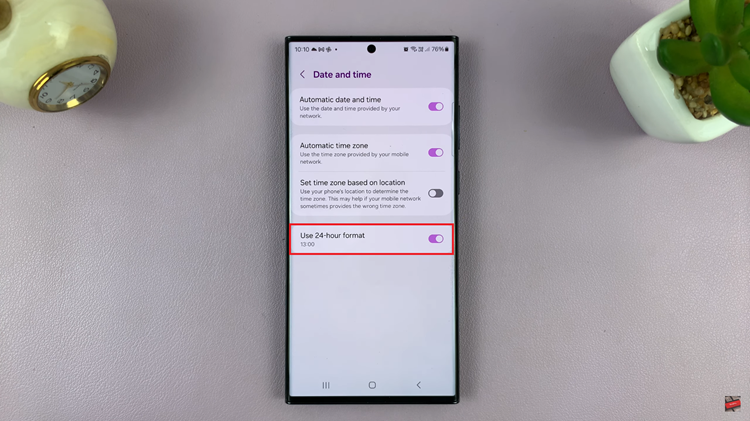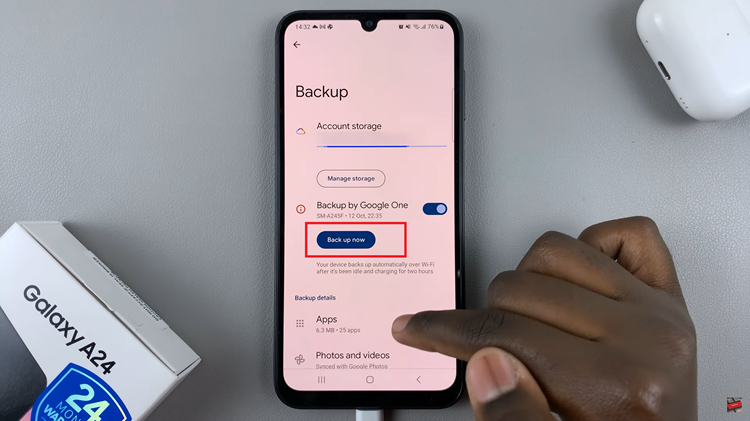In the bustling world of social media, maintaining control over your online presence is paramount. Instagram, with its vast user base and dynamic content, can sometimes feel overwhelming, especially when it comes to managing tags on your posts. Unwanted or irrelevant tags can clutter your profile and detract from your carefully curated aesthetic. But fear not! Instagram offers a solution – the ‘Manually Approve Tags’ feature – putting the power back in your hands.
In this article, we’ll delve into the ins and outs of enabling Manually Approve Tags on Instagram, empowering you to take control of your tagging experience and curate your profile with precision.
Before we dive into the how-to, let’s understand what Manually Approve Tags entails. Essentially, this feature allows you to review and approve tags before they appear on your posts. Instead of tags being automatically added once someone mentions your username or tags you in a photo, you have the final say. This feature provides a layer of control, ensuring that only relevant and appropriate tags make it onto your profile.
Watch: How To Unmute Someone’s Instagram Stories
Enable ‘Manually Approve Tags’ On Instagram
To begin, launch the Instagram app on your smartphone. Tap on your profile icon at the bottom right corner of the screen to go to your profile page.
On your profile page, tap the three horizontal lines (hamburger icon) at the top right corner.
Select Settings and Privacy from the menu that appears.
Under Settings and Privacy, scroll down and look for the Tags and Mentions option. Tap on it. Here, you’ll find various tagging options.
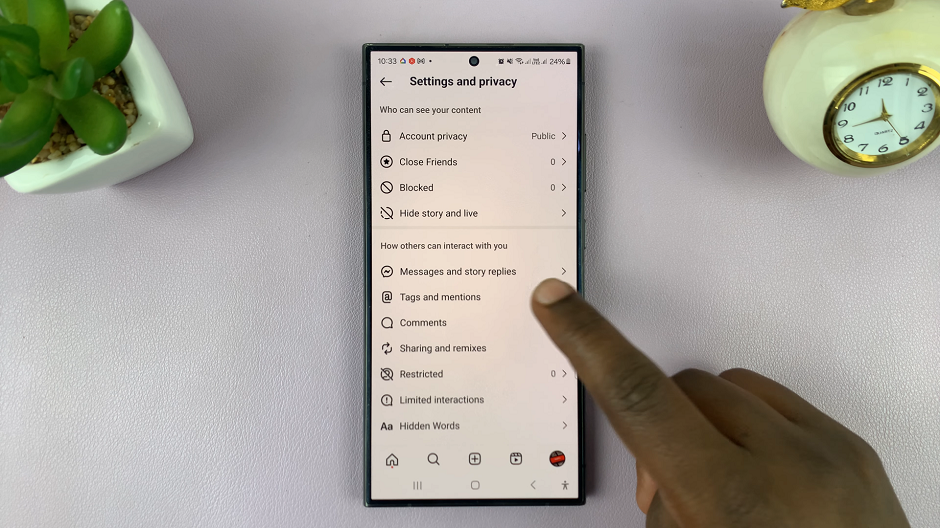
Under the How You Manage Tags section, look for the option labeled Manually Approve Tags. Toggle the switch to enable this feature.
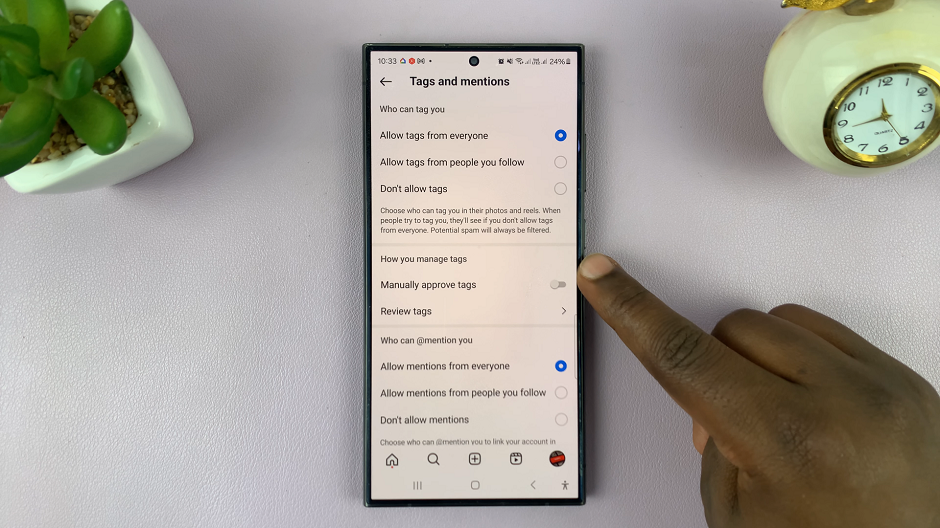
From the resulting pop-up, confirm your choice by tapping on Turn On. Once enabled, you will receive notifications whenever someone tags you in a post or mentions your username in a comment.
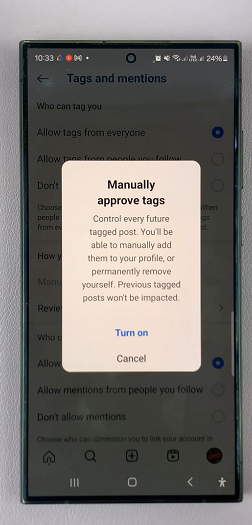
Tap on the Review Tags option, just below Manually Approve Tags. Here, you’ll be able to see the Tags and Pending Tags menus. The Tags menu, houses all the tags you have reviewed and accepted requests for.
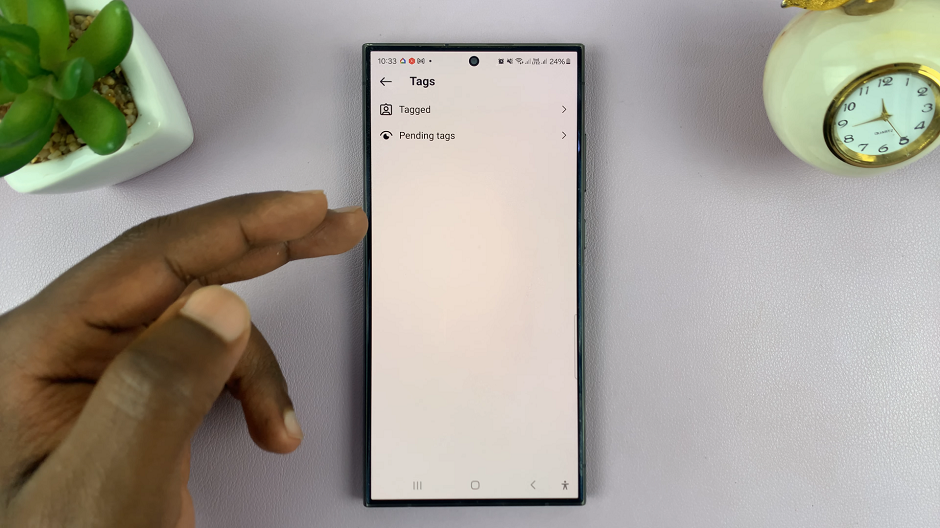
The tags that are pending your approval will be found in the Pending Tags menu. In this menu, you can tap on the tag to review it and then choose whether to approve or reject the tag.
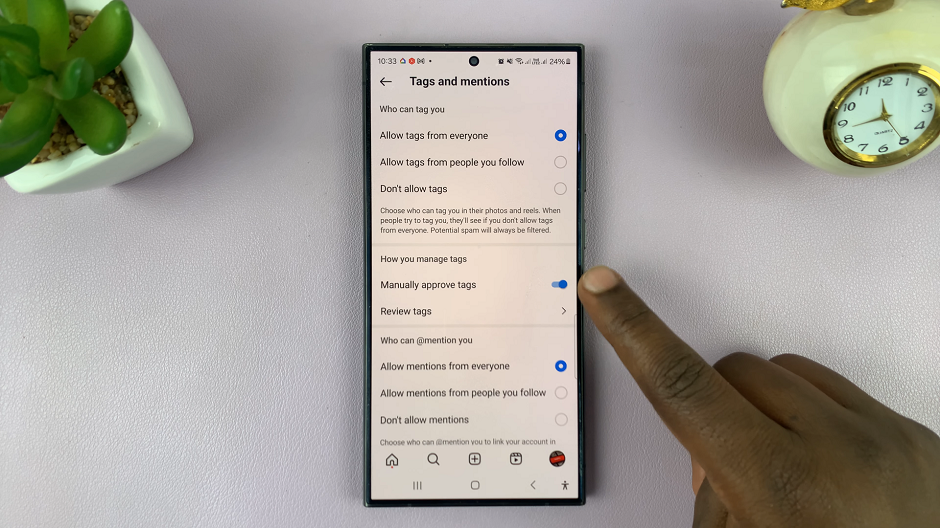
Tips for Effective Tag Management
Regularly check your notifications for tag requests to ensure timely approval.
Be discerning in your approvals, only allowing tags that are relevant and appropriate for your profile.
Communicate with your followers about your tagging preferences to encourage respectful tagging practices.
Enabling Manually Approve Tags on Instagram empowers you to maintain a tidy and professional profile by giving you control over the tags associated with your posts. By following the simple steps outlined in this guide, you can take charge of your tagging experience and ensure that your profile reflects your desired image.
So, why wait? Take control of your Instagram presence today and enjoy the peace of mind that comes with managing your tags with precision.