In the ever-evolving landscape of social media, engagement reigns supreme. As content creators, we strive to foster meaningful connections with our audience, and one powerful tool in achieving this is Instagram Story Replies. Enabling this feature opens up a world of possibilities for interaction and communication with your followers.
In this article, we’ll explore the steps to unlock Instagram Story Replies, empowering you to enhance your engagement game and strengthen your online community.
Instagram Stories have become a staple in the social media arsenal of creators and brands alike. These ephemeral snippets of content offer a unique opportunity to connect with your audience in a more authentic and immediate manner. By enabling Story Replies, you invite your followers to actively participate in the conversation, turning your Stories into dynamic hubs of engagement.
Read: How To Enable Automatic Captions On Instagram
Enable Instagram Story Replies
First, launch the Instagram app on your smartphone. Tap on your profile icon at the bottom right corner of the screen to go to your profile page.
On your profile page, tap the three horizontal lines (hamburger icon) at the top right corner.
Select Settings and Privacy from the menu that appears.
Under Settings and Privacy, scroll down and look for the Messages and Story Replies option. Tap on it.
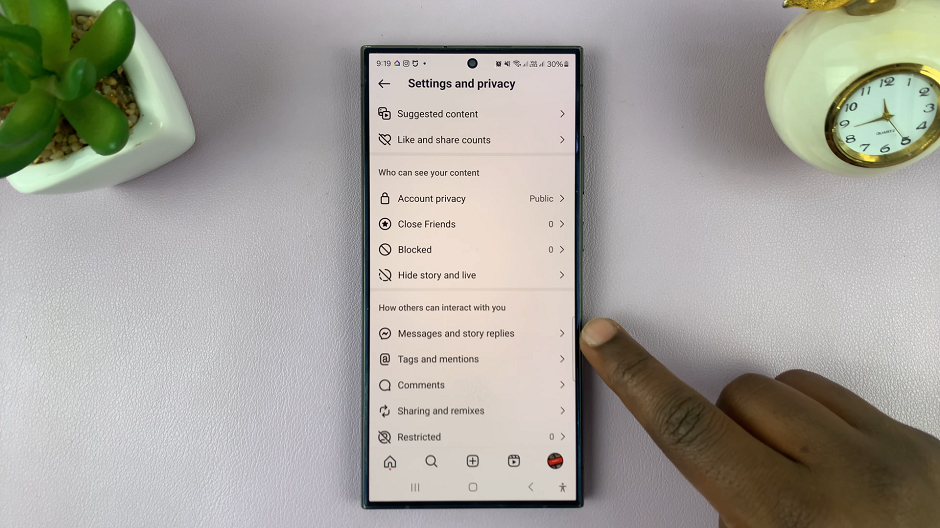
Select Story Replies from the resulting options. You should see a list of options for Who Can Reply To Your Stories.
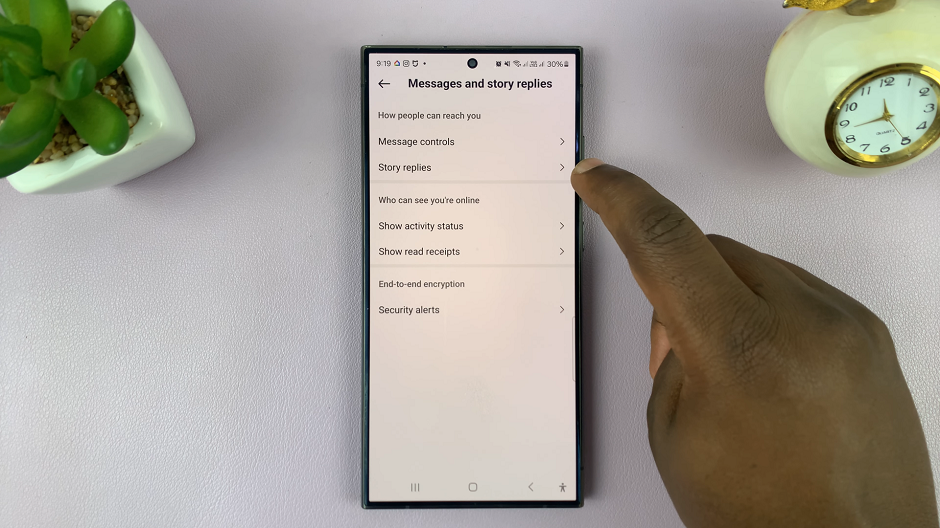
Instagram offers three options for controlling who can reply to your Stories: Allow Story Replies From Everyone, Allow Story Replies Only From People You Follow, and Don’t Allow Story Replies.
It should be set to Don’t Allow Story Replies by default.
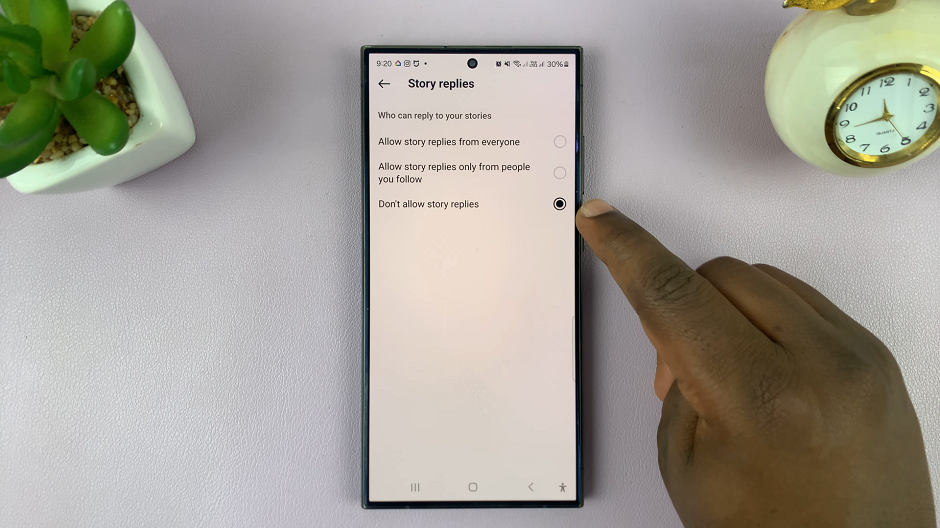
Select either Allow Story Replies From Everyone or Allow Story Replies Only From People You Follow to enable story replies. This should depend on which option best aligns with your engagement strategy and preferences.
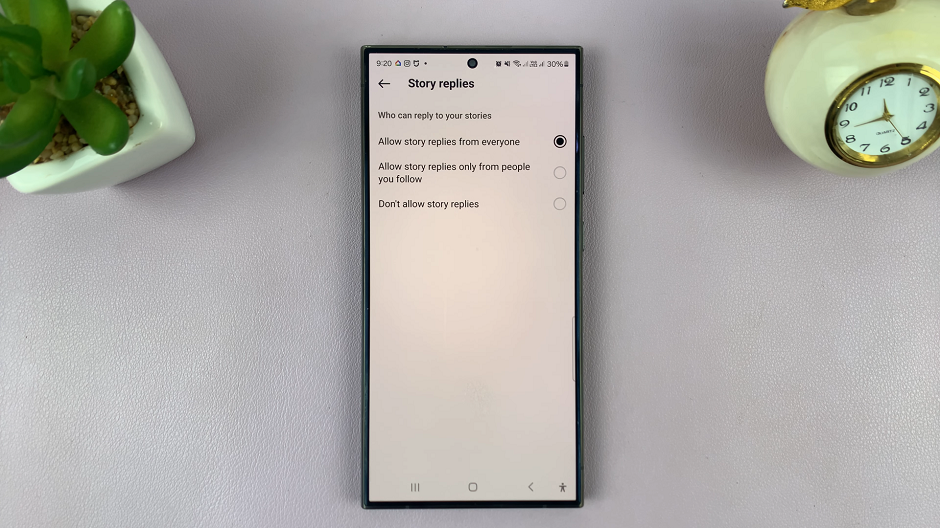
Your changes will be saved automatically.
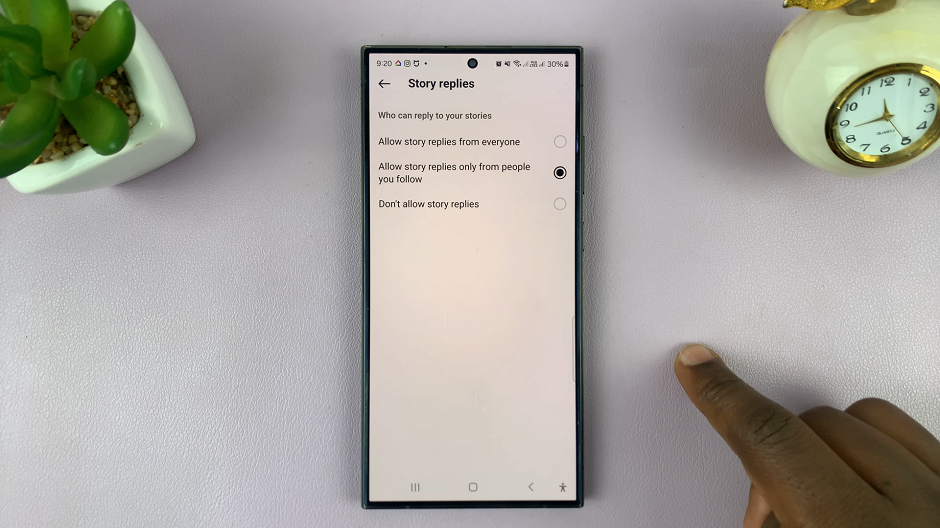
Managing Instagram Story Replies
Now that you’ve enabled Story Replies, it’s time to dive into the exciting world of interactive storytelling. Here are some tips for effectively managing and engaging with replies to your Instagram Stories:
Monitor Replies Regularly: Make it a habit to check your Story Replies regularly to stay connected with your audience. Respond promptly to comments and messages to nurture meaningful conversations.
Foster Genuine Interactions: Encourage authentic interactions by asking questions, soliciting feedback, or prompting users to share their thoughts and experiences related to your content.
Utilize Interactive Features: Experiment with Instagram’s interactive features, such as polls, quizzes, and sliders, to encourage engagement and gather valuable insights from your audience.
Respond Thoughtfully: When replying to Story Replies, take the time to craft thoughtful and personalized responses. Show genuine appreciation for your followers’ contributions and make them feel heard and valued.
Maintain a Positive Atmosphere: Create a welcoming and inclusive environment in your Story Replies by fostering positivity and respect. Moderate comments as needed to ensure a safe and supportive space for your community.
Enabling Instagram Story Replies is a simple yet powerful way to amplify your engagement efforts and build stronger connections with your audience. By following the step-by-step guide outlined in this article and implementing best practices for managing Story Replies, you can unlock the full potential of your Instagram Stories as interactive hubs of conversation and creativity. So go ahead, enable Story Replies, and embark on a journey of meaningful engagement with your followers!

