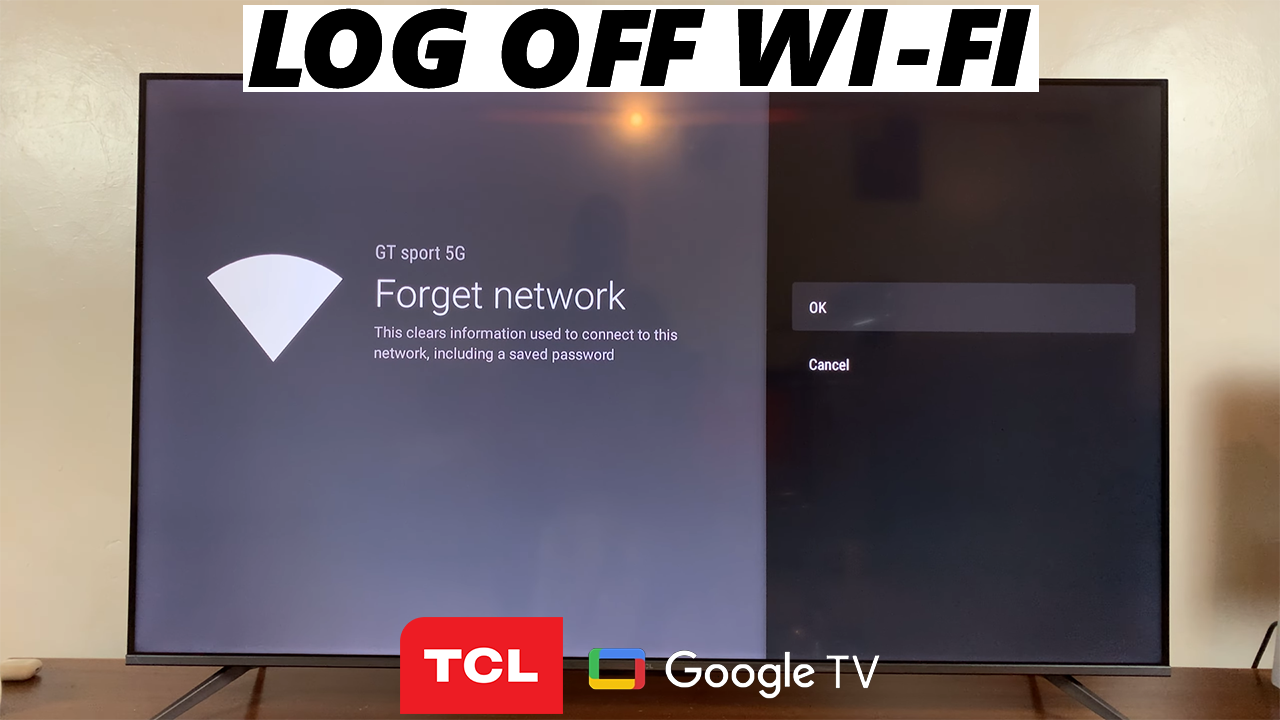In the world of social media, privacy is becoming increasingly important. Instagram Live is a popular feature that allows you to broadcast real-time videos to your followers. However, there might be times when you want to hide your live videos from specific people.
Whether it’s to maintain a certain level of privacy, avoid awkward interactions, or just manage your audience more effectively, Instagram provides ways to control who can see your live broadcasts.
Here’s a step-by-step guide on how to hide your Instagram Live videos from someone.
Why You Might Want to Hide Your Live Videos
There are several reasons why you might want to hide your Instagram Live videos from certain users:
Privacy Concerns: You may not want certain followers to have access to your live content.
Professional Boundaries: If you use Instagram for both personal and professional purposes, you might want to keep your professional contacts from seeing your personal live videos.
Selective Sharing: Sometimes, you just want to share content with a specific group of friends or followers without broadcasting it to everyone.
Watch: How To Find Muted Accounts On Instagram
Hide Your Instagram Live Videos From Someone
First things first, launch the Instagram app on your smartphone. Tap on your profile icon at the bottom right corner of the screen to go to your profile page.
On your profile page, tap the three horizontal lines (hamburger icon) at the top right corner.
Select Settings and Privacy from the menu that appears.
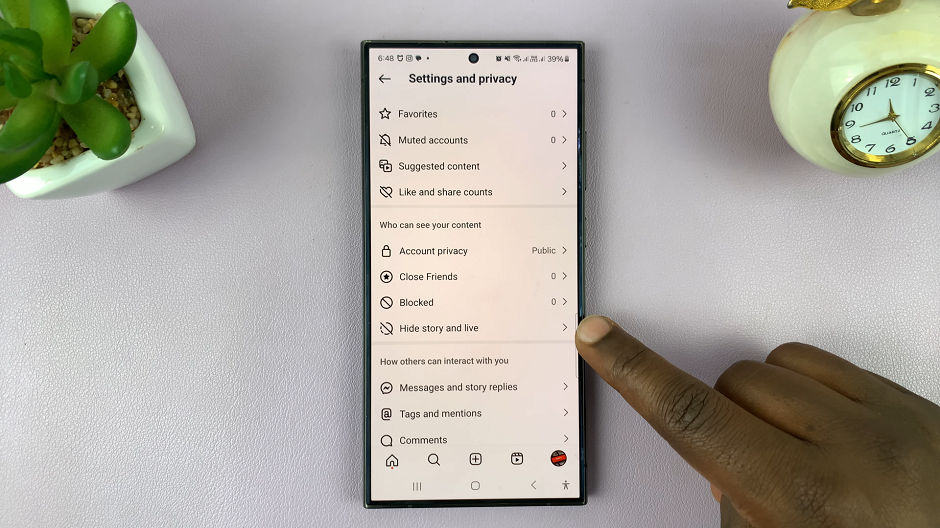
Under Settings and Privacy, tap on Hide Story and Live. You will see the Hide Story and Live From option. Tap on this option to select specific individuals you want to hide your story from.
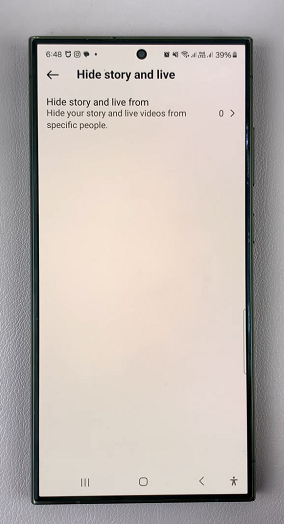
Scroll through your list of followers or use the search bar to find specific users. Tap on the circle next to the names of the people you want to hide your live videos from. A checkmark will appear next to their names, indicating that they have been selected.
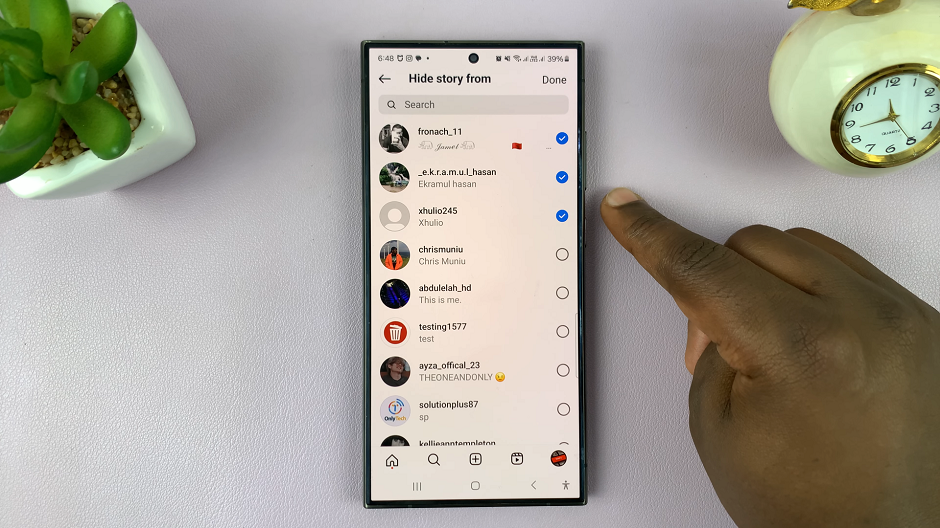
Once you have selected all the users you want to hide your live videos and stories from, tap Done to save your settings. These users will now be unable to see your live videos and stories whenever you broadcast.
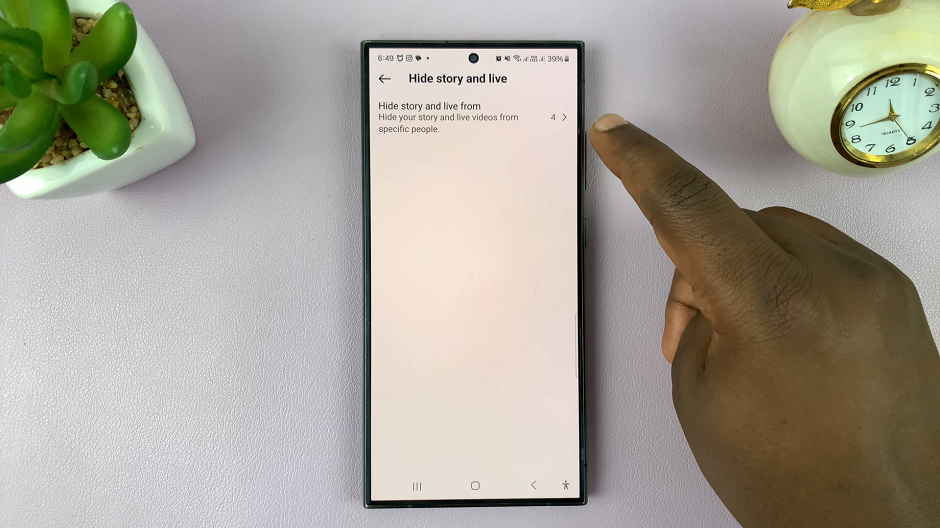
This will give you the privacy and control you need over your social media content. This, however, will not work for videos and stories you had already posted, prior to the changes.
Tips for Managing Your Privacy on Instagram
Regularly Review Your Privacy Settings: It’s a good idea to periodically review and update your privacy settings to ensure they still align with your preferences.
Create Close Friends Lists: For stories and posts, consider using the “Close Friends” feature to share content with a select group of people.
Be Mindful of Your Audience: Always be aware of who can see your content, and adjust your settings as needed to maintain the desired level of privacy.
Hiding your Instagram Live videos from certain people is a straightforward process that can help you maintain your privacy and control over your content. By following the steps outlined above, you can easily manage who has access to your live broadcasts. Remember to regularly review your privacy settings and adjust them as necessary to suit your changing needs. With these tools, you can enjoy a more tailored and secure Instagram experience.