In the bustling realm of social media, maintaining control over your digital presence is paramount. Instagram, one of the world’s most popular platforms, offers a plethora of features to engage with friends, family, and followers. However, the incessant tagging culture on Instagram can sometimes encroach upon our privacy, inundating us with notifications and mentions that we’d rather avoid.
Thankfully, Instagram provides robust tools to manage these tags effectively. In this comprehensive guide, we’ll delve into the intricacies of blocking all tags on Instagram, empowering you to curate your online experience with confidence and ease.
Before we delve into the nitty-gritty of blocking tags, let’s unravel the concept of tagging on Instagram. Tags serve as digital labels that users attach to posts to identify and mention other users, locations, or brands. While tagging can enhance social connectivity and engagement, it can also lead to unwelcome notifications and associations.
Why Block Tags?
Blocking tags on Instagram isn’t about shunning interaction; it’s about asserting control over your digital footprint. Here are some compelling reasons to consider blocking tags:
Privacy Preservation: Protect sensitive information and maintain privacy boundaries by controlling the content you’re tagged in.
Quality Control: Curate your profile to reflect your interests, values, and brand without the interference of irrelevant tags.
Minimize Distractions: Reduce notification overload and streamline your Instagram experience by blocking tags that aren’t pertinent to you.
Prevent Misrepresentation: Avoid being associated with content that misrepresents or conflicts with your personal or professional image.
Watch: How To Disable Text Message Notifications On Samsung Galaxy A05s
Block All Tags On Instagram
First, launch the Instagram app on your smartphone. Tap on your profile icon at the bottom right corner of the screen to go to your profile page.
On your profile page, tap the three horizontal lines (hamburger icon) at the top right corner. Select Settings and Privacy from the menu that appears.
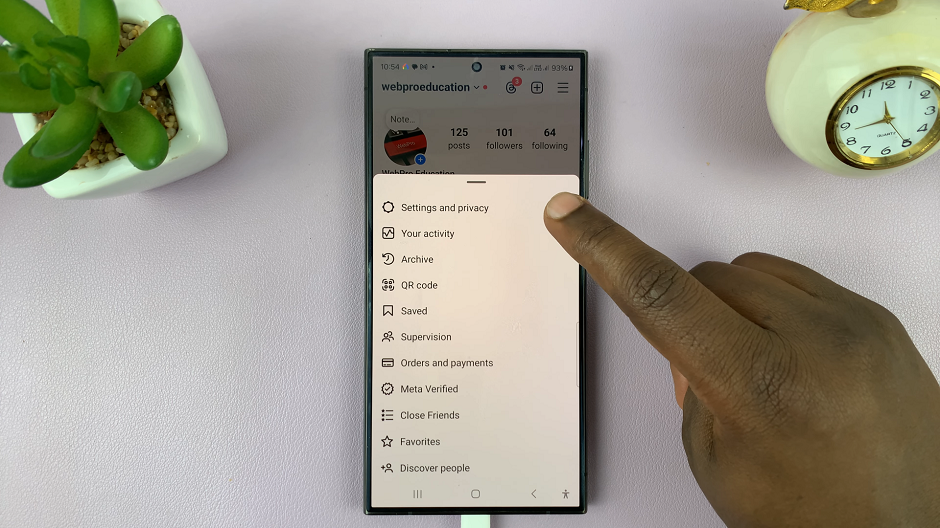
Under Settings and Privacy, scroll down and look for the Tags and Mentions option. Tap on it.
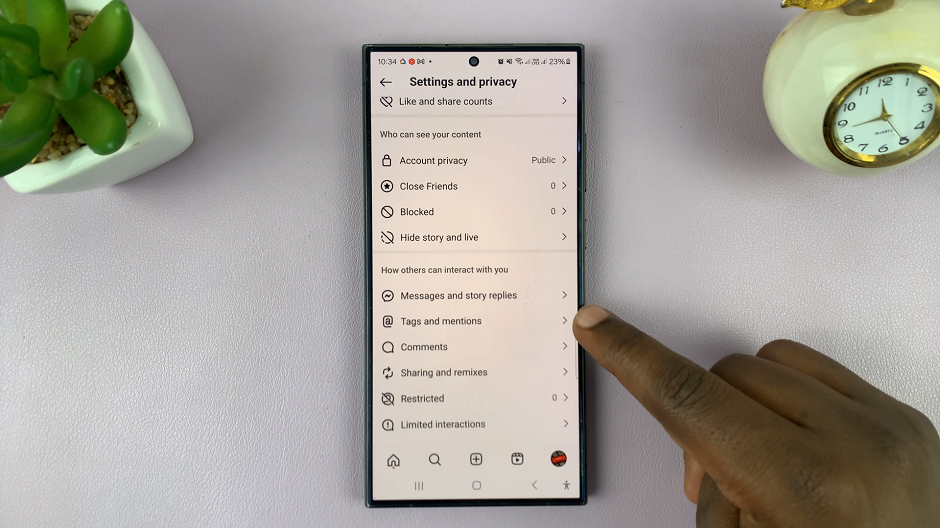
Here, you’ll find various tagging option. Under the Who Can Tag You section, either of Allow Tags From Everyone or Allow Tags From People You Follow should be selected.
To block all tags effectively, select the Don’t Allow Tags option. Now, nobody will be able to tag you in their Instagram post.
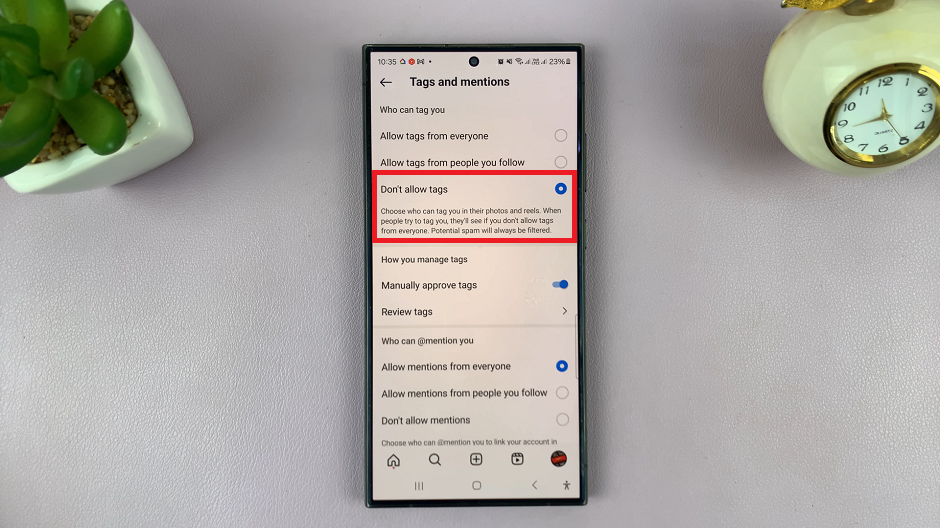
Additional Tips for Enhanced Privacy
While blocking tags is a significant step towards safeguarding your privacy on Instagram, consider implementing the following strategies for comprehensive protection:
Regularly Review Tagged Content: Periodically review your tagged photos and posts to ensure they align with your preferences and values.
Utilize Restricted Accounts: Employ the Restrict feature to limit interactions with users who consistently tag you in irrelevant or inappropriate content.
Enable Two-Factor Authentication: Strengthen your account security by enabling two-factor authentication to prevent unauthorized access.
Stay Informed: Stay updated on Instagram’s privacy policies and features to leverage new tools for enhancing your privacy settings.
In the dynamic landscape of social media, maintaining control over your online presence is indispensable. By mastering the art of blocking tags on Instagram, you can cultivate a tailored and secure digital environment that reflects your persona and priorities. Embrace these strategies, stay vigilant, and revel in the empowerment of asserting your privacy on one of the world’s most influential platforms.
