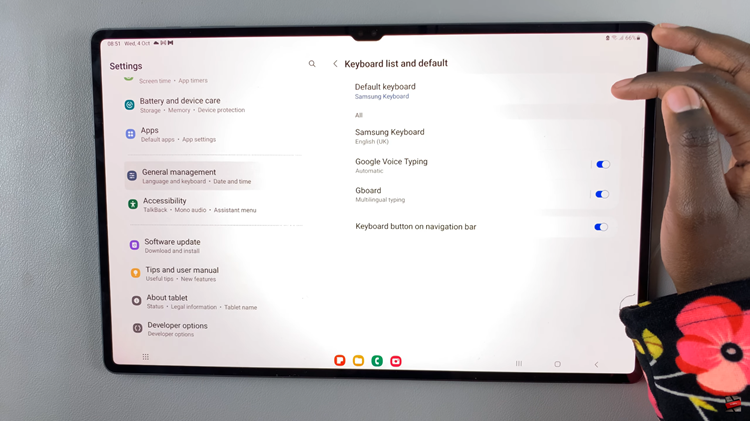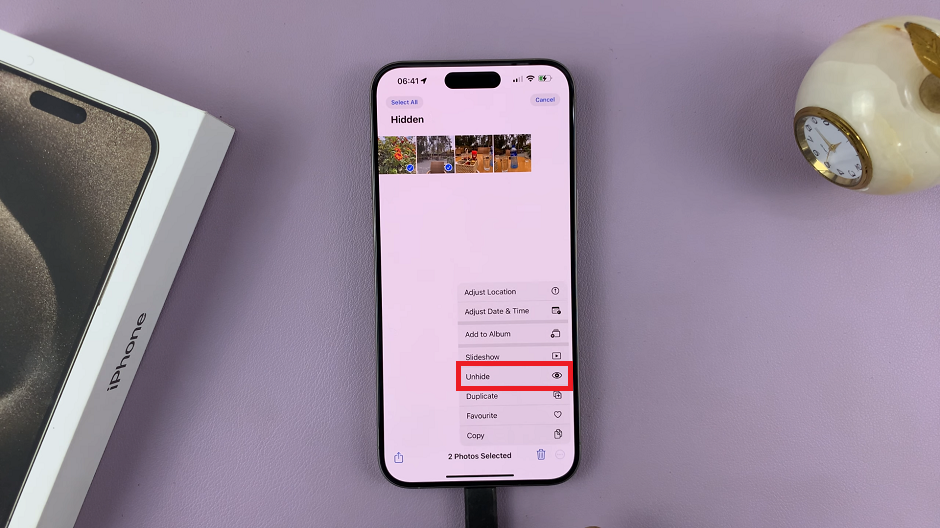In an age where social media is omnipresent, it’s easy to find ourselves endlessly scrolling through Instagram feeds, sometimes without even realizing how much time has passed. To combat this, Instagram introduced break reminders, notifications designed to prompt users to take a break from their scrolling.
While these reminders can be helpful for some, they can also feel intrusive and disrupt the browsing experience. Fortunately, there’s a solution: disabling break reminders.
In this article, we’ll walk you through the simple steps to turn off break reminders on Instagram, allowing you to reclaim control over your scrolling sessions.
Understanding Break Reminders
Break reminders are Instagram’s way of encouraging users to take breaks from their screens and prioritize their well-being. These reminders typically appear after extended periods of scrolling, prompting users to pause and take a moment to rest. While the intention behind break reminders is noble, they can sometimes feel like unwelcome interruptions, especially for those who prefer uninterrupted browsing sessions.
Watch: How To Disable Lock Screen Notifications On Samsung Galaxy A05s
Disable (Turn OFF) Break Reminders On Instagram
To start, launch the Instagram app on your smartphone. Tap on your profile icon at the bottom right corner of the screen to go to your profile page.
On your profile page, tap the three horizontal lines (hamburger icon) at the top right corner.
Select Settings and Privacy from the menu that appears.
Under Settings and Privacy, look for and tap on Time Spent. You will see your daily average time spent on Instagram, highlighted at the top.
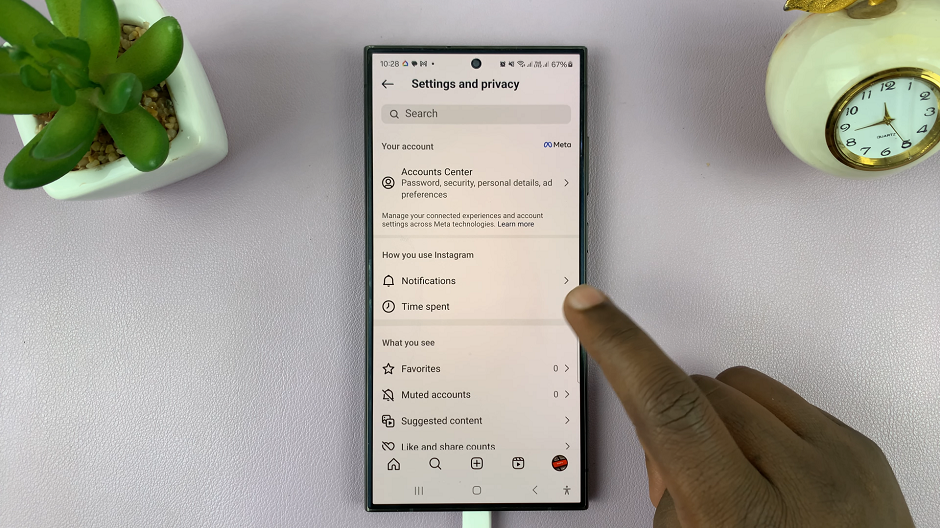
Select the Break Reminder option to reveal its options. You should see any of the options, labelled Every 10 Minutes, Every 20 minutes or Every 30 Minutes selected.
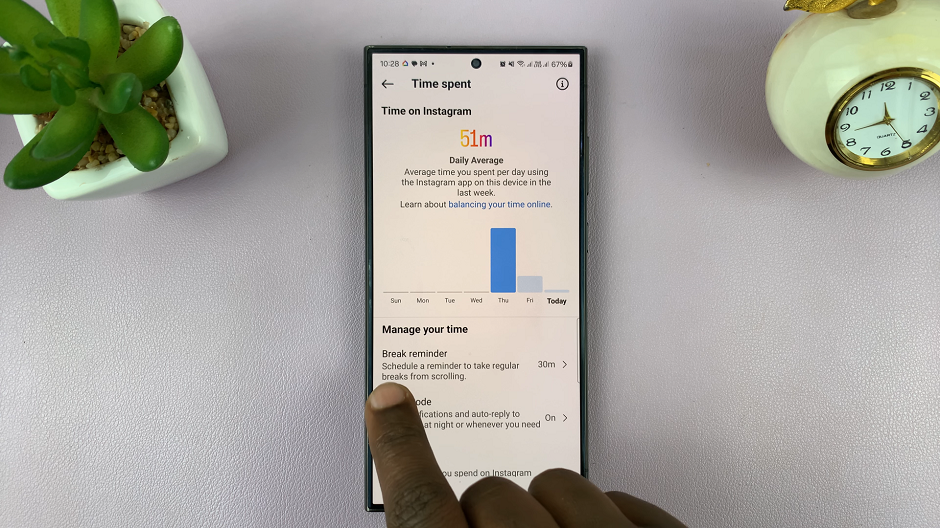
To disable break reminders, select the No Reminder option and tap on Done to save your changes.
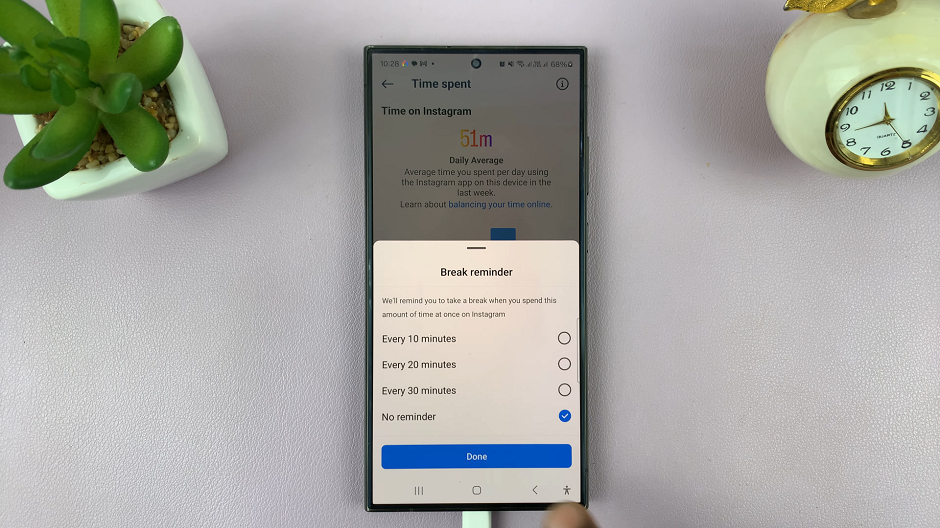
From now on, you shouldn’t receive break reminder notifications while you’re using Instagram.
And there you have it! With just a few taps, you can say goodbye to those pesky interruptions and enjoy uninterrupted browsing on Instagram.
Benefits of Disabling Break Reminders
Disabling break reminders can offer several benefits, including:
Uninterrupted Browsing: Say goodbye to interruptions and enjoy seamless scrolling sessions without constant reminders to take breaks.
Increased Focus: By eliminating distractions, you can maintain better focus on the content you’re viewing and engage more meaningfully with posts.
Personalized Experience: Customize your Instagram experience to suit your preferences and browsing habits without being dictated by preset reminders.
While break reminders serve a noble purpose in promoting digital well-being, they may not align with everyone’s preferences. Fortunately, Instagram provides users with the option to disable these reminders, empowering individuals to take control of their browsing experience. By following the simple steps outlined in this article, you can bid farewell to interruptions and immerse yourself in a seamless scrolling experience on Instagram. So go ahead, disable those break reminders, and enjoy uninterrupted browsing to your heart’s content!