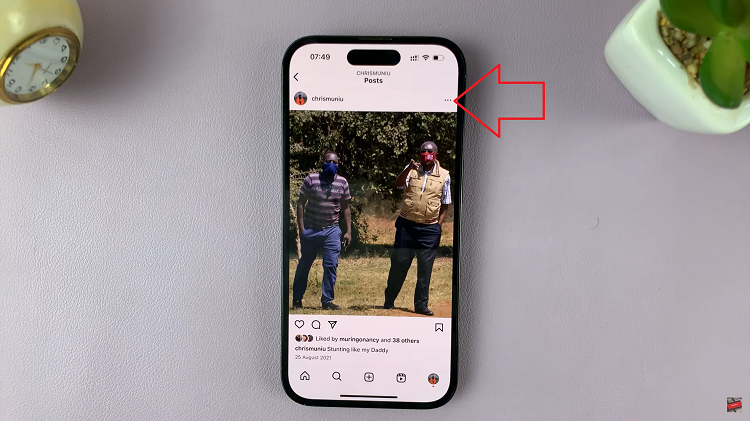In today’s fast-paced world, staying connected is more important than ever. Whether it’s for work, family, or friends, missing a phone call can sometimes mean missing out on important information or opportunities.
Fortunately, smartphones like the Samsung Galaxy A05s come equipped with features like call waiting to ensure that you never miss a call, even when you’re already on another line.
In this guide, we’ll walk you through the comprehensive step-by-step process on how to enable call waiting on the Samsung Galaxy A05s.
Also Read: How To Disable Call Waiting On Samsung Galaxy A05
How To Enable Call Waiting On Samsung Galaxy A05s
Begin by locating and opening the Phone app. Once opened, ensure that the keypad is selected. In the Phone app, tap the three dots located in the top right corner of the screen. This action will open a menu with various options. From the menu, select “Settings.”
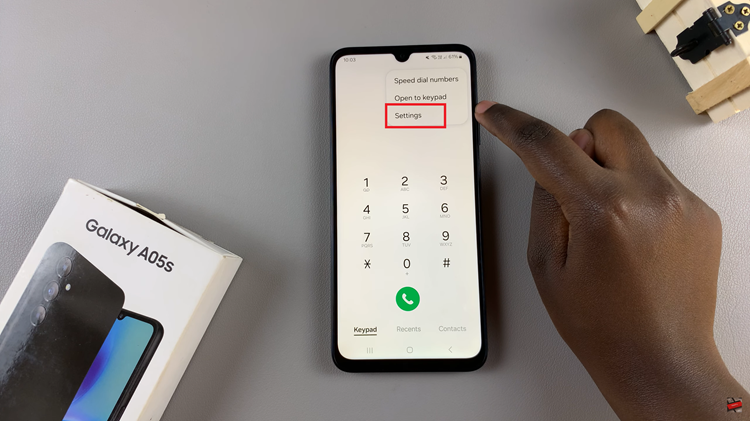
Once you’re in the Settings menu, scroll down until you find “Supplementary Services.” Tap on this option to proceed. Within the Supplementary Services menu, you should see an option labeled “Call Waiting.” To enable this feature, simply tap on the toggle switch.
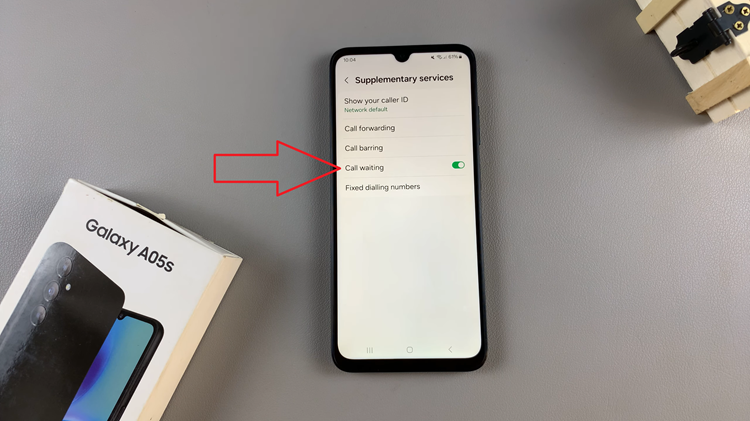
Enabling call waiting on your Samsung Galaxy A05s is a straightforward process. It ensures you stay connected and never miss an important call, even when you’re already engaged in another conversation. By following the steps outlined above, you can easily activate this useful feature and enjoy uninterrupted communication on your device.