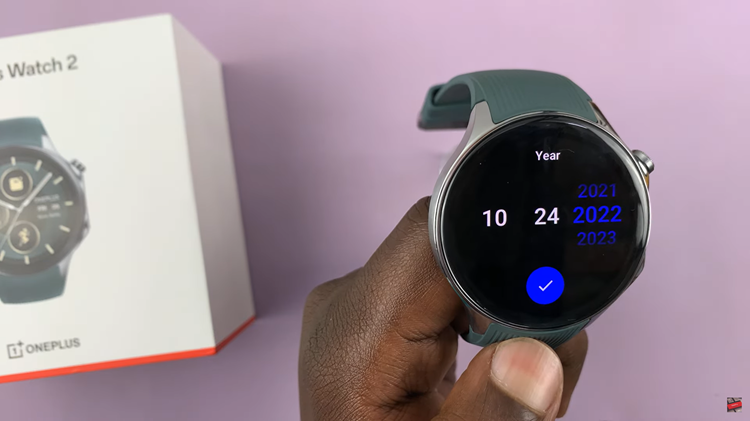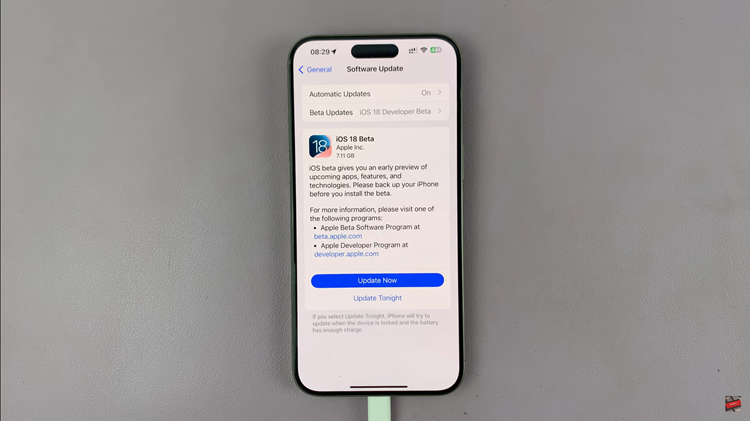In the fast-paced world of today, staying connected is more important than ever. Whether it’s for business or personal reasons, having the ability to manage multiple calls simultaneously can be incredibly valuable.
Fortunately, modern smartphones like the Samsung Galaxy A05 come equipped with a range of features to help users stay in touch effortlessly. One such feature is call waiting, which allows users to receive incoming calls while already engaged in a conversation.
In this guide, we’ll walk you through the comprehensive step-by-step process on how to enable call waiting on the Samsung Galaxy A05.
Also Read: How To Enable Call Waiting On Samsung Galaxy A05s
How To Enable Call Waiting On Samsung Galaxy A05
Begin by navigating to the Phone app. Once inside the Phone app, ensure that the keypad option is selected. In the Phone app, tap on the menu icon represented by three vertical dots. From the menu, select “Settings” to proceed to the phone settings menu.
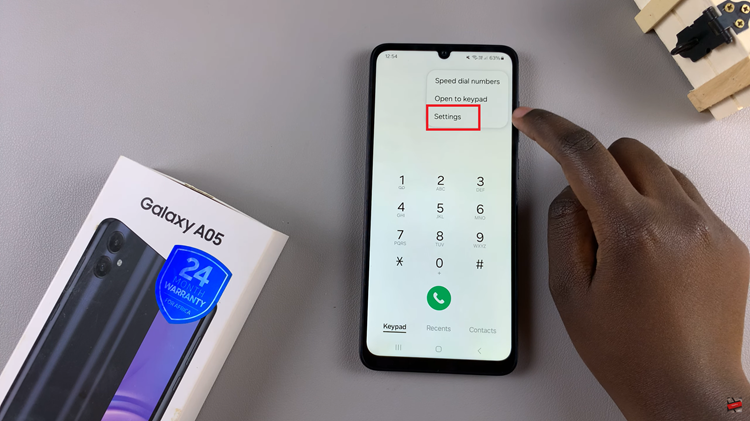
Within the Phone settings menu, look for an option labeled “Supplementary Services.” In the Supplementary Services menu, look for the option labeled “Call Waiting.” Tap on the toggle switch next to it. This will turn on call waiting.
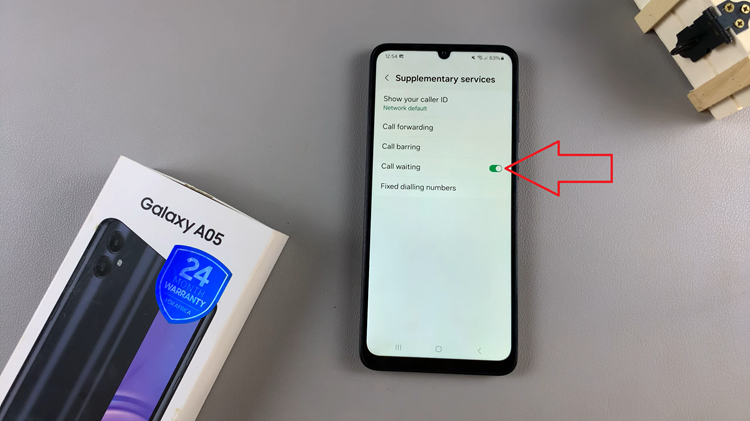
By following these simple steps, you can easily turn on call waiting on your Samsung Galaxy A05. Now, you can confidently manage incoming calls even while you’re already engaged in a conversation. This feature ensures that you never miss important calls, keeping you connected at all times.