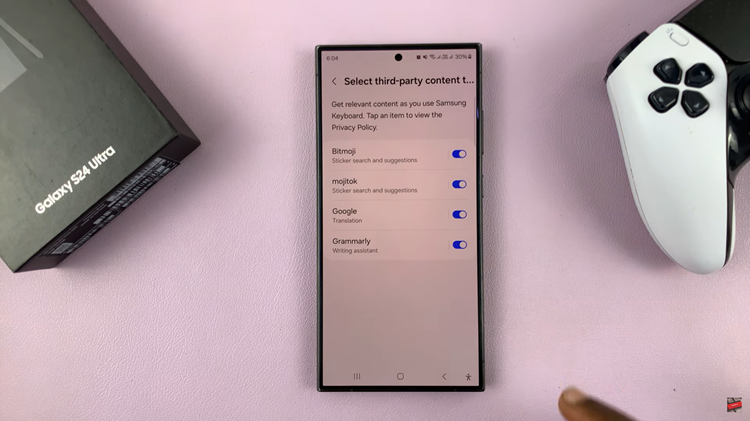In this article, we’ll walk you through the process to open the settings on your Xiaomi Smart Band 8 Pro. Access the settings to unlock a world of customization and convenience.
In the era of wearable technology, the Xiaomi Smart Band 8 Pro stands out as a versatile companion, offering a myriad of features to enhance your daily life.
From fitness tracking to smart notifications, this sleek device packs a punch. However, to truly harness its full potential, mastering the settings is essential.
Watch: How To Reboot Xiaomi Smart Camera C500 Pro
Open Settings On Xiaomi Smart Band 8 Pro
There are two ways you can use to access the Settings on your Xiaomi Smart Band 8 Pro.
The first method, swipe right on the home screen until you find the settings icon. It is represented by a bolt icon.
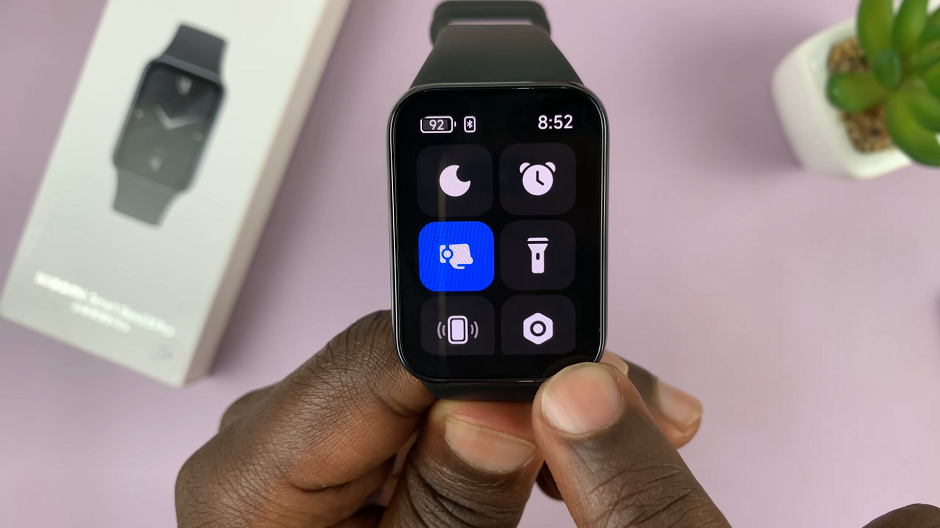
You can also swipe upwards from the watch face to access the apps screen. Then, scroll through until you find the Settings app. Here, it is represented by by a cog-wheel icon.

Once you’ve found either of these icons, tap on them to enter the settings menu. Here, you can customize a variety of settings. Depending on your preferences and needs, you’ll find a variety of options to tweak and adjust:
Display Settings: Modify the brightness, screen timeout, and watch face to suit your visibility and style preferences.
Notification Settings: Manage incoming notifications from your smartphone, including calls, messages, and app alerts.
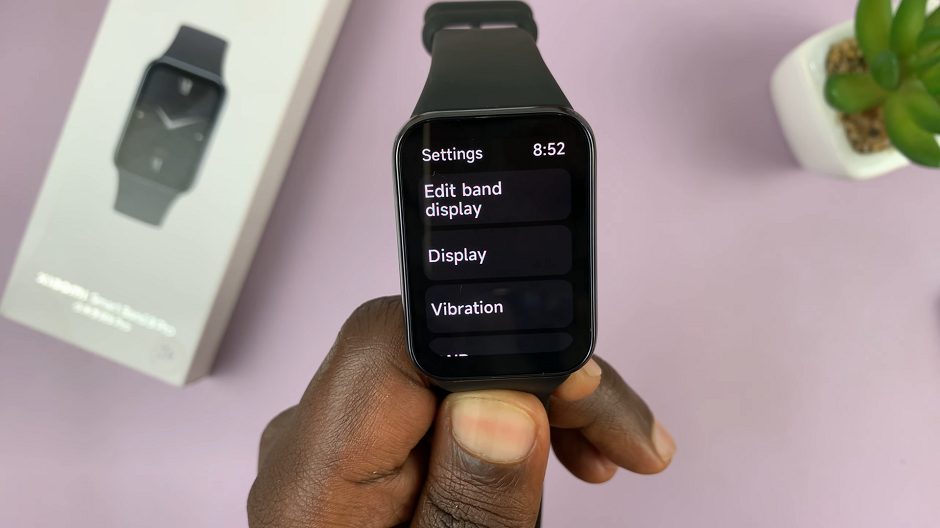
Health and Fitness Tracking: Customize activity goals, enable heart rate monitoring, and set reminders to stay active throughout the day.
System Settings: Adjust language, units, and other system preferences to personalize your Smart Band 8 Pro experience further.
Once you’ve made your desired changes, navigate through the settings menu to ensure everything is configured to your liking. Finally, exit the settings menu and return to the home screen by either tapping the back button or pressing the designated navigation gesture.
In conclusion, accessing settings on your Xiaomi Smart Band 8 Pro is a simple yet essential process that allows you to tailor your device to your individual needs and preferences. By following these steps, you can unlock a wealth of customization options and make the most out of your smart wearable experience.
Read: How To Bypass Forgotten PIN On Xiaomi Smart Band 8 Pro