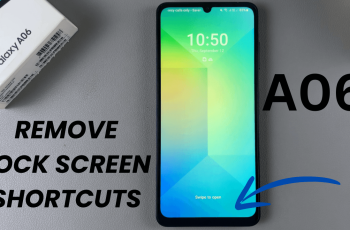In the realm of home security, customization is key. The Xiaomi Smart Camera C500 Pro offers an array of features to keep your home safe and secure, and one of the most crucial aspects is sensitivity adjustment.
Whether you want to fine-tune motion detection to reduce false alarms or optimize sensitivity for sound alerts, mastering the sensitivity settings on your Xiaomi Smart Camera C500 Pro can significantly enhance its effectiveness. In this guide, we’ll delve into the ins and outs of adjusting sensitivity on this advanced surveillance device.
Before diving into the adjustment process, it’s essential to grasp the concept of sensitivity settings. In the context of the Xiaomi Smart Camera C500 Pro, sensitivity refers to the device’s responsiveness to external stimuli such as motion or sound. By adjusting sensitivity levels, users can control the camera’s detection capabilities, ensuring that it captures relevant events while minimizing unnecessary alerts.
Read: How To Find & Download SD Card Videos To Phone From Xiaomi Smart Camera C500 Pro
Change Sensitivity On Xiaomi Smart Camera C500 Pro
Begin by launching the Xiaomi Mi Home app on your smartphone or tablet. Ensure that your Xiaomi Smart Camera C500 Pro is connected to the app and accessible within your device list.
Once you’re in the Xiaomi Mi Home app, locate the Xiaomi Smart Camera C500 Pro in your device list. Tap on the camera to access its settings menu. Tap on the three dots in the top-right corner to access the Settings menu.
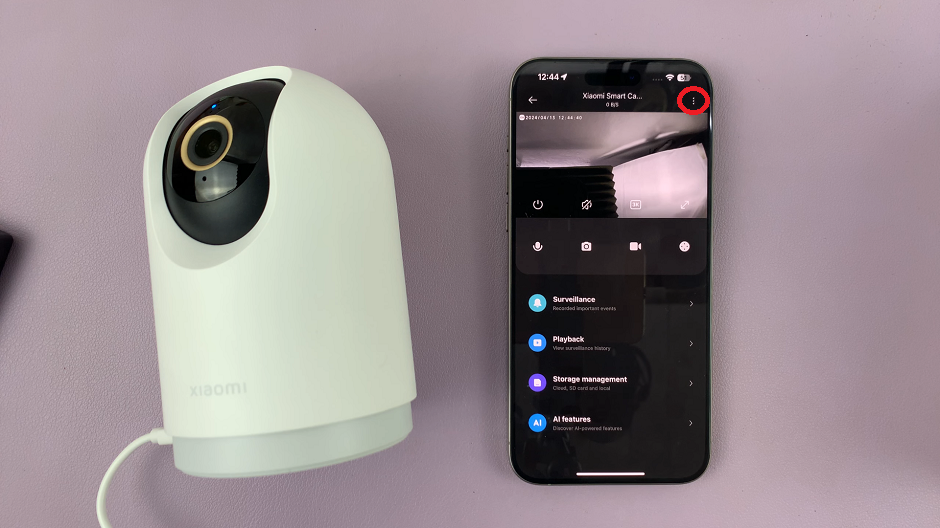
Within the settings menu, look for the option, Home Surveillance Settings and tap on it.
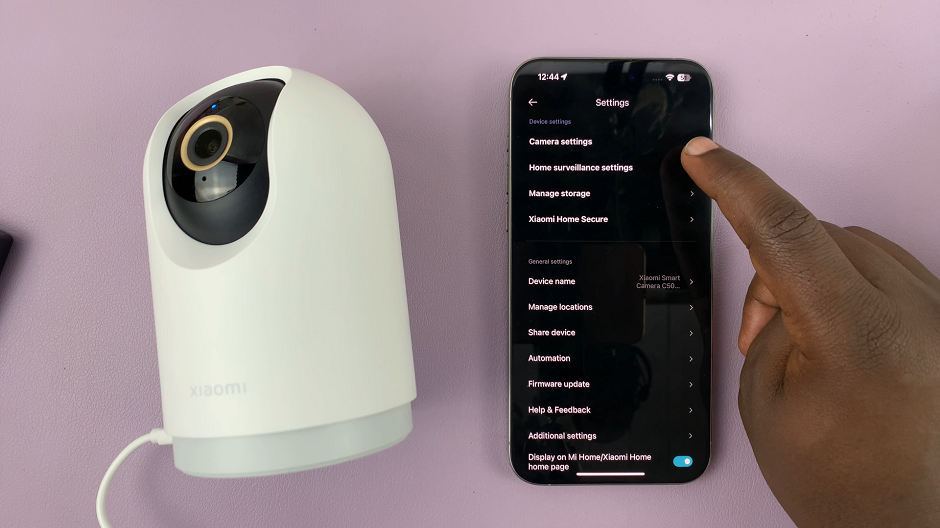
To adjust sensitivity, tap on the Partition Sensitivity Settings option. Once you do this, a menu will appear at the bottom of the page. From the menu options, select either High or Low.
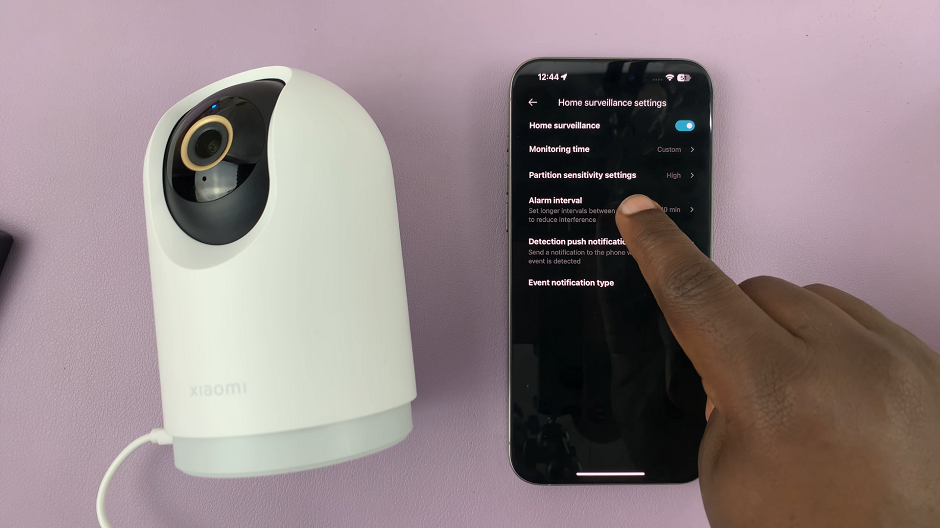
High sensitivity detects people, moving objects and sound. Low sensitivity on the other hand, sends alarm when large movements have been detected.
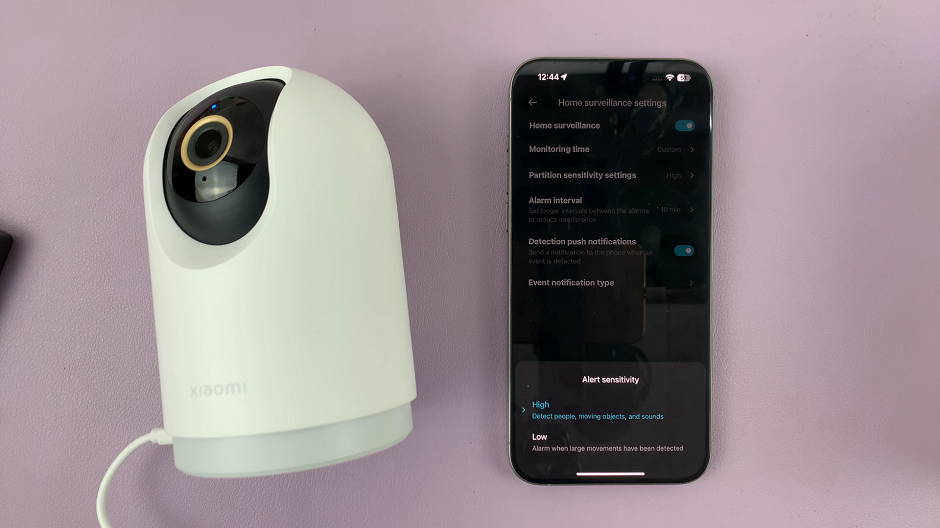
Practical Tips for Optimization
Start with Default Settings: If you’re unsure where to begin, it’s advisable to start with the default sensitivity settings provided by the manufacturer. From there, you can gradually adjust the settings based on your specific requirements and environment.
Consider Environmental Factors: Take into account environmental factors such as lighting conditions, the presence of pets or moving objects, and background noise levels when adjusting sensitivity settings. These factors can influence the camera’s detection capabilities.
Regularly Review and Update Settings: Surveillance needs may evolve over time, so it’s essential to periodically review and update sensitivity settings to adapt to changing circumstances. Regular maintenance ensures optimal performance and reliability.
Troubleshooting Common Issues
False Alarms: If you’re experiencing frequent false alarms, consider lowering the sensitivity levels to reduce the camera’s responsiveness to minor movements or sounds.
Missed Events: Conversely, if the camera is consistently missing important events, try increasing the sensitivity levels to enhance its detection capabilities.
Firmware Updates: Ensure that your Xiaomi Smart Camera C500 Pro is running the latest firmware version, as updates may include improvements to sensitivity algorithms and overall performance.
In conclusion, mastering sensitivity adjustment on the Xiaomi Smart Camera C500 Pro empowers users to tailor their surveillance experience to meet their unique needs.
Watch: How To Read WhatsApp Notifications On Lock Screen Of Samsung Galaxy A35 5G