A Facebook group chat is basically chatting with more than one person. It’s a chat conversation of more that two people.
Facebook allows you to have group chats with your friends or a Facebook group you might be in. Every member of the group chat will see message from every other member.
How To start a Group Chat with Facebook Friends:
To start a group chat with friends, go to the New Message page on the Facebook web interface. In the To: section, add the friends you want to start a group chat with.
Then Enter the first message in the group chat. This message will welcome the group members to the group chat. Once the group chat has been started, you can continue with the group chat from the Messages section or the chat feature in your Facebook account.
To start a group chat from the chat window at the bottom of your Facebook web interface, open a chat window with one of the people you want in the group chat.
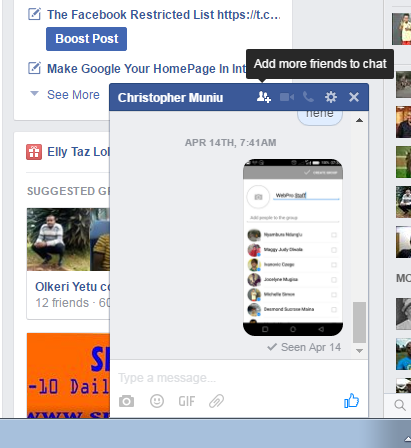
Then click on the Add friends to this chat icon. Add the friends you want in the group chat. Click on Done and a new chat window will automatically open a new group chat with the friends you selected.
Also Read: Start a Group Chat On Facebook Messenger
How To Start a Group Chat With Members of a Group You’re In.
If you are a member of a Facebook group, you can also start a group chat with some or all the group members. Simply open the group page, Click  in the top-right corner and select Send Message.
in the top-right corner and select Send Message.
Select the group members you want to chat with or you can chat with the entire group. When the group is too large, you might not be able to chat with all members.
Watch: How To Start a Facebook Group chat on Android.
