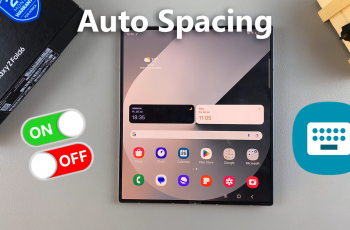Any Instagram business account is linked to either your Facebook profile or a Facebook page that you Admin. But even personal Instagram accounts could be linked to Facebook. It makes sharing Instagram posts to Facebook easy and allows your Facebook friends to find you on Instagram easily.
But when you no longer want your Instagram and Facebook accounts linked, you can separate them and operate them independent of each other. The process is simple and painless.
How To Disconnect Facebook From Instagram
Launch the Instagram app on your phone and make sure you’re logged in. Then tap on your profile icon at the bottom. Tap on the menu at the top right and tap on Settings. On the Settings page, tap on Account. Then Linked Accounts.
You should see a list of all accounts currently linked to your Instagram profile. The ones with colored icons are currently linked. Tap on Facebook then tap on Unlink.
If you have a business profile, you’ll have to go back to a personal Instagram profile. Business profiles have to be linked to Facebook.
After disconnecting your accounts, new posts you make on Instagram will no longer appear o Facebook. The old posts will still be there but the new ones have to be deleted.
Also Read: Connect Your YouTube Account To Twitter