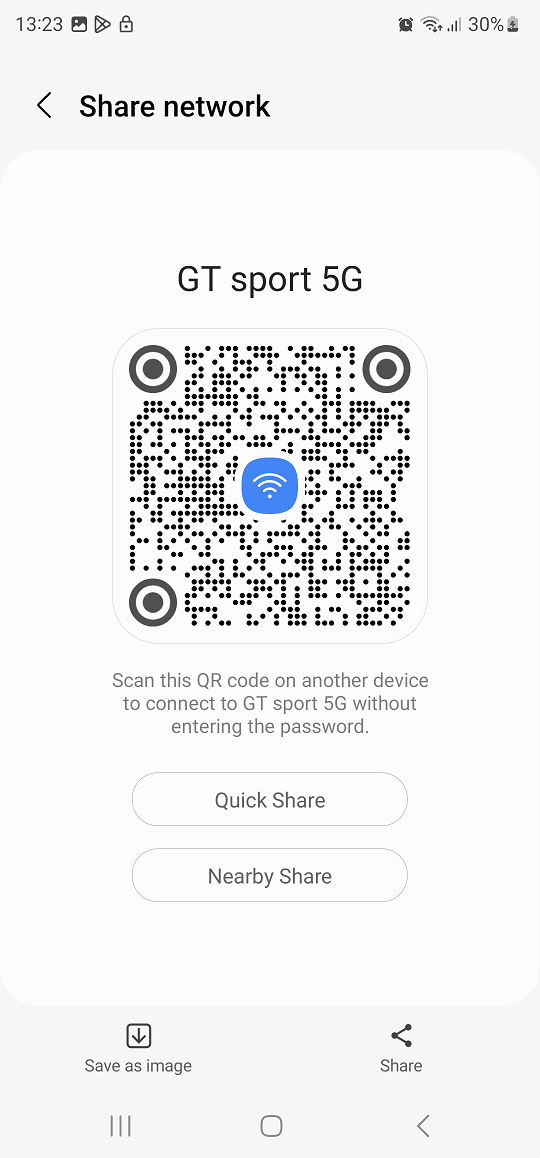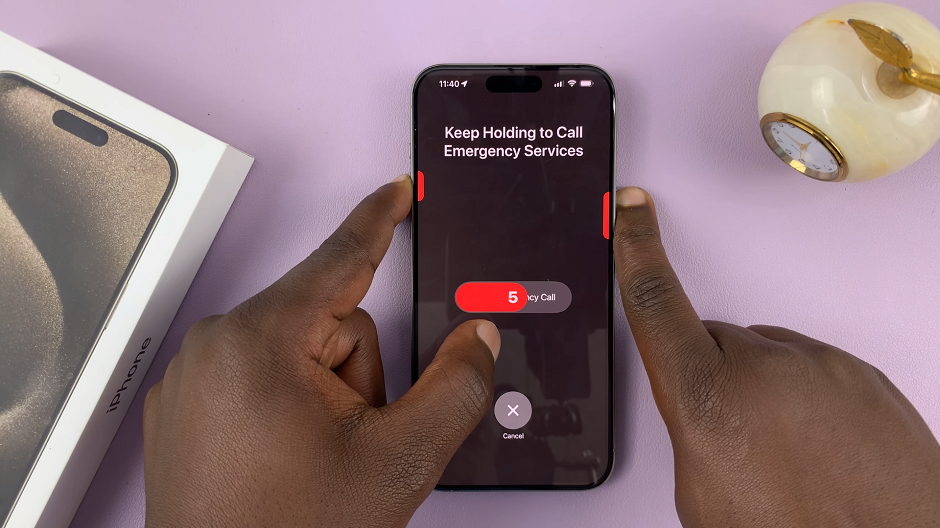Unlock the full potential of your Samsung Galaxy Fit 3 by mastering its screen brightness settings. With a vibrant display that adapts to various lighting conditions, adjusting the screen brightness ensures optimal visibility and conserves battery life.
Whether you’re working out under the bright sun or winding down in a dimly lit room, taking control of your Galaxy Fit 3’s brightness is essential for a seamless user experience. In this guide, we’ll delve into the active steps required to effortlessly change the screen brightness on your Samsung Galaxy Fit 3, empowering you to tailor your device to your exact preferences with just a few taps.
Let’s dive in and illuminate your fitness journey with the perfect brightness setting.
Watch: How To Enable Do Not Disturb Mode On Samsung Galaxy Fit 3
To Change Screen Brightness On Samsung Galaxy Fit 3
Firstly, from the home screen of your Samsung Galaxy Fit 3, swipe up to access the app screen. Following this, scroll down until you find the “Settings” option. Then, tap on the “Settings” option to access the settings menu.
In the quick settings menu, you will see various icons representing different settings and features of your Galaxy Fit 3. Look for the brightness icon, which typically resembles a sun or a sun with rays. It is usually located among the quick settings icons, but if you don’t see it immediately, you may need to swipe left or right to access additional quick settings.
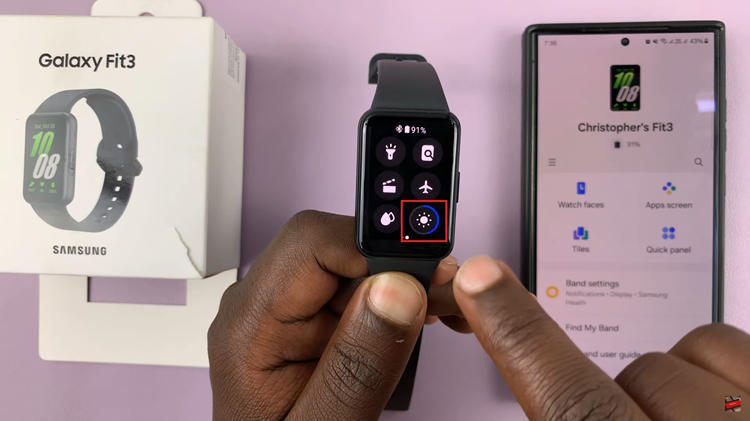
At this point, tap on the brightness icon to adjust the screen brightness. This will typically open a slider or present you with a few preset brightness levels. Use the slider to decrease or increase the brightness until you reach your preferred level.
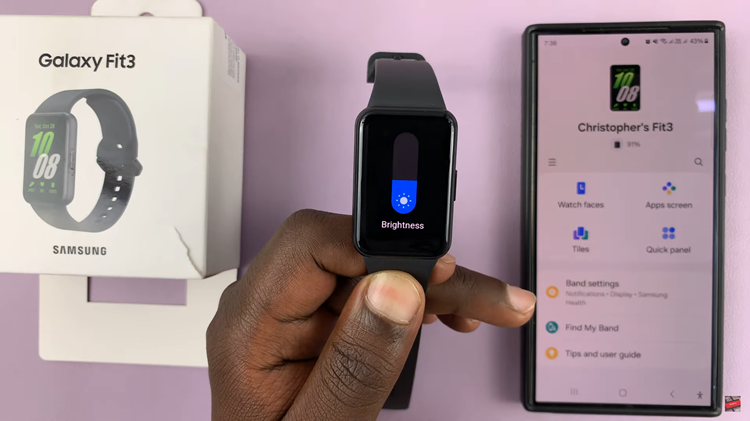
Once you’ve chosen the desired brightness level, tap anywhere outside the brightness settings menu to close it and apply the changes. Take a moment to ensure that the new brightness level meets your needs by navigating through different screens and apps on your Galaxy Fit 3.
By following these simple steps, you can easily change the screen brightness on your Samsung Galaxy Fit 3, allowing you to customize your device’s display to suit various lighting conditions and conserve battery life.