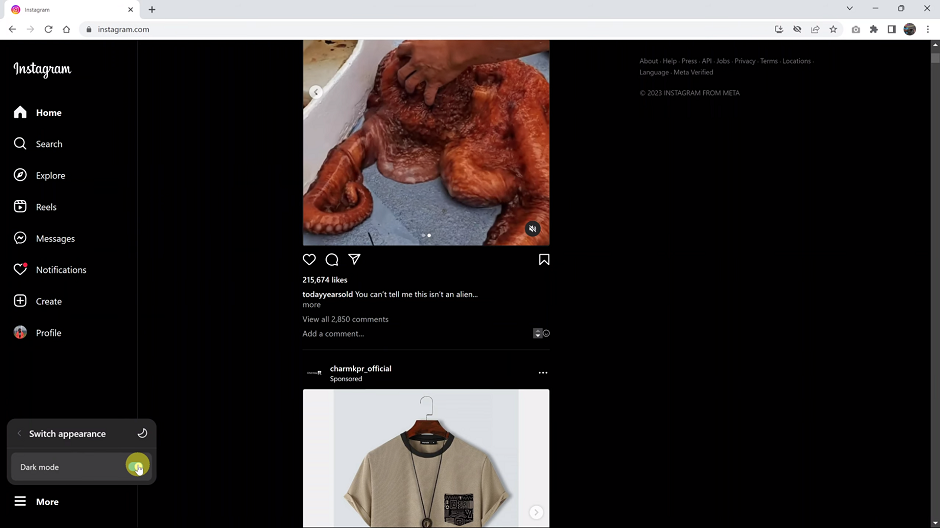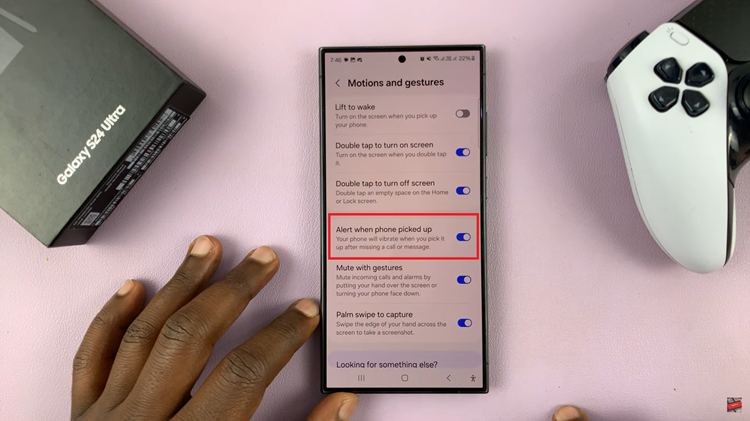In today’s fast-paced world, wearable technology has become an integral part of our daily lives. They help us stay connected, track our health, and enhance our overall well-being. The Galaxy Fit 3, offers a range of features designed to keep users informed and motivated on their fitness journey.
One such feature is the ability to deactivate the screen temporarily. This is a handy option when engaging in activities where accidental screen touches are a concern, such as swimming or intense workouts.
In this guide, we’ll walk you through the comprehensive step-by-step process on how to deactivate the screen of your Samsung Galaxy Fit 3.
Also Read: How To Change Screen Timeout Period On Samsung Galaxy Fit 3
How To Deactivate Screen Of Samsung Galaxy Fit 3
Begin by swiping down on the screen of your Galaxy Fit 3 to reveal the Quick Settings Panel. Within the Quick Settings Panel, scroll through the available options until you locate the Water Lock feature. This feature is represented by an icon depicting a droplet of water.
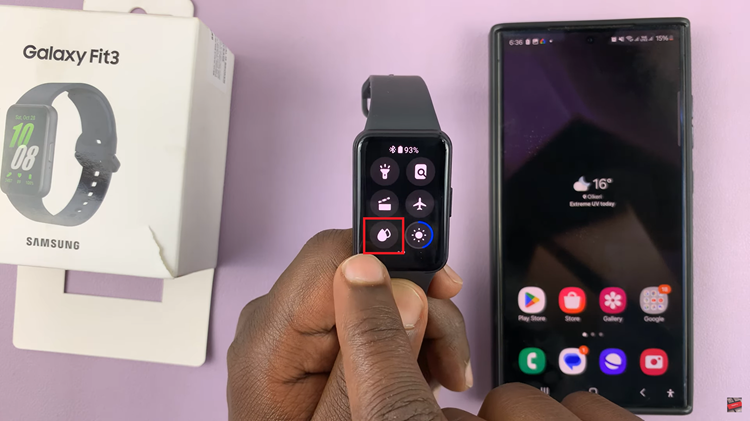
Tap on the Water Lock icon to activate it. Once enabled, the screen of your Galaxy Fit 3 will no longer respond to swipes or touches. To deactivate the Water Lock feature and regain full control of your device’s screen, long press on the side button until you see a notification indicating that Water Lock has been turned off.
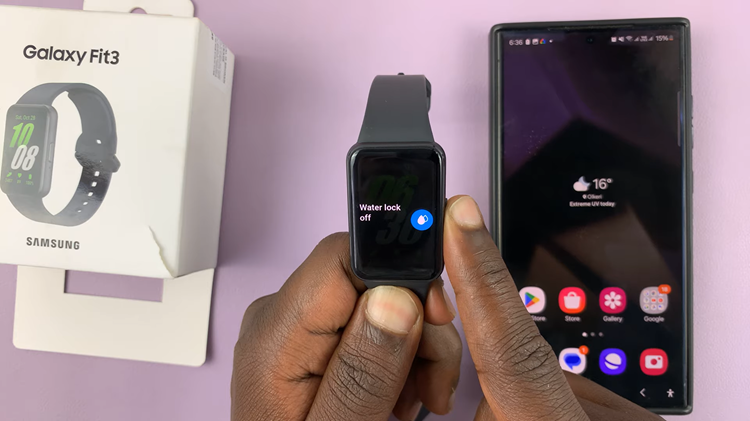
By following these straightforward steps, you can easily activate and deactivate the screen of your Galaxy Fit 3 as needed. Whether you’re hitting the gym, going for a swim, or simply on the move, take advantage of this convenient feature to make the most of your Galaxy Fit 3 and stay focused on achieving your fitness goals.
Watch: How To Enable & Disable Always ON Display On Samsung Galaxy Fit 3