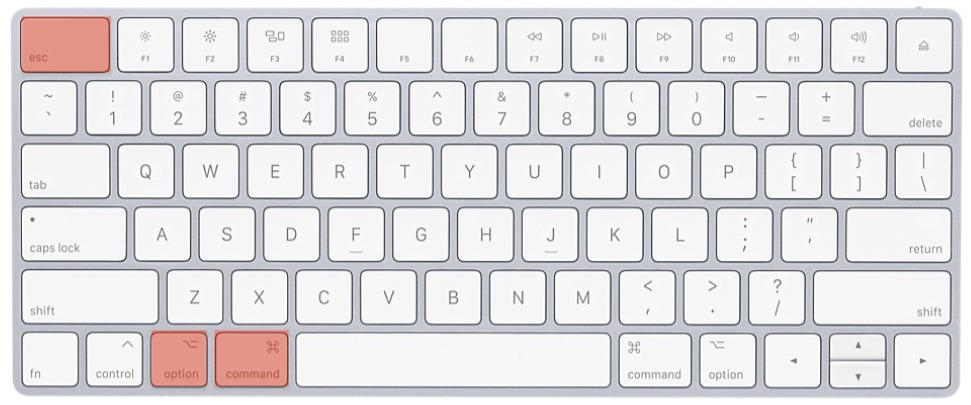Samsung continuously innovate, introducing features that aim to streamline and enrich user experiences. Among these innovations, the Always On Display (AOD) stands out as a practical and convenient way to access essential information at a glance.
For music enthusiasts, the ability to display song information directly on the Always On Display of their smartphones can greatly enhance the listening experience.
In this guide, we’ll walk you through the comprehensive step-by-step process on how to show & hide music information on AOD of Samsung Galaxy A25 5G.
Also Read: How To Import & Export Passwords With Google Password Manager On Samsung Galaxy A25 5G
How To Show & Hide Music Information On AOD Of Samsung Galaxy A25 5G
Begin by navigating to the Settings app. Once in the Settings menu, scroll or search for the “Lock Screen” option and tap on it to proceed. Within the Lock Screen settings, locate and tap on the “Always On Display” option. Here, you’ll need to ensure that the Always On Display feature is enabled.
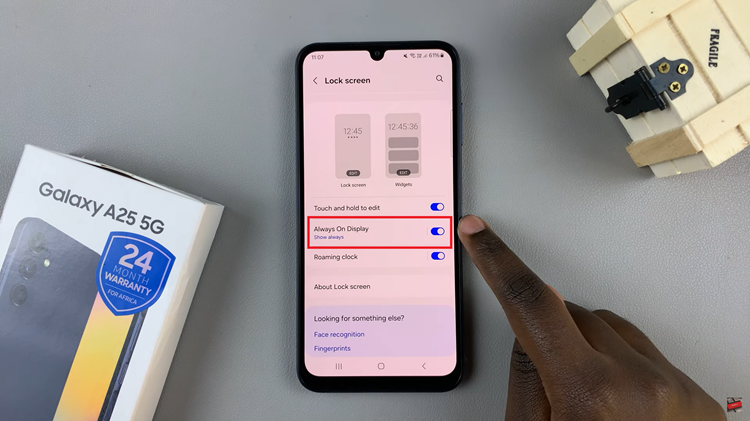
Scroll down through the Always On Display settings until you find the “Show Music Information” option. Tap on the toggle switch next to “Show Music Information” to either enable or disable this feature according to your preference.
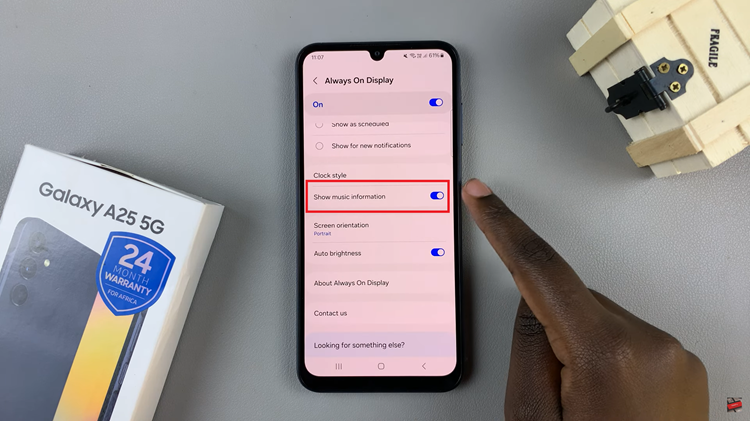
When enabled, the AOD will display details such as the title of the song, artist name when music is playing. Disabling this option will hide the music information from the AOD.
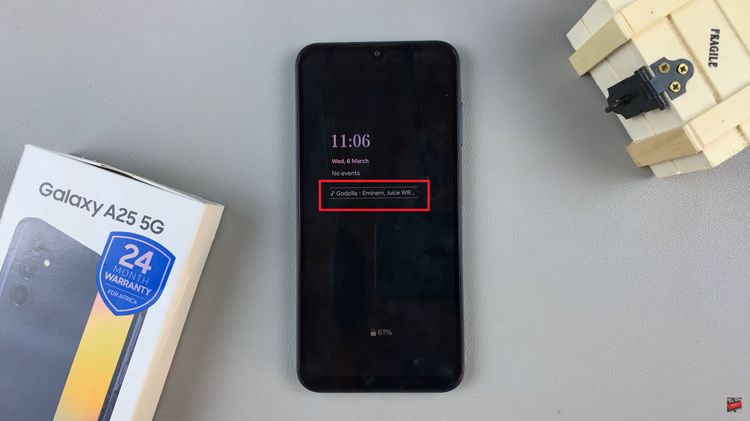
By following these simple steps, you can effortlessly show or hide music information on the Always On Display of your Samsung Galaxy A25 5G, ensuring a tailored user experience that meets your preferences and enhances your overall smartphone usage.