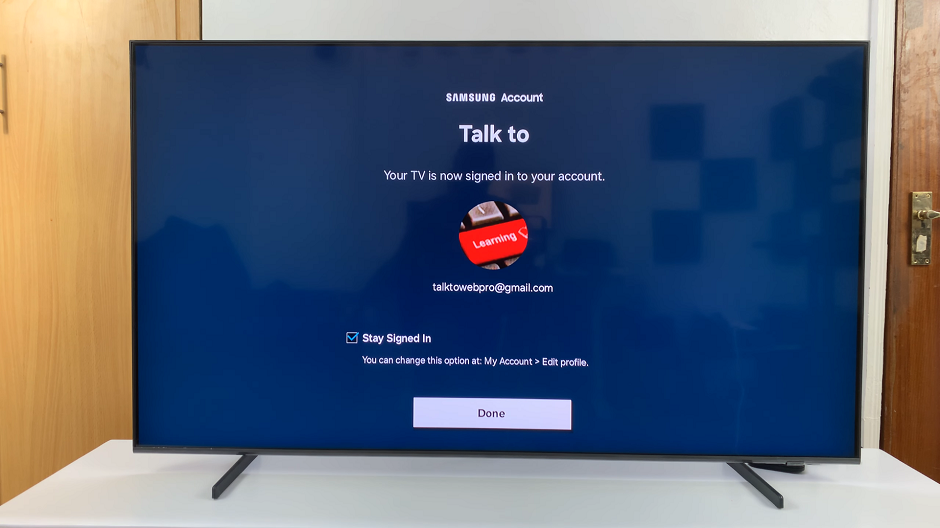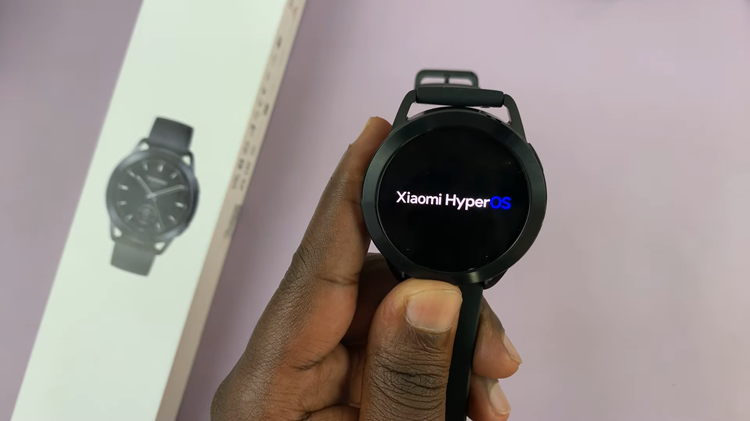In this article, we’ll delve into the step-by-step process to create GIFs with the S Pen on the Samsung Galaxy S24 Ultra. Communication is not just about words anymore; it’s about expression, creativity, and capturing moments in dynamic ways.
GIFs have become a ubiquitous form of communication, adding life and personality to our messages and social media posts. With the Samsung Galaxy S24 Ultra and its innovative S Pen, creating GIFs has never been easier or more enjoyable.
The S Pen has long been a hallmark feature of Samsung’s Galaxy Note series, renowned for its precision and versatility. With the Samsung Galaxy S24 Ultra, this iconic stylus takes center stage once again, offering a host of features tailored to unleash your creativity. From jotting down notes to sketching intricate designs, the S Pen is a powerful tool that transforms the way you interact with your device.
Watch: How To Remove Fingerprint Icon From Always ON Display On Samsung Galaxy S24 / S24 Ultra
Create GIFs With S Pen On Samsung Galaxy S24 Ultra
Creating GIFs with the S Pen on the Samsung Galaxy S24 Ultra is a breeze.
To get started, simply remove the S Pen from its slot and then open the medium from which you want to extract the GIF.
Next, use the S Pen to tap on the Air Command. From the Air Command menu, select Smart Select.
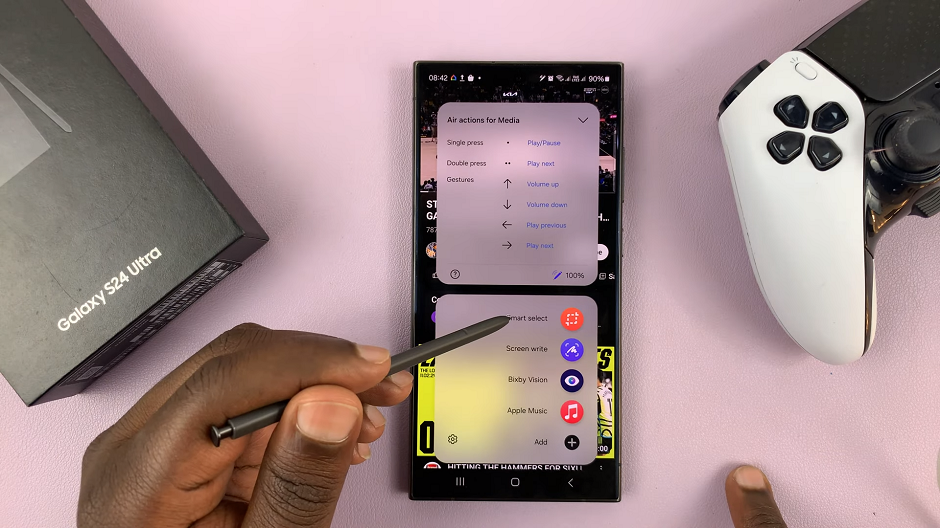
From the resulting menu, select the GIF option. You’re ready to embark on your GIF-making journey.
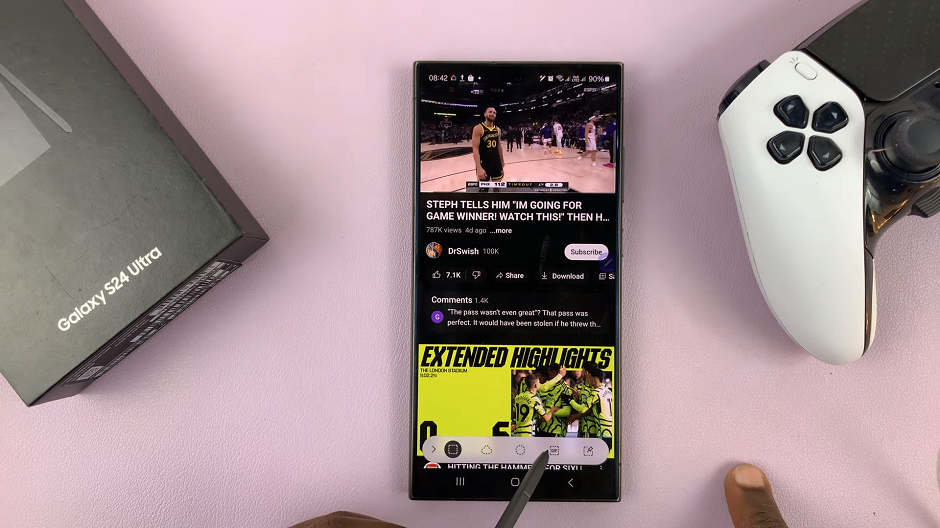
Select the area you’re extracting the GIF from, using the rectangle provided. Adjust it accordingly. Once you select the area, tap on Record. You can also change the quality of your GIF, which is typically recorded for a maximum of 15 seconds.
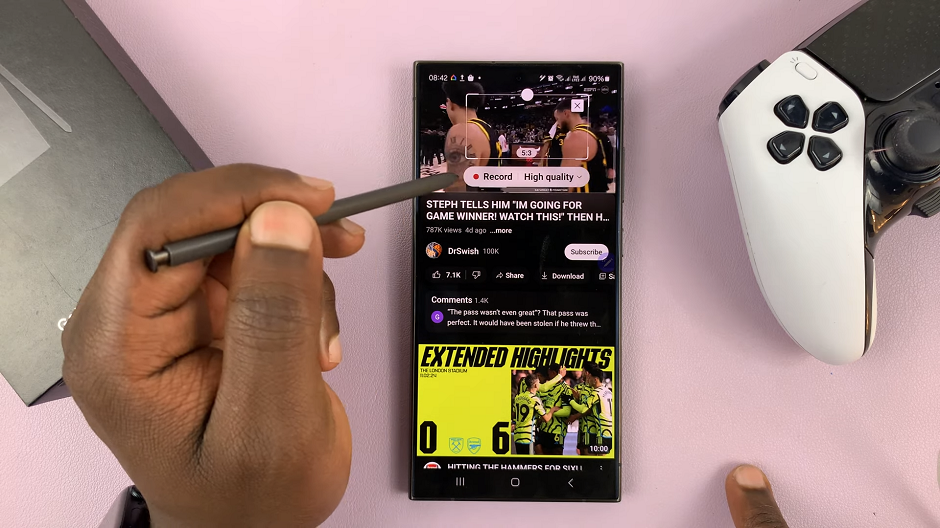
Once you’ve captured the moment, tap on Stop.
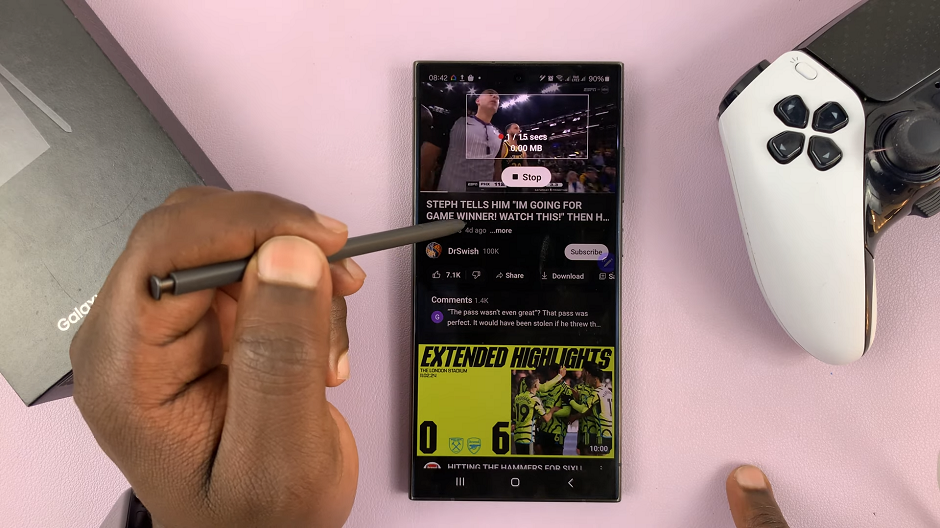
From the menu that appears, select the Save icon, represented by an enclosed downward arrow. Your GIF will be saved to your Gallery, from where you can access it.
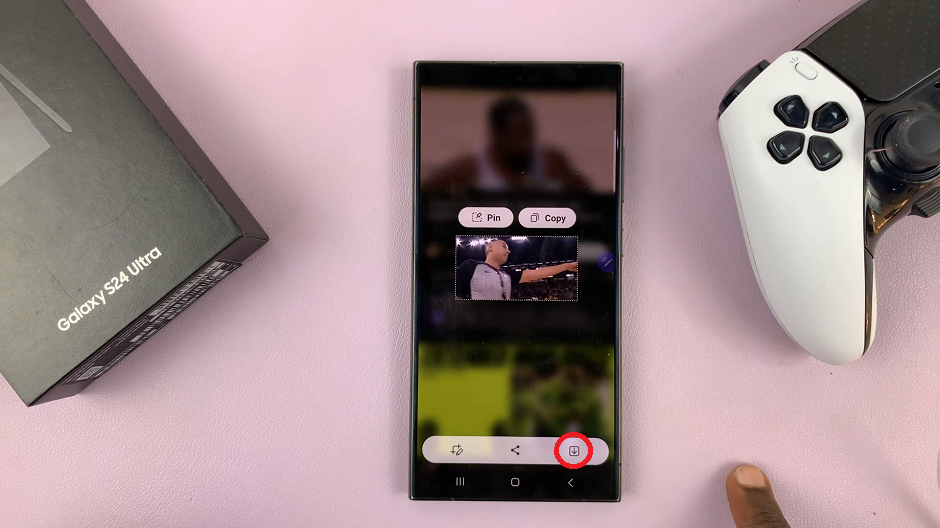
Creating GIFs with the S Pen on the Samsung Galaxy S24 Ultra is a delightful blend of innovation, creativity, and fun. With its intuitive features and precision tools, the S Pen empowers you to express yourself like never before, transforming ordinary moments into extraordinary GIFs. Whether you’re a seasoned GIF enthusiast or just getting started, the Samsung Galaxy S24 Ultra and its S Pen are your ultimate companions in the world of GIF creation. So grab your S Pen, unleash your imagination, and let the GIF-making magic begin!
Read: How To Long Press App Icons To See Notifications On Samsung Galaxy S24’s