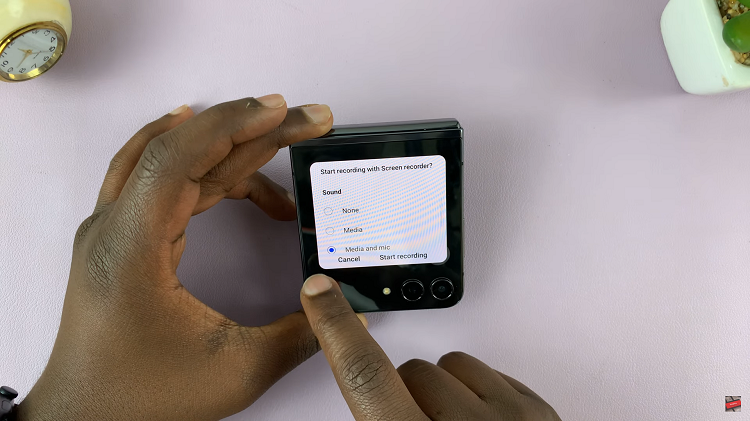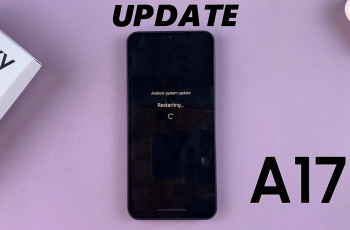Gmail groups are important and convenient when you find yourself sending emails to the same group of people often. Maybe you’re doing a group project and you need to email your group members often.
Or maybe, you’re the head of your department at work and you frequently sens emails to the same group of members in your department; picking out individual email addresses from your contacts list is tiresome and inconvenient.
A Gmail group will allow you to just send the Email to that group, and all the members of the group will receive the Email. The group can be called out in the To: section or the cc and bcc sections of a new Email. But first here’s how to create a Gmail Group.
How To Create a Group In Gmail
You probably already know by now that the Gmail interface was revamped and the New Gmail has no direct link to your Gmail (Google) contacts. But you can still access all your contacts at contacts.google.com
Make sure you sign in with your Gmail’s google account. To create a Gmail group, select all the contacts you want in that group. Once selected, click on the ‘Manage Labels’ button at the top.
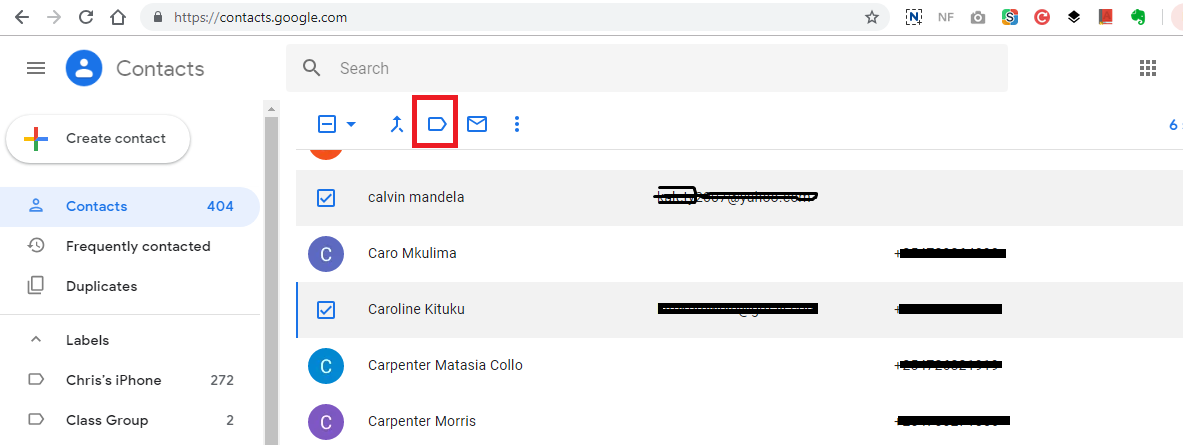
You might see a few automatically generated labels. Ignore everything else and click on ‘+ Create Label‘. Give your Group (label) a name. Click SAVE.
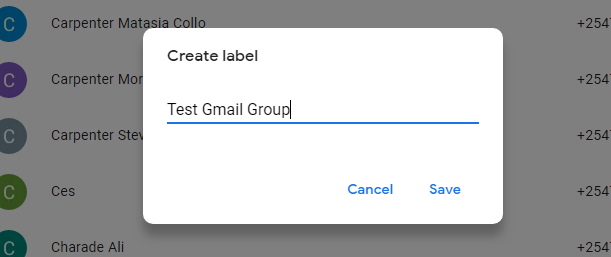
How To Send Group Emails In Gmail
When you create a group, you can now use it to send Emails at will. You can call a Gmail group the same way you would call a specific contact by typing in the name of the group.
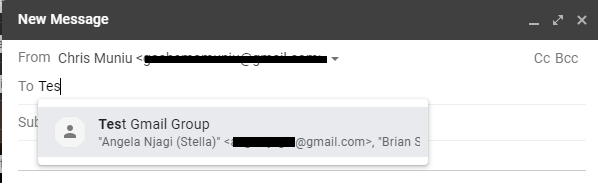
Also Read: How To Take Great Group Photos With Your Smartphone Camera