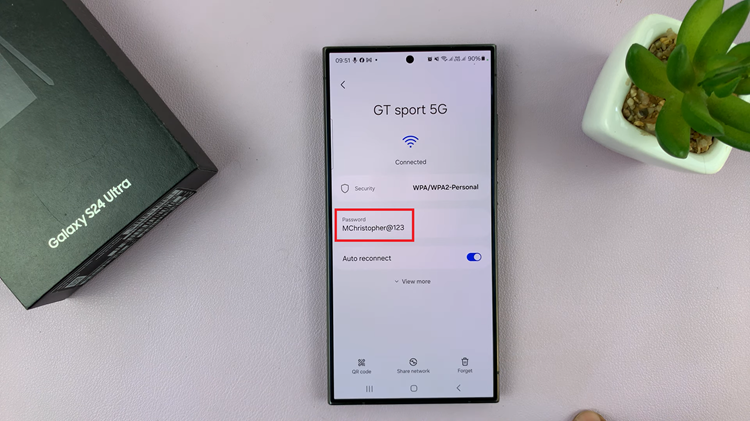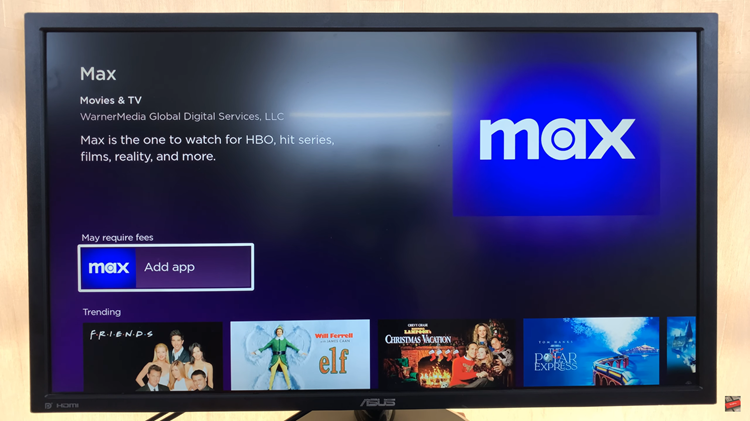Samsung Galaxy A25 5G is a feature-packed smartphone that offers various functionalities to enhance user experience, including a convenient one-handed mode. The one-handed mode on the Samsung Galaxy A25 5G is designed to make it easier to operate the device with one hand by shrinking the display’s size.
This feature is particularly useful on smartphones with larger screens, allowing users to reach all areas of the screen comfortably without stretching their fingers. While this feature can be beneficial for many users, there may be instances where you want to disable it.
Whether you accidentally activated it or find it unnecessary, disabling the one-handed mode on your Galaxy A25 5G is a simple process. In this guide, we’ll walk you through the steps to turn off this feature.
Watch: How To Install Apple Music On Samsung Galaxy A25 5G
To Disable One-Handed Mode On Samsung Galaxy A25 5G
To begin, unlock your Samsung Galaxy A25 5G and navigate to the home screen. From there, locate the “Settings” app – typically represented by a gear icon – and tap to open it. Alternatively, you can swipe down from the top of the screen to access the Quick Settings panel and tap the gear icon from there.
Within the settings menu, scroll down to find and select the “Advanced Features” option. Following this, find the “One-Handed Mode” option and tap on it.
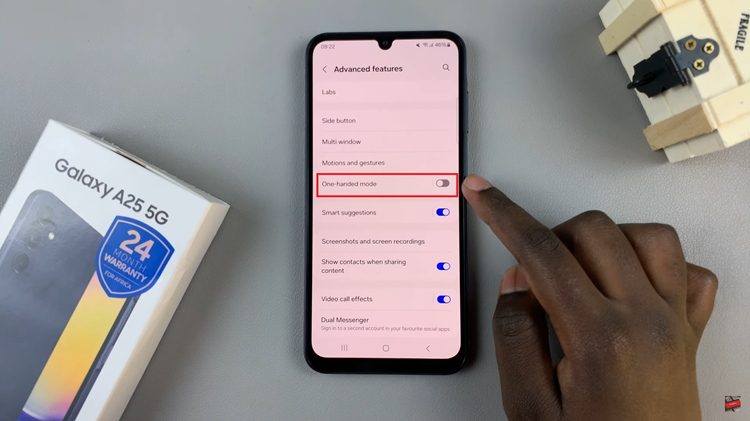
At this point, tap on the toggle icon to the OFF position to disable the one-handed mode feature. The switch should no longer be blue, indicating that the feature is disabled. Once you’ve disabled one-handed mode, you can exit the Settings app. Your Samsung Galaxy A25 5G will now operate without automatically activating one-handed mode.
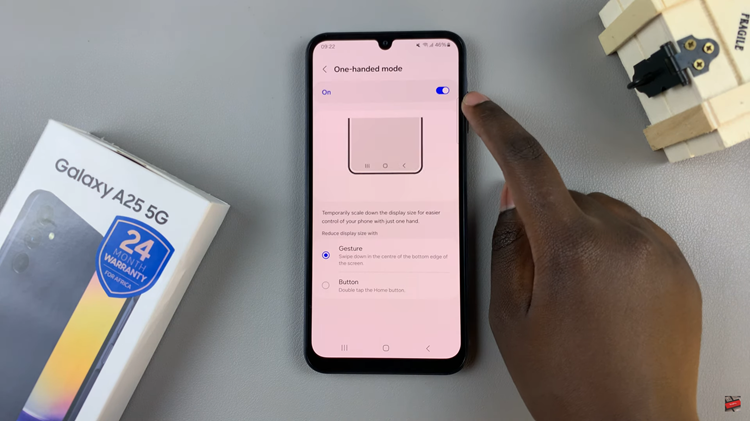
By following the steps outlined, you can easily turn off this feature. Whether you prefer using your device without this feature or accidentally activated it, following the steps outlined above will allow you to turn off one-handed mode and enjoy the full-screen real estate of your device.
Read: How To Enable One-Handed Mode On Samsung Galaxy A25 5G