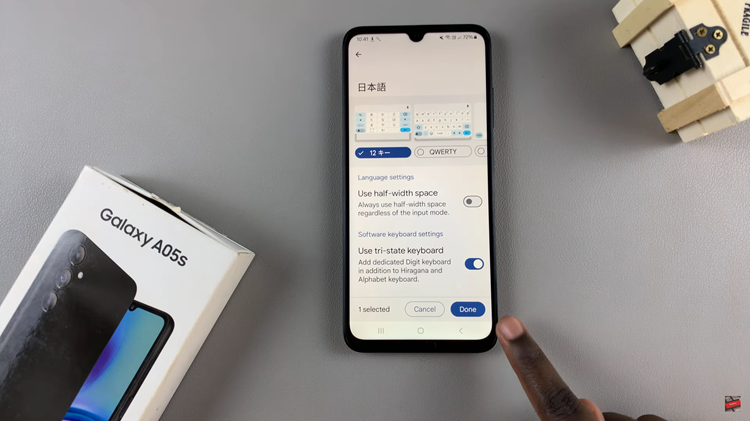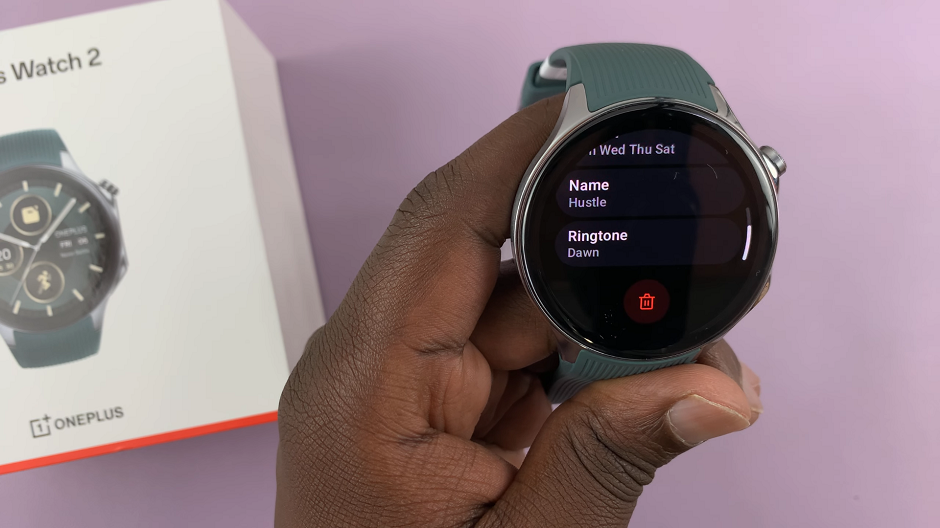Your Samsung Galaxy A25 5G is not just a smartphone; it’s your gateway to a world of connectivity, productivity, and endless possibilities. Whether you’re a seasoned tech enthusiast or a newcomer to the digital realm, harnessing the full potential of your device begins with integrating your Google account seamlessly. By adding your Google account to your Samsung Galaxy A25 5G, you unlock access to a plethora of essential services such as Gmail, Google Drive, and Google Photos, all tailored to streamline your digital lifestyle.
In this guide, we’ll walk you through the step-by-step process of adding your Google account to your Samsung Galaxy A25 5G, empowering you to leverage the full spectrum of Google’s offerings right at your fingertips.
So, grab your device and get ready to embark on a journey to digital mastery as we delve into the intricacies of integrating your Google account with your Samsung Galaxy A25 5G.
Watch: How To Disable Call Waiting On Samsung Galaxy A25 5G
To Add Google Account To Samsung Galaxy A25 5G
Begin by unlocking your Samsung Galaxy A25 5G. Utilize your preferred method, such as fingerprint recognition or facial unlock. Then, open the “Settings” app on your device. Locate it either on your home screen or in the app drawer.
Within the Settings menu, scroll down to find the “Accounts & Backup” option. Tap on it to proceed. Then, find the “Manage Accounts” option and tap on it to proceed.
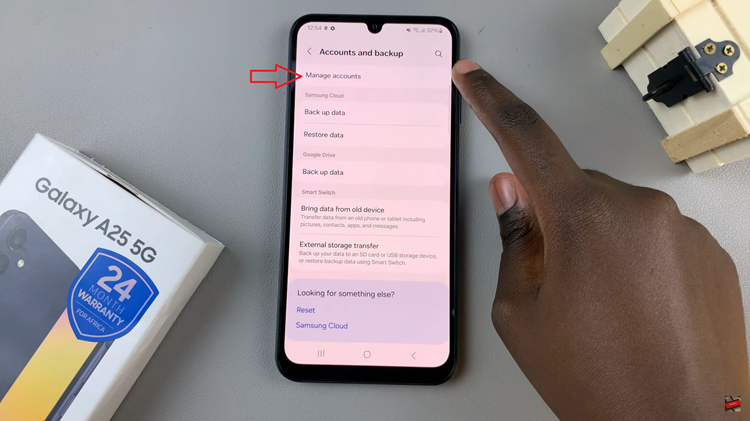
At this point, tap on “Add Account” to begin the process of adding an account. Following this, choose “Google” from the list of available account types. Then, type in your email address and password and follow any on-screen instructions that might appear.
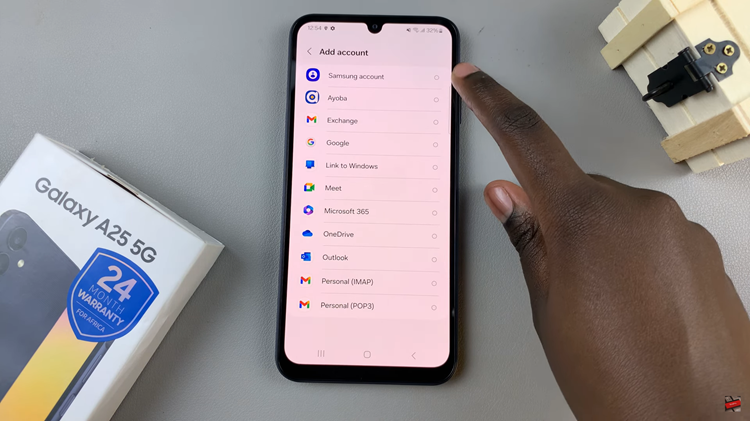
After completing the setup, your account will be seamlessly added to your Samsung Galaxy A25 5G, and your data will begin syncing automatically. To manually sync data or adjust sync settings, navigate back to the “Accounts” section in the Settings menu and select your Google account.
Finally, verify that your Google account has been successfully added by opening Google apps such as Gmail, Google Photos, or Google Drive. Revel in the seamless access to Google’s suite of services directly from your Samsung Galaxy A25 5G, knowing that you’ve mastered the art of integration.
By following these detailed steps, you’ve successfully added your account to your Samsung Galaxy A25 5G, ensuring a seamless and efficient digital experience tailored to your preferences and needs.
Read: How To Enter & Exit Safe Mode On Samsung Galaxy A25 5G