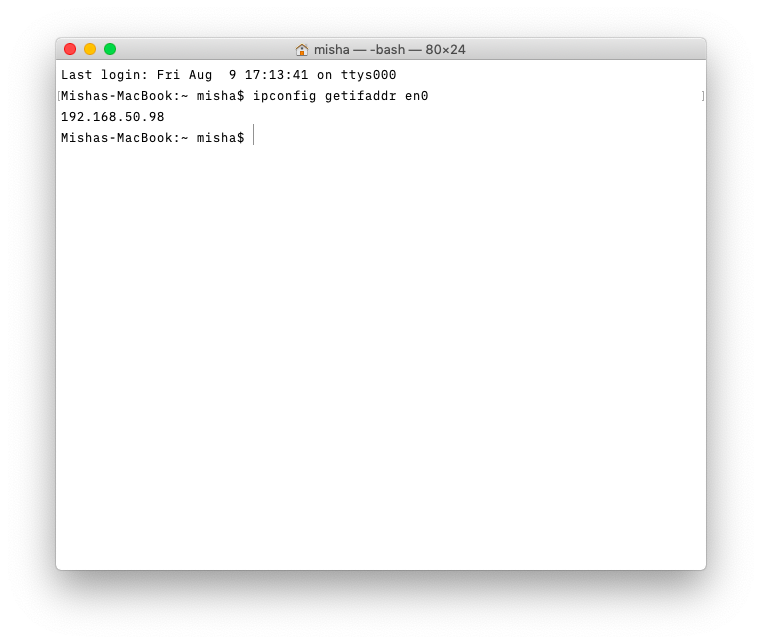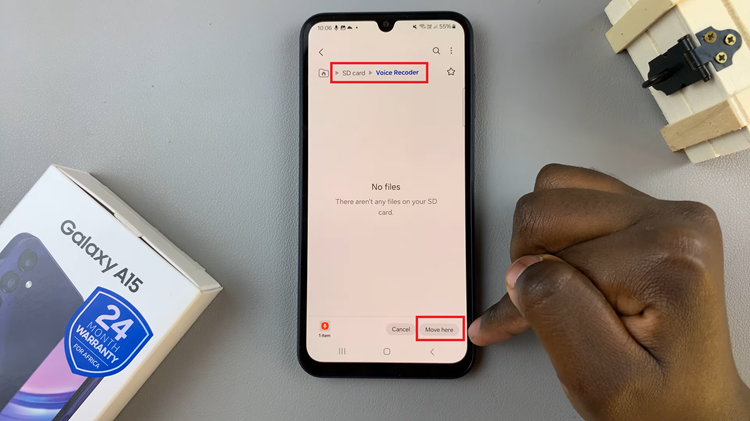Windows defender is a built in utility that protects your Windows computer from malware and other potentially harmful software. If you use your windows defender often, you might want to pin it to the taskbar for easy access.
Unlike most other applications on your Windows computer, Windows defender will not give you the option to ‘Pin to task bar’ when you right click on it from the start menu.
How to Pin Windows Defender to the Taskbar:
To pin Windows defender to the taskbar, you have to launch it first. In windows 7, open the start menu and type ‘windows defender’ then click on it to open it. In windows 8, start typing windows defender on the start(metro) screen and select the Windows defender option.
With Windows defender now open, it creates a tile on the taskbar like any other running program does. Right click on the tile and select ‘Pin this program to taskbar‘.
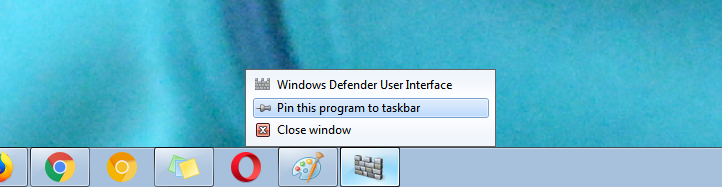
Now when you close Windows Defender, you will notice that the icon remains on the taskbar. You can now use that icon to launch it conveniently whenever you want to.