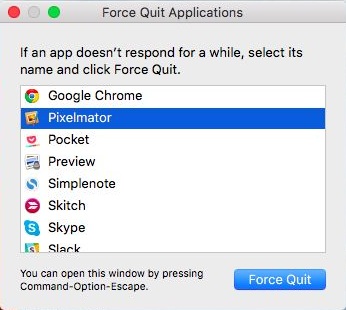Unlocking the full potential of your Samsung Galaxy S24 or S24 Ultra involves more than just exploring its advanced features; it’s about tailoring the device to suit your preferences and priorities. In today’s interconnected world, where digital transactions are the norm, mastering control over features like Near Field Communication (NFC) and contactless payments is crucial.
These technologies offer convenience but may also raise concerns regarding privacy and security. Fortunately, disabling NFC and contactless payments on your Samsung Galaxy S24 or S24 Ultra is a straightforward process that puts you in charge of your device’s functionality.
Let’s dive into a detailed guide on how to effectively turn off NFC & Contactless Payments, empowering you to customize your smartphone experience according to your needs and preferences.
Watch: How To Turn ON Do Not Disturb Mode On Samsung Galaxy S24
To Turn OFF NFC & Contactless Payments On Samsung Galaxy S24
Begin by unlocking your Samsung Galaxy S24, S24+, or S24 Ultra. Utilize your preferred method, such as fingerprint recognition or facial unlock. Then, open the “Settings” app on your device. Locate it either on your home screen or in the app drawer.
Within the Settings menu, scroll down to find and select the “Connections” option. Following this, find the “NFC & Contactless Payments” option and tap on it.
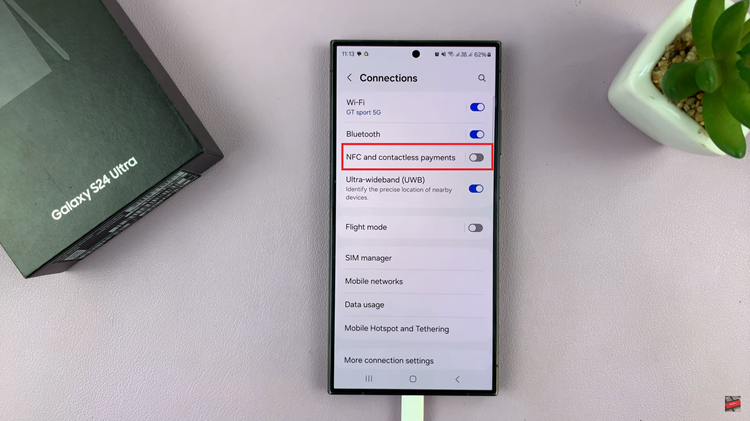
At this point, toggle the switch to the OFF position to enable this feature. Then, tap on “Contactless Payments” and follow the on-screen instructions that might appear to disable it.
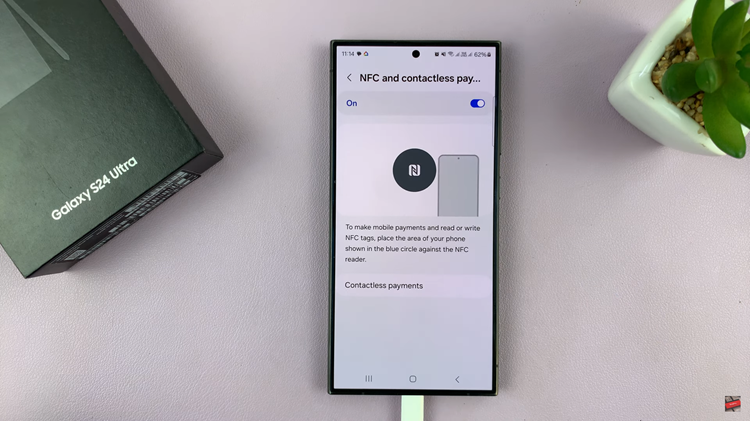
By following these steps, you can effectively disable NFC and contactless payments on your Samsung Galaxy S24 or S24 Ultra. Keep in mind that disabling NFC will prevent your device from participating in NFC-based transactions, including mobile payments and file transfers. If you ever need to re-enable NFC, simply revisit the NFC settings and toggle the switch back on.
Read: How To Enable & Disable Password Autofill On Samsung Galaxy S24