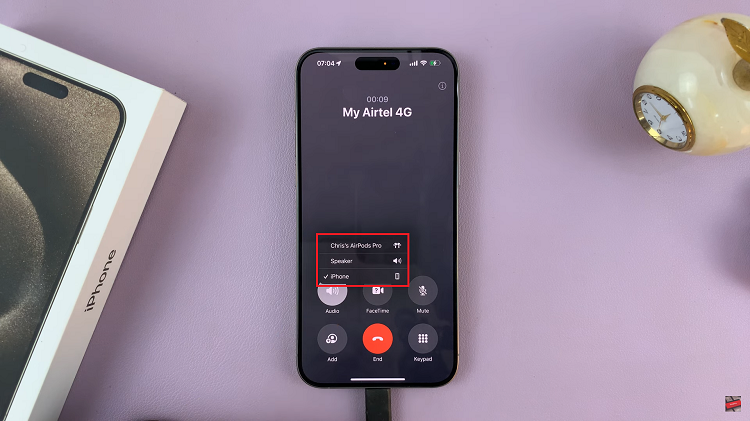In our hyper-connected world, smartphones have become indispensable tools for communication, productivity, and entertainment. However, the constant stream of notifications can often disrupt our focus and overwhelm our senses.
Whether you’re in a meeting, enjoying a quiet moment, or simply need to concentrate without interruption, learning how to effectively mute notifications on your Samsung Galaxy S24 can be a game-changer.
In this guide, we’ll walk you through the comprehensive step-by-step process on how to mute all notifications on Samsung Galaxy S24s.
Also Read: How To Disable Grayscale In Sleep Mode On Samsung Galaxy S24s
How To Mute All Notifications On Samsung Galaxy S24s
Begin by swiping down from the top of the screen to reveal the quick settings panel. Once the quick settings panel is displayed, look for the Sound icon among the available options. To mute all notifications, choose either the Vibrate or Mute option. To do this, simply tap on the icon.
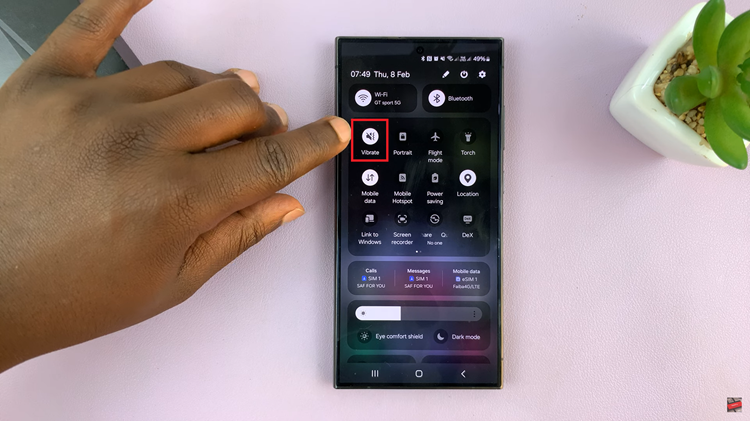
Alternatively, you can mute notifications by accessing the device’s Settings app. Open the Settings app from the home screen or the app drawer. Scroll down and select “Sounds & Vibration.” Within the Sounds & Vibration menu, you’ll find options to adjust sound, vibration, and mute settings. Tap on either the Vibrate or Mute option to silence notifications.
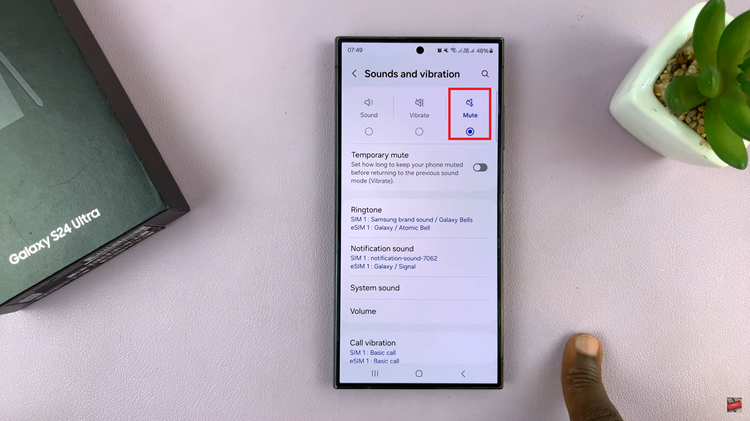
With the constant barrage of notifications, knowing how to mute them on your Galaxy S24 can be a valuable skill. Whether you prefer to use the quick settings panel or the Settings app, muting notifications offers a simple yet effective way to regain focus and minimize distractions in your daily life. By following the steps outlined in this guide, you can easily customize your device to suit your preferences.
Watch: Samsung Galaxy S24 / S24 Ultra – How To FIX Black & White Screen