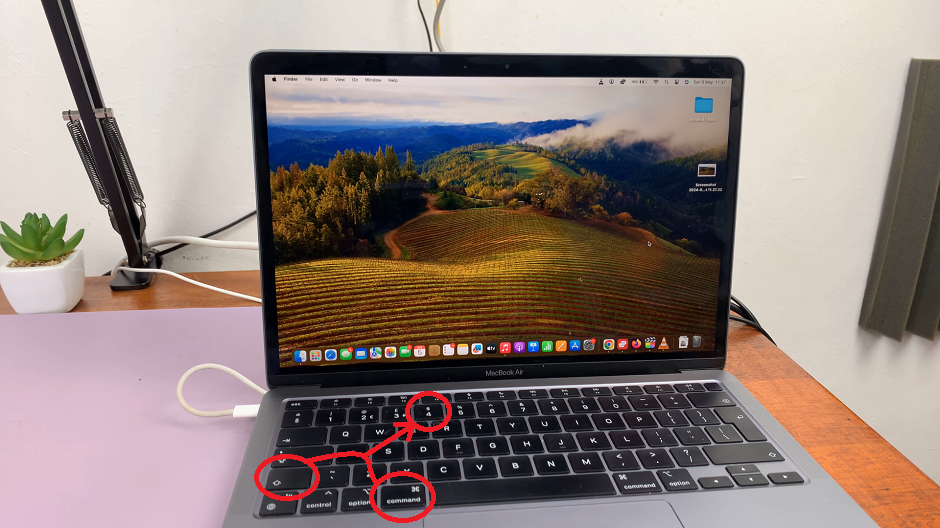In an era where connectivity is paramount, smartphones are becoming increasingly versatile in meeting the demands of users worldwide. The Samsung Galaxy S24 series stands at the forefront of innovation, offering not only cutting-edge features but also the convenience of dual SIM capability.
Whether you’re a frequent traveler, a business professional, or simply someone who prefers to separate work and personal life, managing dual SIM cards on your Galaxy S24, S24+, or S24 Ultra has never been easier.
Dual SIM functionality allows users to insert two SIM cards into a single device, effectively enabling them to maintain two separate phone numbers and accounts on one smartphone. This feature is particularly advantageous for individuals who wish to keep personal and professional communications separate, or for those who frequently travel and require a local SIM card alongside their primary one.
Watch: Samsung Galaxy A15: How To Change Theme
Manage Dual SIM Cards On Samsung Galaxy S24’s
To start, navigate to the Settings menu on your Samsung Galaxy S24 via the quick settings panel or app drawer. Select Connections.
Next, to manage SIM Cards, tap on SIM Manager. Here, you’ll see options to configure both SIM card slots. Insert your SIM cards into the corresponding slots if you haven’t already. Tap on Add eSIM to set up an eSIM.
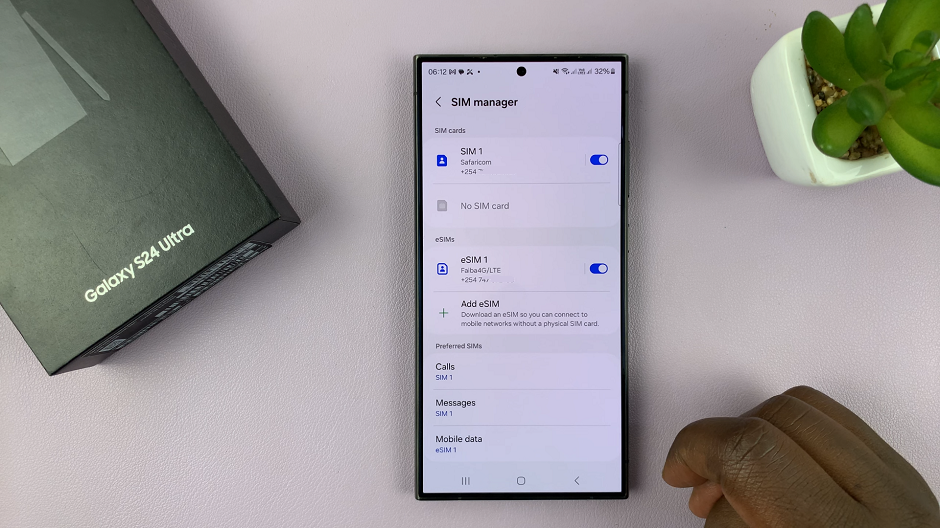
As much as you can have two physical SIM cards inserted and a host of eSIMs set up, you can only have only two SIM cards functioning concurrently at any given time. Either one physical SIM and an eSIM, two physical SIM cards, or two eSIMs.
You will have to configure your preferred SIMs one-by-one. Tap on one of the SIMs and the first option you’ll see is the toggle button to turn the SIM on or off.
Also, set your preferred SIM for various functions like calls and texts. Under Preferred SIMs, you should see Calls, SMS and Mobile Data, tap on each option to configure.
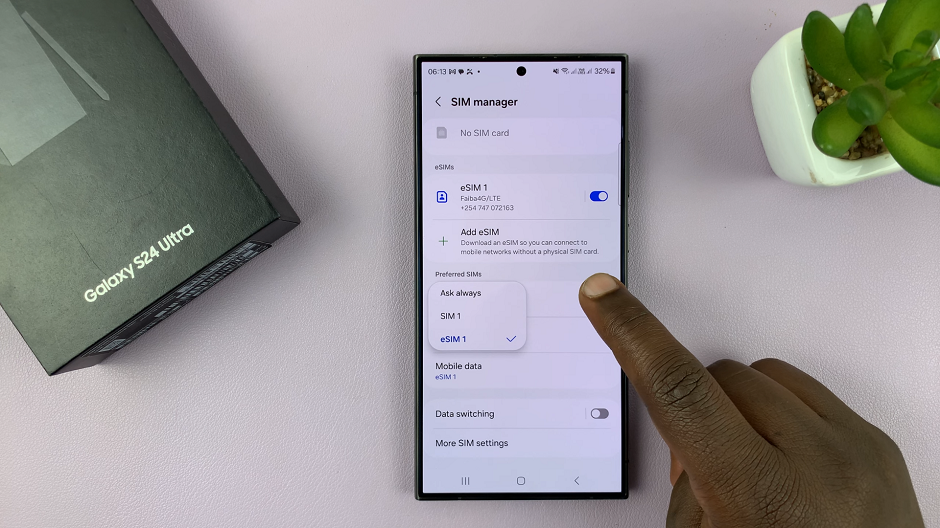
For Calls, select Ask Always, if you have more than one SIM card inserted or either of the two SIMs available. You can also choose which SIM card to use by default for the Messages and Mobile data. The Mobile data option, however, has a third Off option.
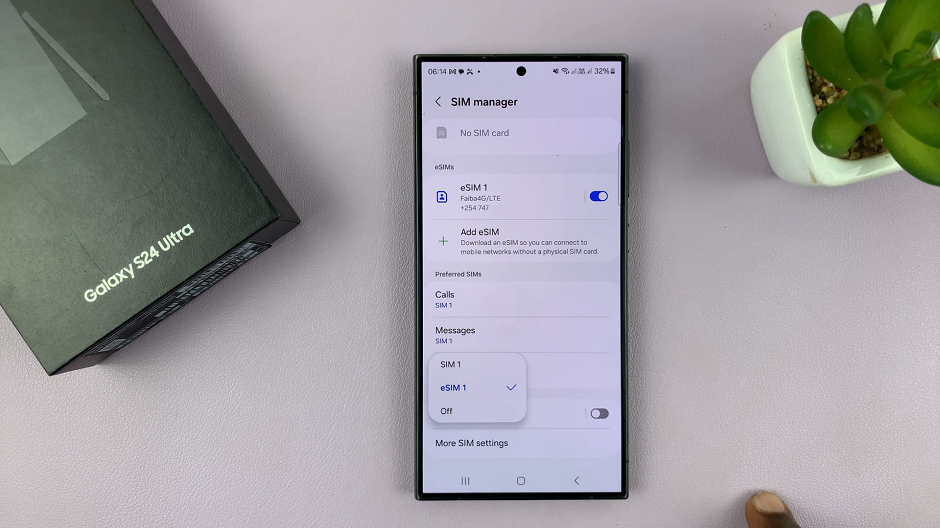
You can enable or disable Data Switching, via the toggle button. This depends on what you prefer. data Switching refers to when your device switches from one data connection to another, depending on coverage and availability.
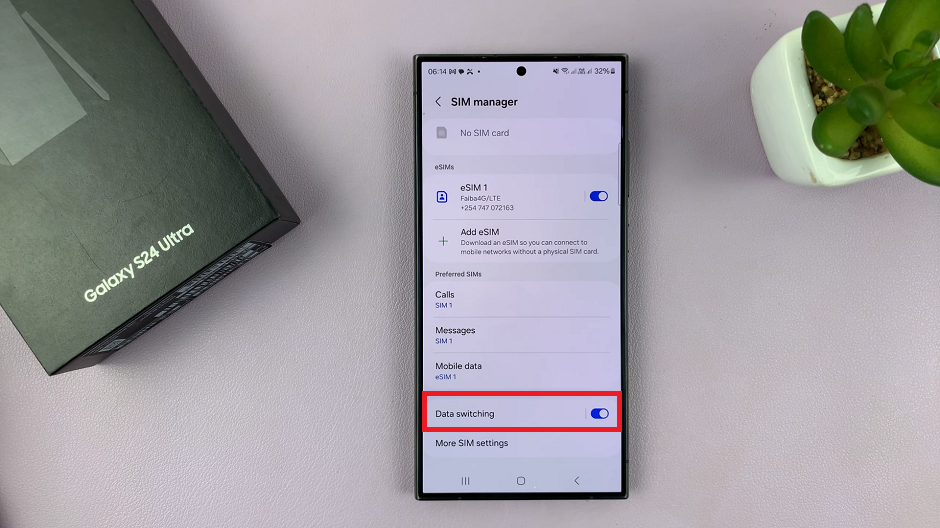
More SIM Settings
Finally, you can do is tap on More SIM settings. Here you’ll find five options that you can tap on to make your desired configurations.
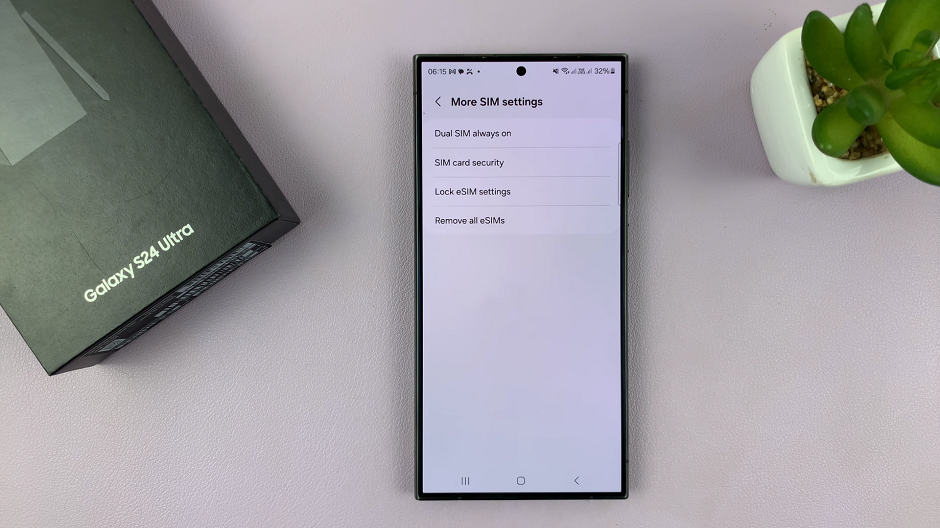
Dual SIM Always On: This option allows you to always stay connected by forwarding calls to the other SIM when one is not available for whatever reason. Tap on it to set up and follow the on-screen instructions to enable this option.
SIM card Security: This is where you lock a SIM Card(s) and change the SIM card PIN.
Lock eSIM Settings: This option ensures that you will always need to verify yourself with a fingerprint, PIN, Password or Pattern before making any changes to the eSIM Settings. The settings include Add eSIM, Remove eSIM and Remove all eSIMs.
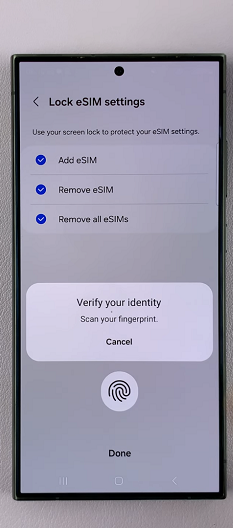
Remove All eSIMs: This option simultaneously deletes all eSIMs that have been set up on your device.
Explore Advanced Dual SIM Features
The Samsung Galaxy S24 series offers advanced dual SIM features designed to enhance user experience and streamline connectivity. Features such as Dual SIM Always On ensure that you never miss a call. THis feature allows both SIM cards to remain active simultaneously.
Smart Switching automatically selects the optimal SIM card based on certain factors. These include signal strength and data usage, ensuring uninterrupted connectivity wherever you go.
Troubleshoot Dual SIM Issues
While dual SIM functionality is designed to be seamless, users may encounter occasional issues such as SIM card detection errors or network connectivity issues. In such cases, troubleshooting steps such as rebooting the device, reinserting the SIM cards, or updating the device software can often resolve the issue.
Additionally, consulting the device’s user manual or contacting Samsung customer support can provide further assistance.
Managing dual SIM cards on your Samsung Galaxy S24, S24+, or S24 Ultra empowers you to stay connected and organized in today’s fast-paced world. By understanding the functionality, setting up your SIM cards, configuring dual SIM settings, exploring advanced features, and troubleshooting potential issues, you can make the most out of your device’s dual SIM capability. Whether you’re balancing multiple accounts or navigating international travel, the Samsung Galaxy S24 series offers unparalleled versatility and convenience in managing dual SIM cards.
Read: How To Show Notification Contents On Lock Screen Of Samsung Galaxy S24’s