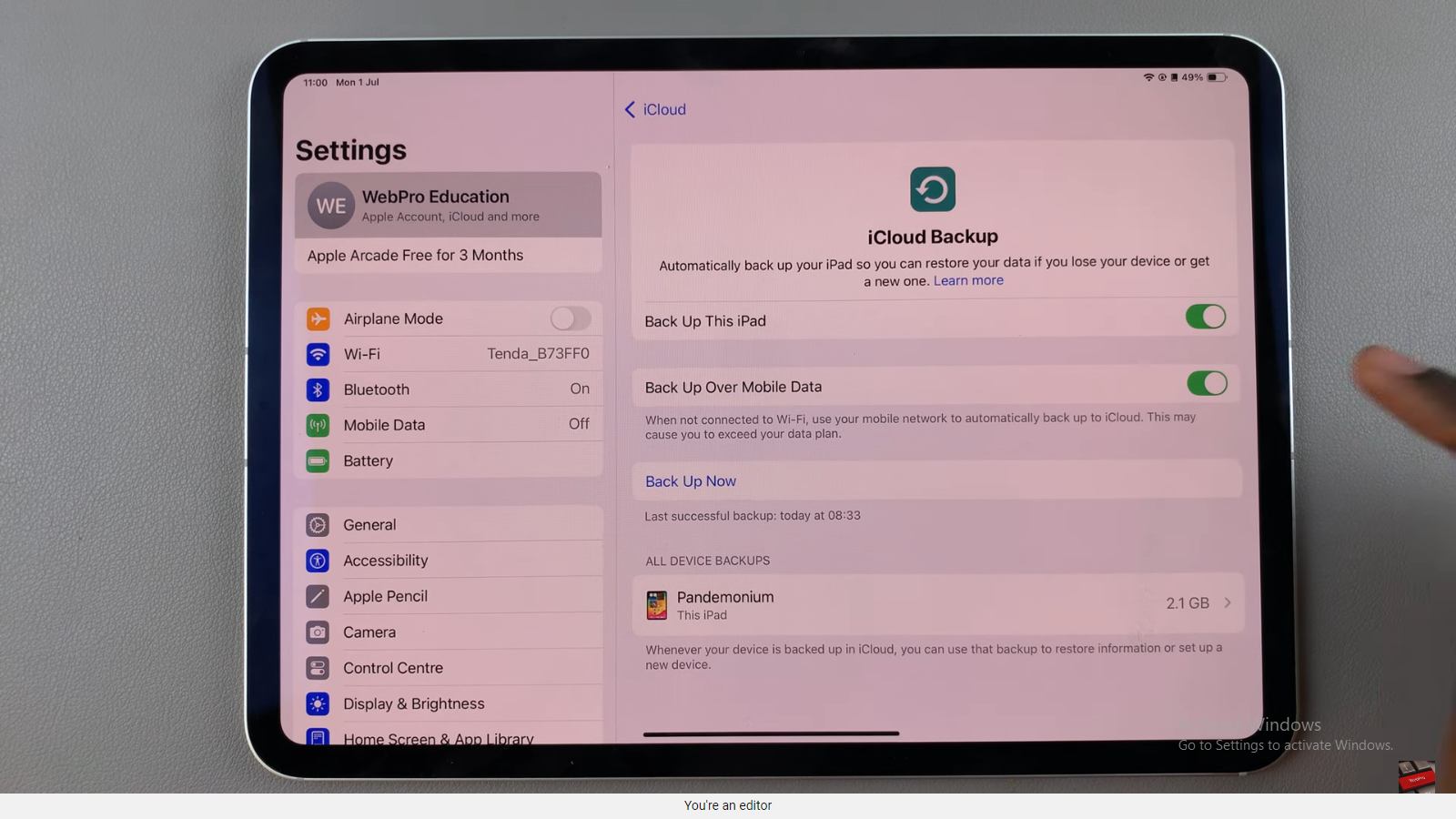The Samsung Galaxy S24 and S24 Ultra are flagship smartphones offering many features and customization options. One of the essential aspects of personalizing your device is setting the keyboard language to your preferred choice.
Whether you are bilingual or learning a new language, the ability to switch between keyboard languages is a valuable feature.
In this guide, we’ll walk you through the steps to change the keyboard language on your Samsung Galaxy S24, S24+, or S24 Ultra.
Watch: How To Add Languages On Samsung Galaxy S24
To Change Keyboard Language On Samsung Galaxy S24
Begin by opening any app or screen that requires text input, such as a messaging app, email, or a search bar in your web browser. Then, tap on the text input field to bring up the keyboard on your screen.
Following this, look for the language icon on the keyboard. This icon is usually represented by a small globe. Then, tap the language icon to cycle through the added languages, allowing you to select the one you need.
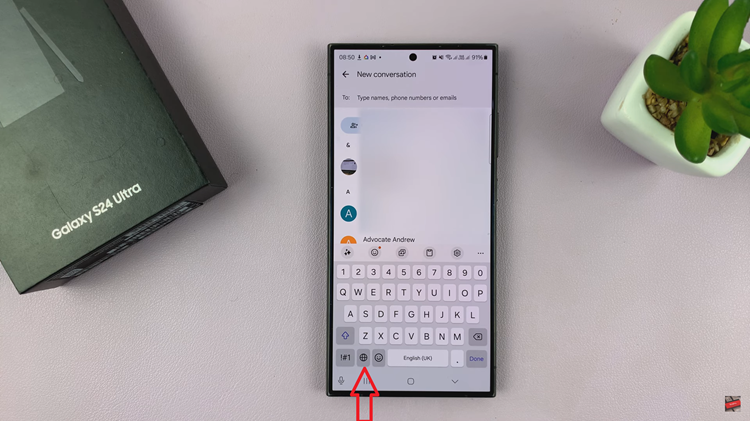
Alternatively, long-press (tap and hold) the language icon. This action will open a menu that displays the available languages for your keyboard. From the menu that appears, choose your desired language and the keyboard should switch to the chosen language.
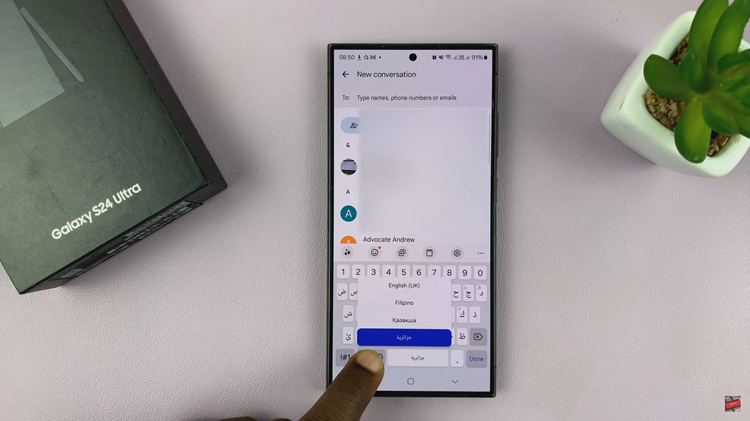
In conclusion, changing the keyboard language directly within the keyboard interface on the Samsung Galaxy S24 or S24 Ultra is a user-friendly process that enhances the device’s flexibility. By following these simple steps, users can seamlessly switch between languages, making communication and typing tasks more efficient and enjoyable.