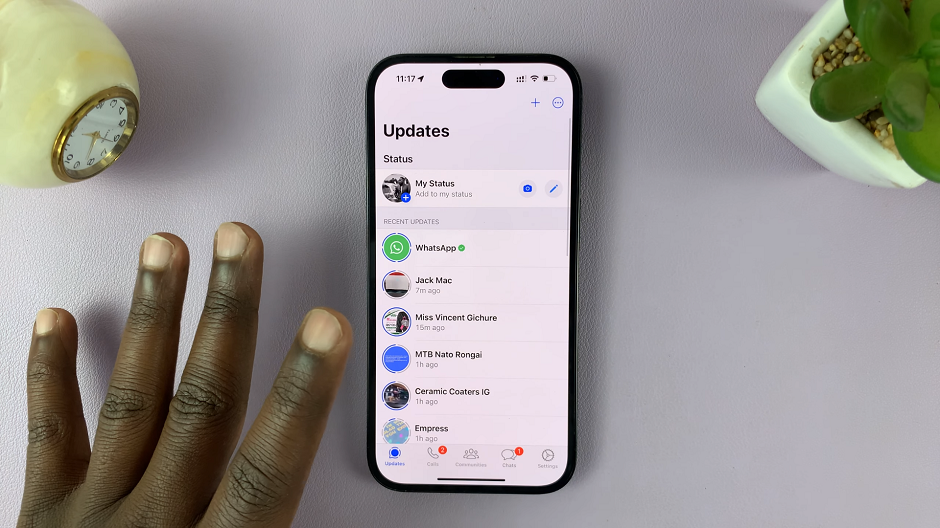In the ever-evolving landscape of mobile technology, staying at the forefront of connectivity is paramount. The Samsung Galaxy S24, equipped with cutting-edge features, offers users the opportunity to experience the lightning-fast speeds and low latency of 5G networks.
Whether you’re eager to stream high-definition content on the go, engage in seamless video calls, or download large files in the blink of an eye. Choosing to activate 5G on your Samsung Galaxy S24 can be useful.
In this guide, we’ll walk you through the comprehensive step-by-step process on how to turn on 5G on the Samsung Galaxy S24s.
Also Read: How To Change Default SMS App On Samsung Galaxy S24s
How To Turn ON 5G On Samsung Galaxy S24s
Begin by locating the Settings app. Once you’ve opened the Settings app, navigate to the “Connections” tab, which is where you’ll find various network-related settings. In the “Connections” tab, look and select the option labeled “Mobile Networks.”
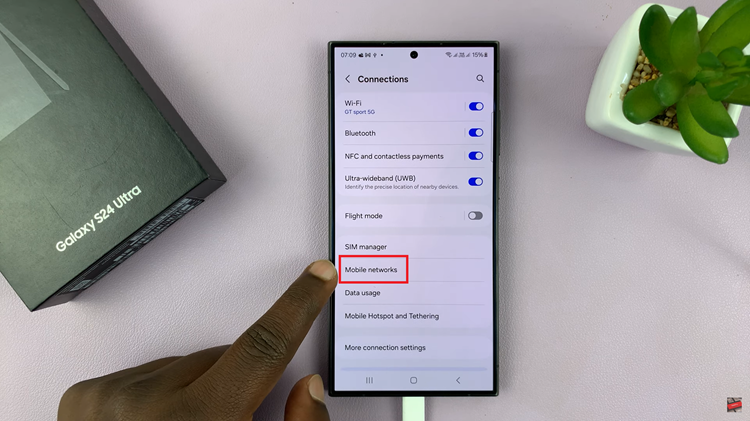
Within the “Mobile Networks” settings, you’ll find various options related to your device’s connectivity. Look for the setting named “Network Mode.” This option determines the type of network your device will connect to. Tap on “Network Mode” to access the available network modes.
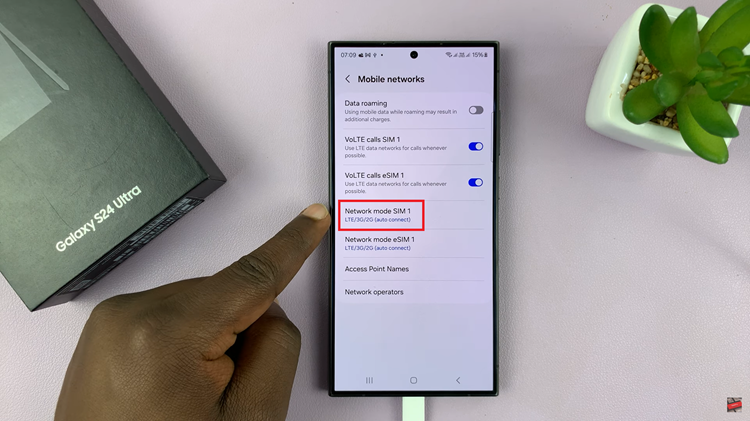
In the “Network Mode” settings, you should see a list of available network modes. Select the 5G option. After selecting the 5G option, your Samsung Galaxy S24 will confirm the changes. If you have a Dual SIM set up, you will need to enable for each SIM card individually.
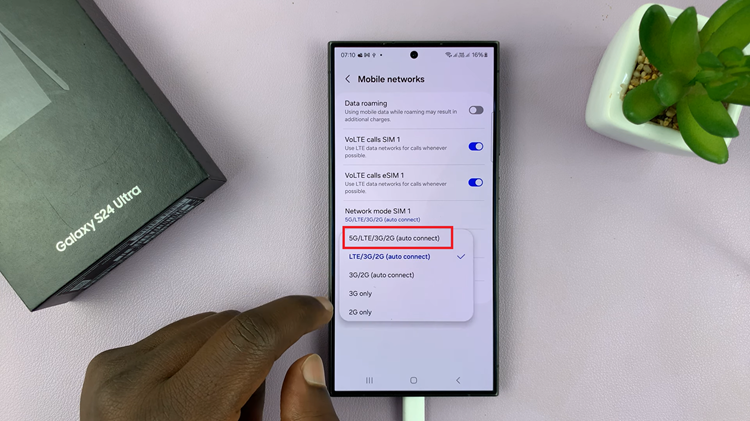
By following these instructions, you will be able to enable 5G on your Samsung Galaxy S24. If you can’t find the 5G option, it’s crucial to ensure that your carrier supports 5G in your area. Some carriers may not have 5G coverage everywhere, so double-check this with your service provider.
Watch: Samsung Galaxy S24/ S24 Ultra – How To Turn Photo Into Sticker