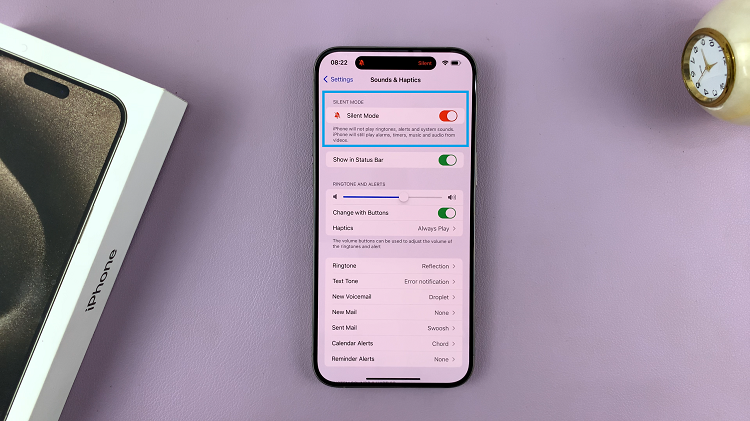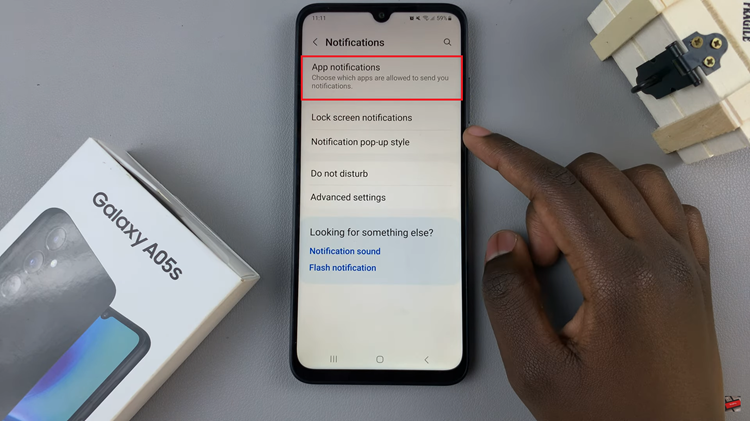The Samsung Galaxy S24 series is a marvel of modern smartphone technology, boasting cutting-edge features and a stunning display. One standout feature that has become a hallmark of Samsung smartphones is the Always On Display (AOD).
While AOD serves to provide users with at-a-glance information without unlocking the device, some users may prefer a cleaner and more minimalist look.
If you’re one of those users, this guide will walk you through the process of how to hide wallpaper in the Always On Display on your Samsung Galaxy S24, S24+, or S24 Ultra.
Watch: How To Remove Forgotten Password, PIN On Samsung Galaxy S24
To Hide Wallpaper In Always On Display On Samsung Galaxy S24
Begin by unlocking your Samsung Galaxy S24, S24+, or S24 Ultra. Utilize your preferred method, such as fingerprint recognition or facial unlock. Then, open the “Settings” app on your device. Locate it either on your home screen or in the app drawer.
Within the Settings menu, scroll down to find and select the “Lock Screen & AOD” option. This is where various display-related settings are housed. Following this, find the “Always On Display” option and tap on it.
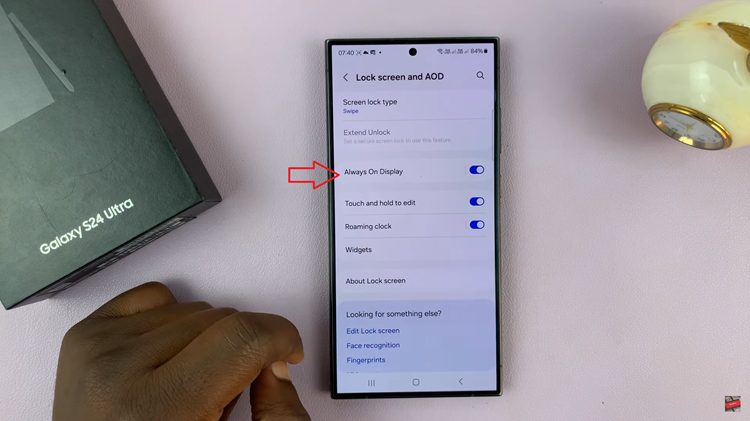
At this point, scroll down and find the “Show Lock Screen Wallpaper” option. To hide the wallpaper, toggle ‘OFF’ this option.
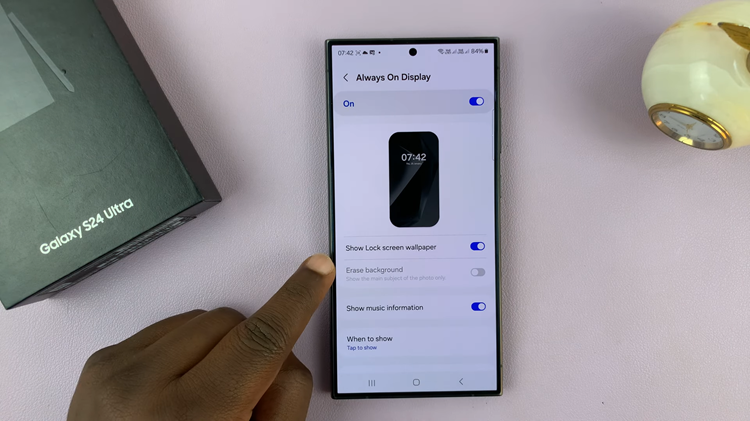
In conclusion, customizing the Always On Display on your Samsung Galaxy S24 series device allows you to tailor your smartphone experience to suit your preferences. By hiding the wallpaper in the Always On Display, you can achieve a sleek and minimalistic look that enhances both the aesthetics and functionality of your device