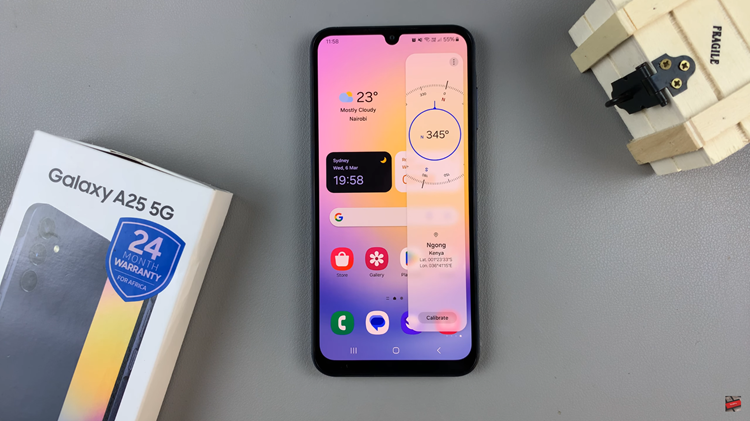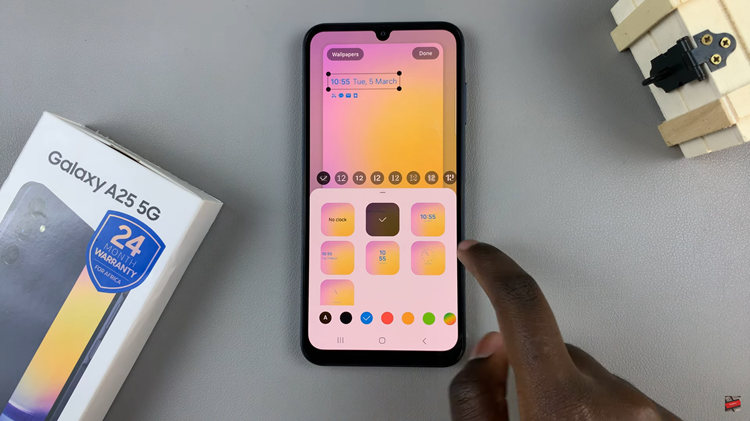In this article, we’ll guide you through the steps to disable lock screen shortcuts on your Samsung Galaxy A15. The Samsung Galaxy A15 is a popular choice among smartphone users for its affordability and robust features.
However, one feature that can be a nuisance for some users is the lock screen shortcuts, which allow quick access to apps and contacts directly from the lock screen.
If you find yourself accidentally launching apps or making calls from your lock screen, you’ll be glad to know that disabling these shortcuts is a simple process.
Read: How To See Mac Address TCL Google TV
Disable Lock Screen Shortcuts On Samsung Galaxy A15
To remove lock screen shortcuts, you will need to unlock your phone first. If you have a password, pattern, or PIN set up, enter it to access your home screen.
Once you are on the home screen, go to the Settings app. In the settings menu, scroll down until you find the Lock screen option and tap on it.
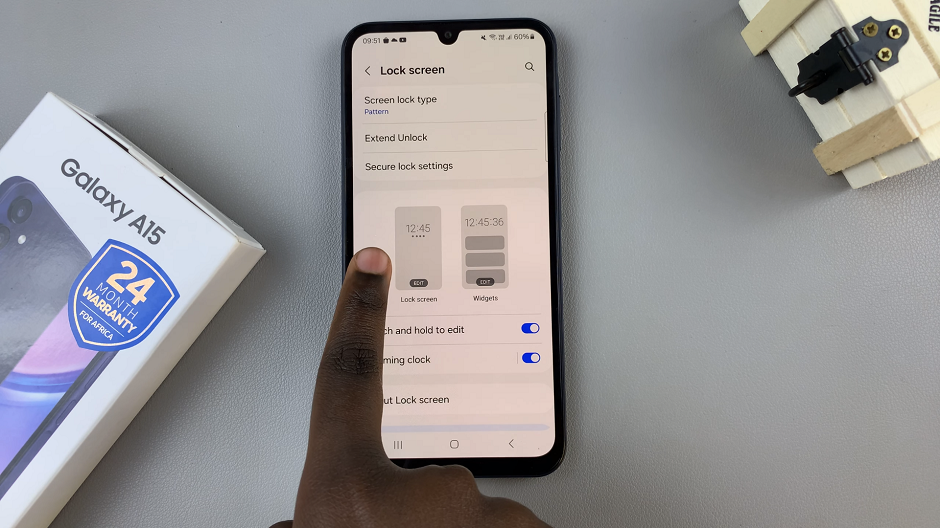
In the lock screen settings, you will see the Lock screen editor. Select this option.
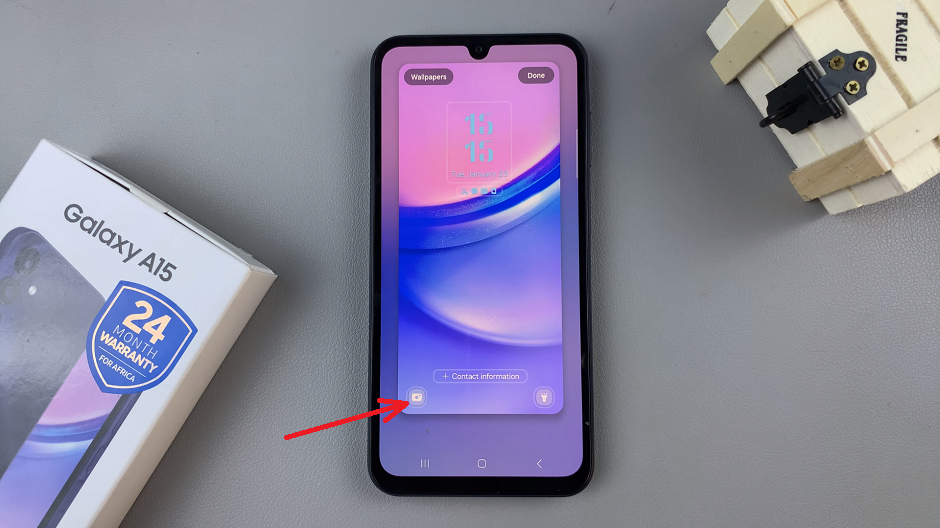
To remove a shortcut, simply tap on it and select No app. If you want to remove all shortcuts, do the same for the other one .
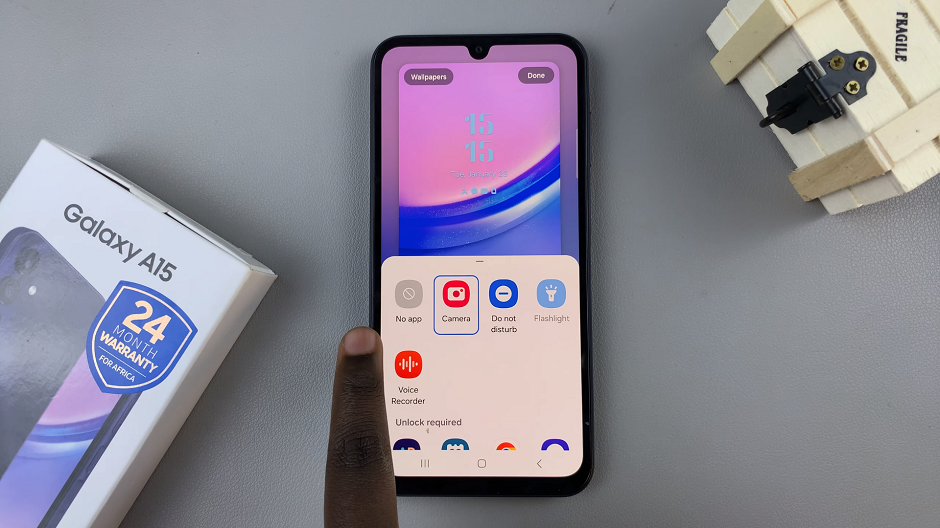
Once you have removed the desired lock screen shortcuts, tap the Done button at the top of the screen to apply the the changes.

Once you have disabled all the shortcuts that you no longer want to see on your lock screen, you can exit the settings app. From now on, when you wake up your phone, you will no longer see any shortcuts on the lock screen.

Remember to always keep your phone secure and protected by setting a strong password, pattern, or PIN.
Congratulations! You’ve successfully disabled lock screen shortcuts on your Samsung Galaxy A15, giving yourself more control over your device’s lock screen experience. Whether you were tired of accidentally launching apps or simply wanted a cleaner lock screen interface, you can now enjoy a more streamlined user experience on your Galaxy A15.
Watch: Samsung Galaxy A05 Dual SIM: How To Insert SIM Cards and SD Card