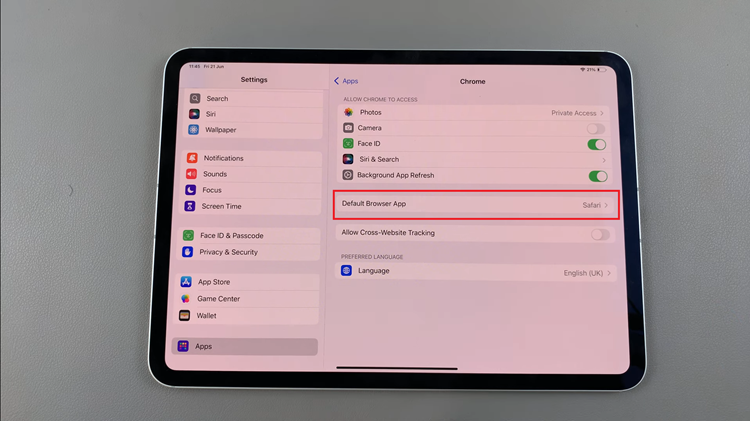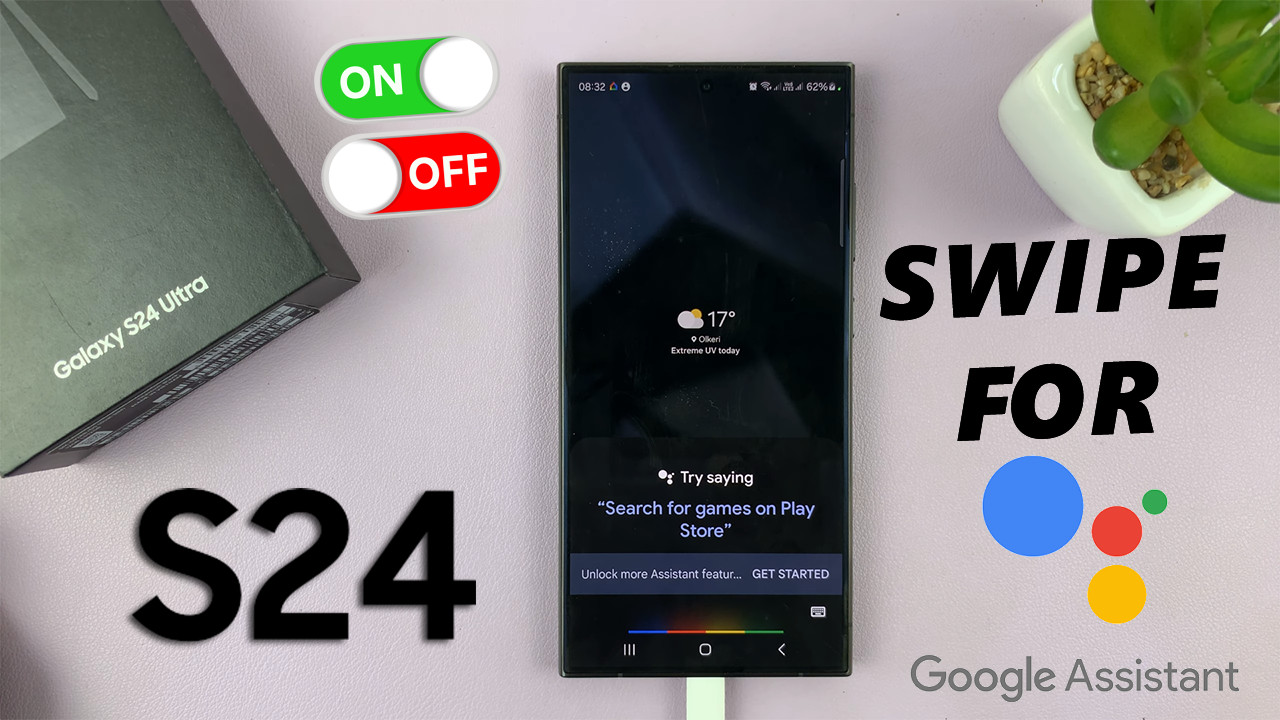In the fast-paced globalized world we live in, managing time across different regions has become a necessity. If you own a Samsung Galaxy A15, you’re in luck – adding a dual clock widget to your home screen is a straightforward process that can greatly enhance your timekeeping convenience.
Whether you frequently communicate with colleagues or friends in different time zones or you’re a traveler trying to keep track of home time, having a dual clock widget provides a quick and easy reference.
In this guide, we’ll walk you through the step-by-step process to seamlessly add a dual clock widget onto your Samsung Galaxy A15 home screen.
Watch: How To Clear Cache Partition In Samsung Galaxy A15
To Add Dual Clock Widget To Home Screen On Samsung Galaxy A15
Firstly, ensure your device is unlocked, and you are on the home screen. At this point, long-press on an empty area of your home screen to access customization options. Then, look for the “Widgets” option and tap on it.
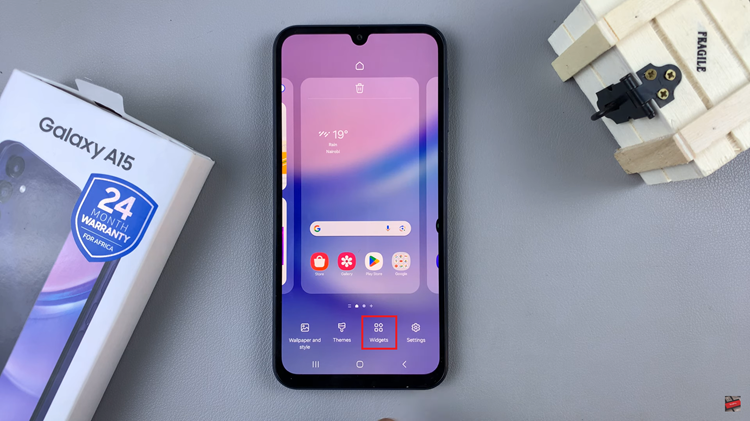
Following this, scroll through the widgets and find the clock widget. It might be in a dedicated “Clock” section or the general widget list. Choose a clock widget that supports dual clocks or world clocks. It may be labeled as a “Dual Clock.”
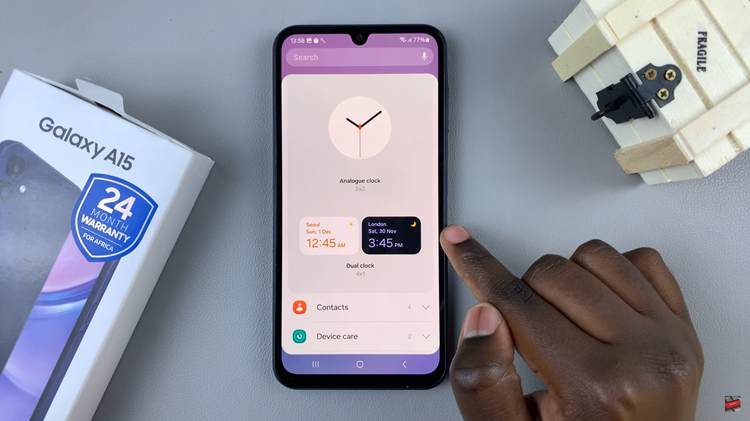
At this point, tap on ‘Add‘, and the widget will be added to the home screen. Tap and hold the dual clock widget, then drag it to your preferred location on the home screen. Afterward, tap on it to customize the widget by setting the time zones for the dual clocks. After customization, save the changes by selecting “Save.”
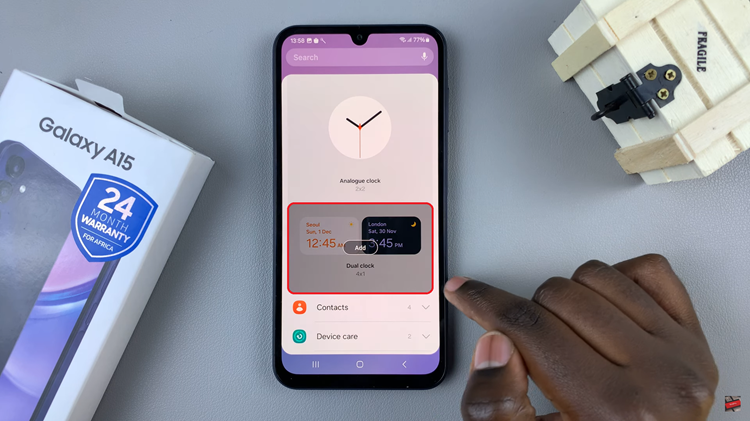
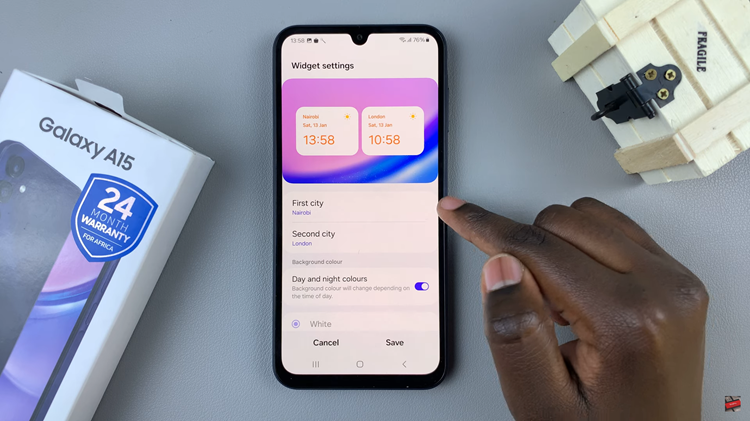
By following these detailed steps, you can effortlessly add a dual clock widget to your Samsung Galaxy home screen, enhancing your time management and making it easier to stay connected with the global community.