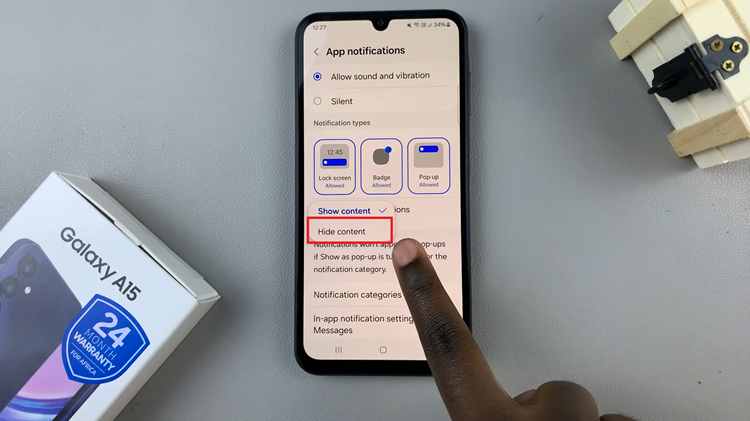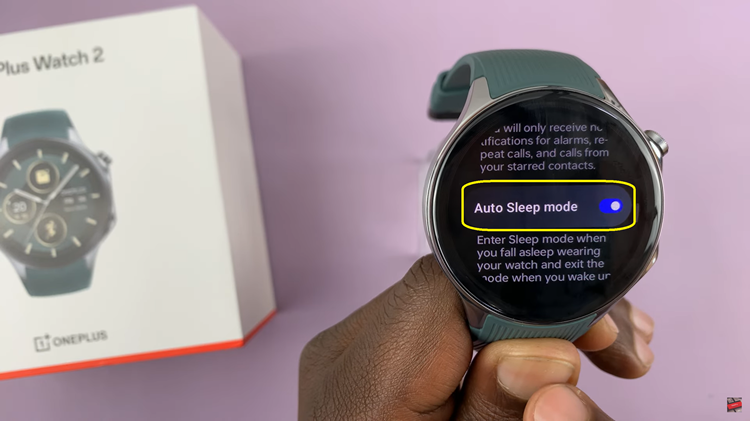A stable Wi-Fi connection is a lifeline for our smartphones, enabling us to stay connected, browse the web, and access a myriad of online services.
For Android users, the ability to locate crucial information about their Wi-Fi networks, such as the SSID (Service Set Identifier), is an essential skill.
In this guide, we’ll walk you through the comprehensive step-by-step process on how to find the Wi-Fi network SSID on your Android phone (Samsung Galaxy).
Also Read: How To Rotate Video On Android (Samsung Galaxy)
How To Find Wi-Fi Network SSID On Android (Samsung Galaxy)
To begin, navigate to the Settings app. Within the Settings app, look for the “Connections” or “Network & Internet” option, depending on your device’s version. Tap on it to access various connectivity settings. From there, select “Wi-Fi” to enter the Wi-Fi settings menu.
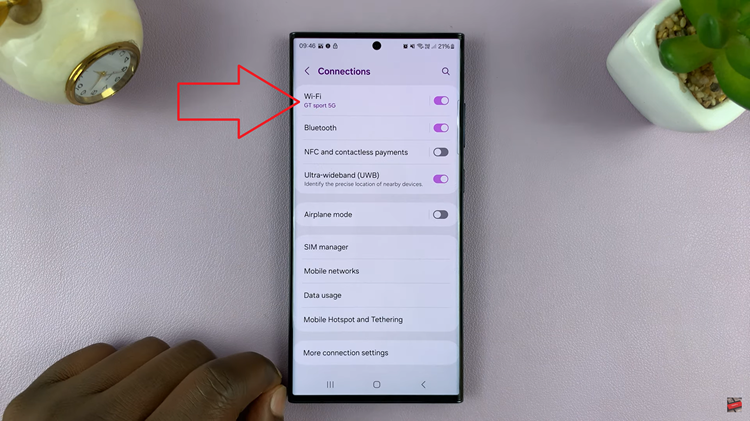
In the Wi-Fi settings menu, you will see a list of available Wi-Fi networks. Identify the network to which your Samsung Galaxy is currently connected. Tap on the connected Wi-Fi network to access its details.
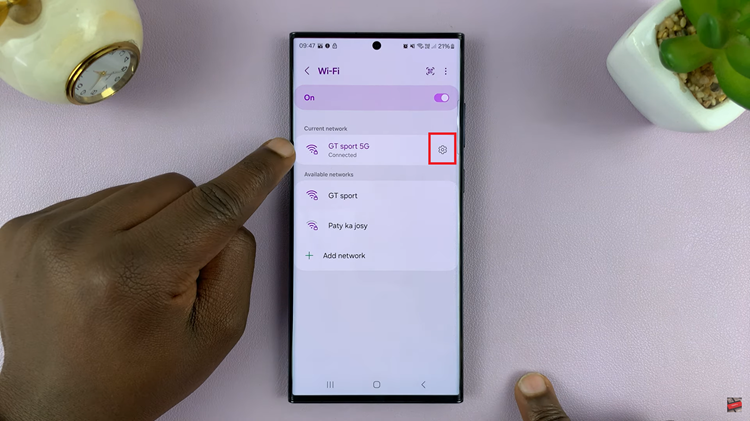
To unveil more details about your Wi-Fi network, tap on the “More” option. Within the “More” submenu, locate the SSID of your Wi-Fi network. The SSID is essentially the name of your Wi-Fi network. It is crucial for connecting devices to the correct network.
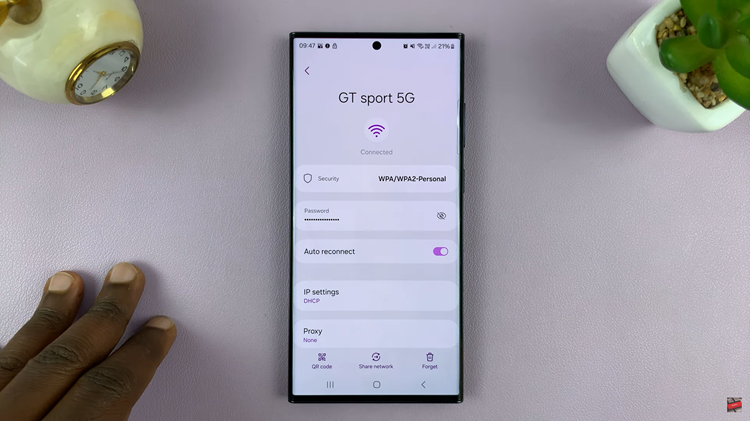
In conclusion, navigating through the settings of your Samsung Galaxy device allows you to easily find the SSID of your connected Wi-Fi network. Understanding this process empowers you to manage your network connections efficiently. This ensures a seamless and reliable Wi-Fi experience on your Android device.
Watch: How To Change Vibration Pattern On Android (Samsung Galaxy)