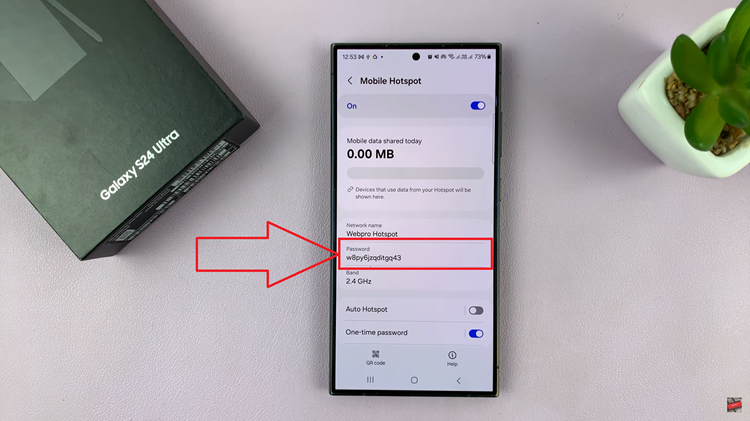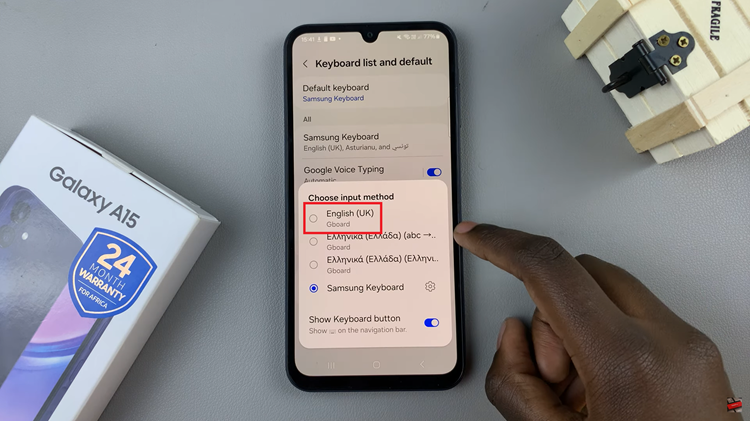In the dynamic world of mobile technology, smartphones have become our go-to companions for capturing life’s precious moments. However, it’s not uncommon to find ourselves with videos that don’t quite align with our vision.
If you’re a proud owner of a Android device and you want to know how to effortlessly rotate a video directly on your Android device, you’re in the right place.
In this guide, we’ll walk you through the comprehensive step-by-step process on how to rotate a video on your Android phone (Samsung Galaxy).
Also Read: How To Change Photo Resolution On Android (Samsung Galaxy)
How To Rotate Video On Android (Samsung Galaxy)
Begin by navigating to the Gallery app. Once there, locate the video you wish to rotate. After selecting the video, tap on the “Edit” or “Pencil” icon. On the edit menu, look for the rotate icon. On some phones it maybe part of the crop option.
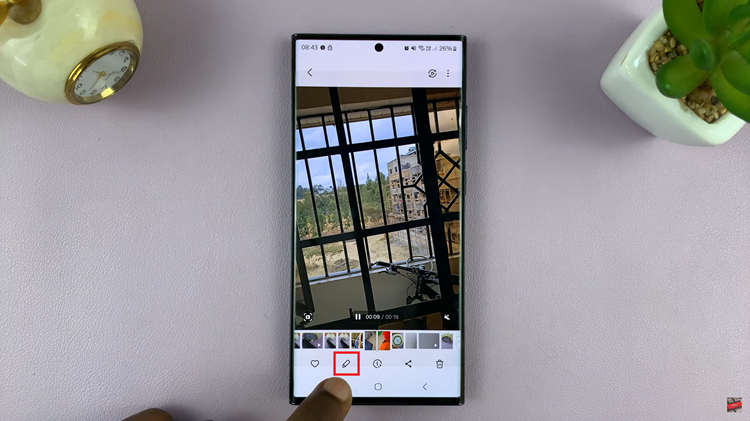
Next, on the video image, tap on the icons that are present to rotate you video by 90 degrees in any direction. Whether it’s a slight adjustment or a complete flip, the icon makes the process straightforward.
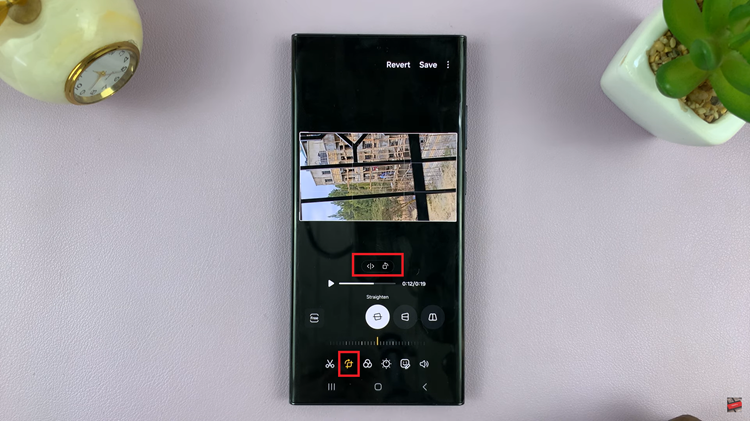
After you’ve rotated the video to your satisfaction, it’s time to save the changes. Look for a “Save” or “Done” option within the editing tools. Tap on it, and your rotated video will be saved with the new orientation.
Rotating videos on your Samsung Galaxy device is a simple and user-friendly process. With just a few taps in the Gallery app, you can ensure that your recorded moments are perfectly aligned. This quick guide empowers you to take control of your videos, allowing you to enjoy and share them without any hassle.
Watch: How To Find Wi-Fi Network SSID On Android (Samsung Galaxy)