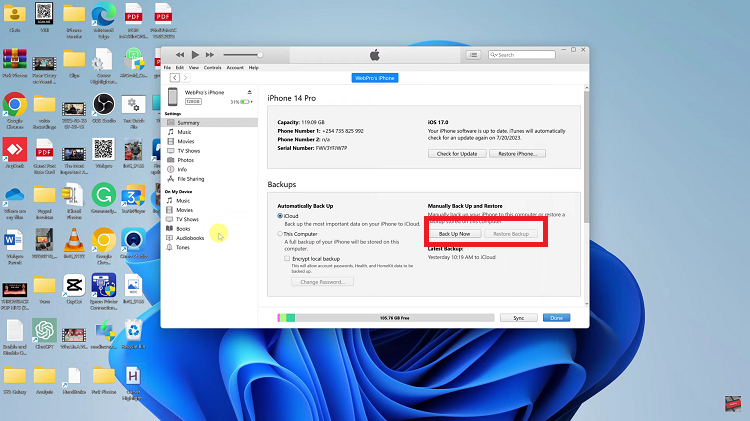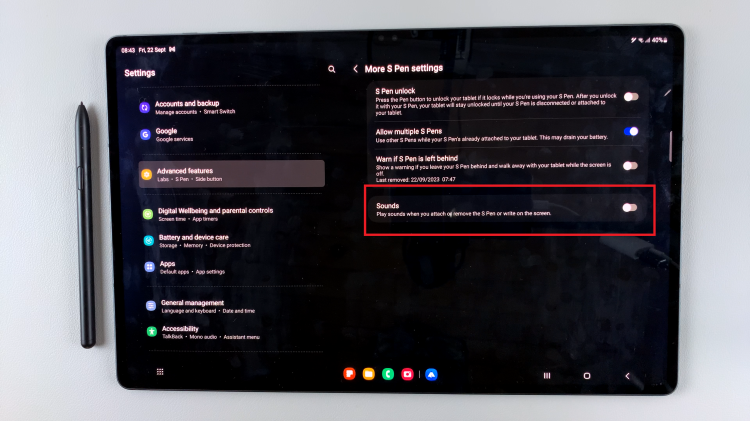In a world where communication is key, receiving calls from unknown numbers can be both intriguing and important.
Whether you’re expecting an important call or just open to new connections, allowing calls from unknown numbers on your Android device can be a useful feature.
In this guide, we’ll walk you through the comprehensive step-by-step process on how to allow calls from unknown numbers on your Android phone.
Also Read: How To Block Emails On Android
How To Allow Calls From Unknown Numbers On Android
The first step is to locate and open the phone app on your Android device. Once you’ve opened the app, look for three vertical dots in the top-right corner. After tapping on the three vertical dots or the settings icon, a menu should appear. Look for and select the “Settings” option.
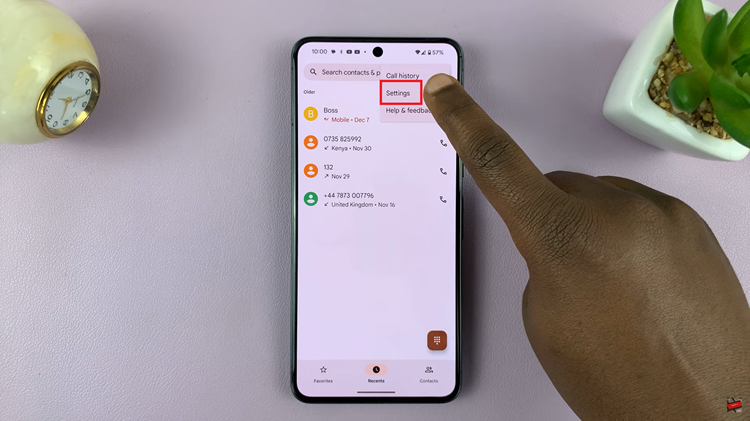
Within the phone settings, find the option labeled “Blocked numbers.” This section is where you manage the numbers that are blocked from calling or texting you. Tap on “Blocked numbers” to proceed to the next step.
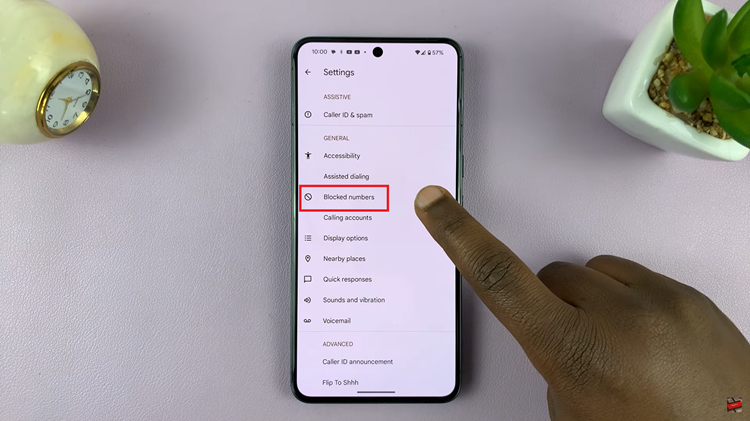
Once you’re in the Blocked numbers section, look for the option labeled “Unknown,” accompanied by a toggle switch. To allow calls from unknown numbers, tap on the toggle switch next to “Unknown.” When the toggle switch is in the “off” position, it means that your Android device is now configured to accept calls from numbers that are not saved in your contacts.
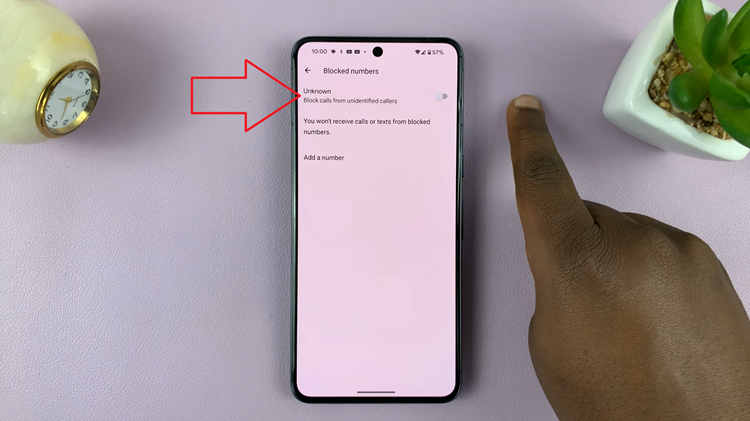
This can be particularly useful in situations where you might receive important calls from new contacts or businesses. Remember that with this feature enabled, you’ll be more open to diverse communication on your Android device.