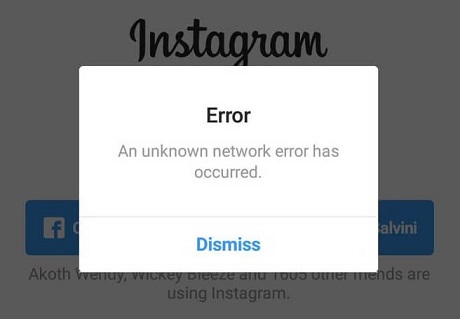In the realm of entertainment and multimedia experiences, the Hisense VIDAA Smart TV stands tall as a pinnacle of innovation, offering a plethora of features designed to elevate viewing pleasure. Among its array of functionalities lies the Game Mode—an indispensable tool for gaming enthusiasts seeking heightened performance and responsiveness.
Gaming, with its dynamic visuals and rapid actions, demands a seamless display response to truly immerse players into their digital worlds. Hisense understands this necessity, and with the Game Mode feature embedded within the VIDAA Smart TV, users can unlock the full potential of their gaming experience.
Game Mode is a specialized setting engineered to enhance gaming performance on the Hisense VIDAA Smart TV. By reducing input lag and optimizing visual parameters, it ensures a smoother and more responsive gaming session.
Watch: How To Format SD Card In GoPro HERO 12
Set Game Mode ON/Auto On Hisense VIDAA Smart TV
Activating Game Mode on the Hisense VIDAA Smart TV is a straightforward process, allowing users to optimize their gameplay effortlessly. Typically found within the settings menu, users can follow these simple steps to engage Game Mode:
Power on your Hisense VIDAA Smart TV and go to the home screen. If you’re not on the home page, press the home button on the remote control.
Using your remote control, scroll up once to the TV menu. From the TV menu, flick through to get to Settings, represented by a cog-wheel icon. Press OK on the remote to access the Settings menu.
Within the settings menu, in the left-hand side panel, go to the Picture tab. Press OK and scroll down to Game Settings. Press OK to select.
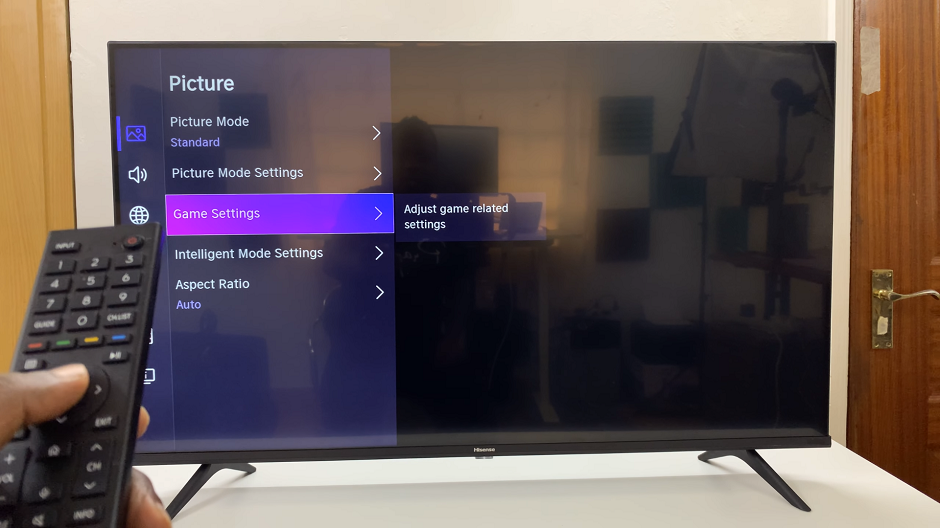
Under Game Settings, select the Game Mode option. Press the OK button to reveal the Game Mode options.
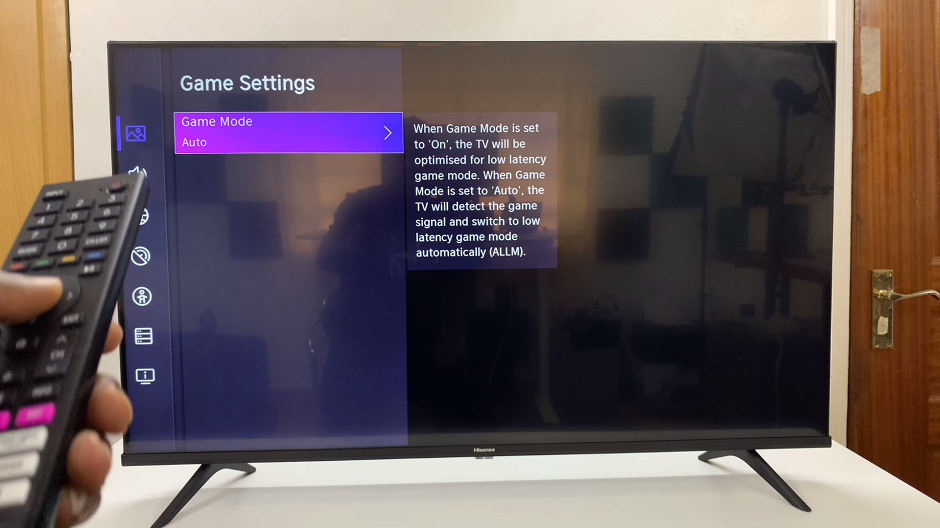
To activate Game Mode, select Auto, for automatic switching or ON, depending on the option you prefer.
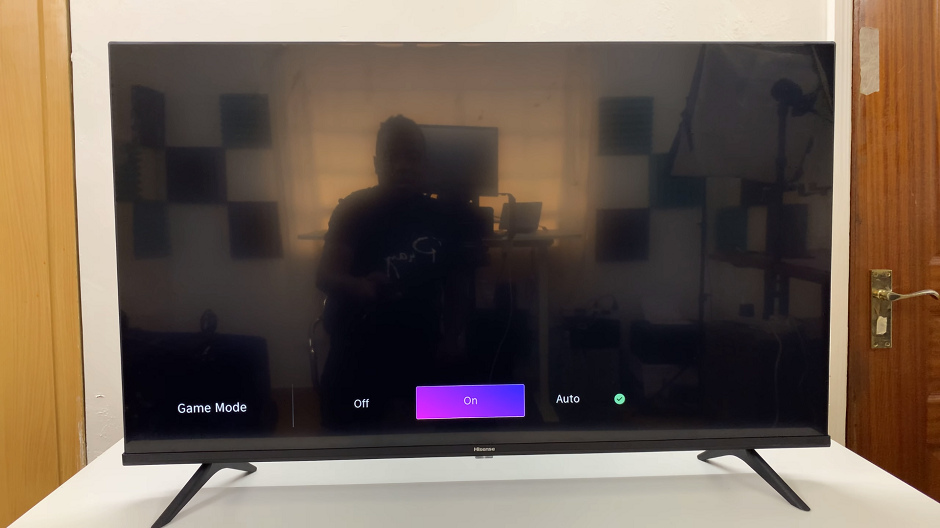
Set Game Mode OFF
While Game Mode significantly improves gaming performance, there are instances where users might want to revert to standard TV viewing settings. Disabling Game Mode or setting it to auto for seamless transitions between gaming and regular TV viewing is just as simple:
Under the Game Mode option within the Picture settings, select OFF to disable Game Mode or select the auto option.
Optimized Gaming Experience with Hisense VIDAA Smart TV
The Game Mode feature on the Hisense VIDAA Smart TV redefines gaming experiences by minimizing input lag. This ensures smoother, more responsive gameplay. Whether indulging in high-octane action or exploring immersive open worlds, activating Game Mode is the key to unlocking the full potential of gaming sessions.
In conclusion, for gamers seeking optimal performance and responsiveness from their Hisense VIDAA Smart TV, enabling, adjusting, and managing Game Mode settings is the gateway to an immersive gaming experience that truly captivates the senses. Unlock the potential of your gaming escapades with the Hisense VIDAA Smart TV’s Game Mode—where every pixel matters.