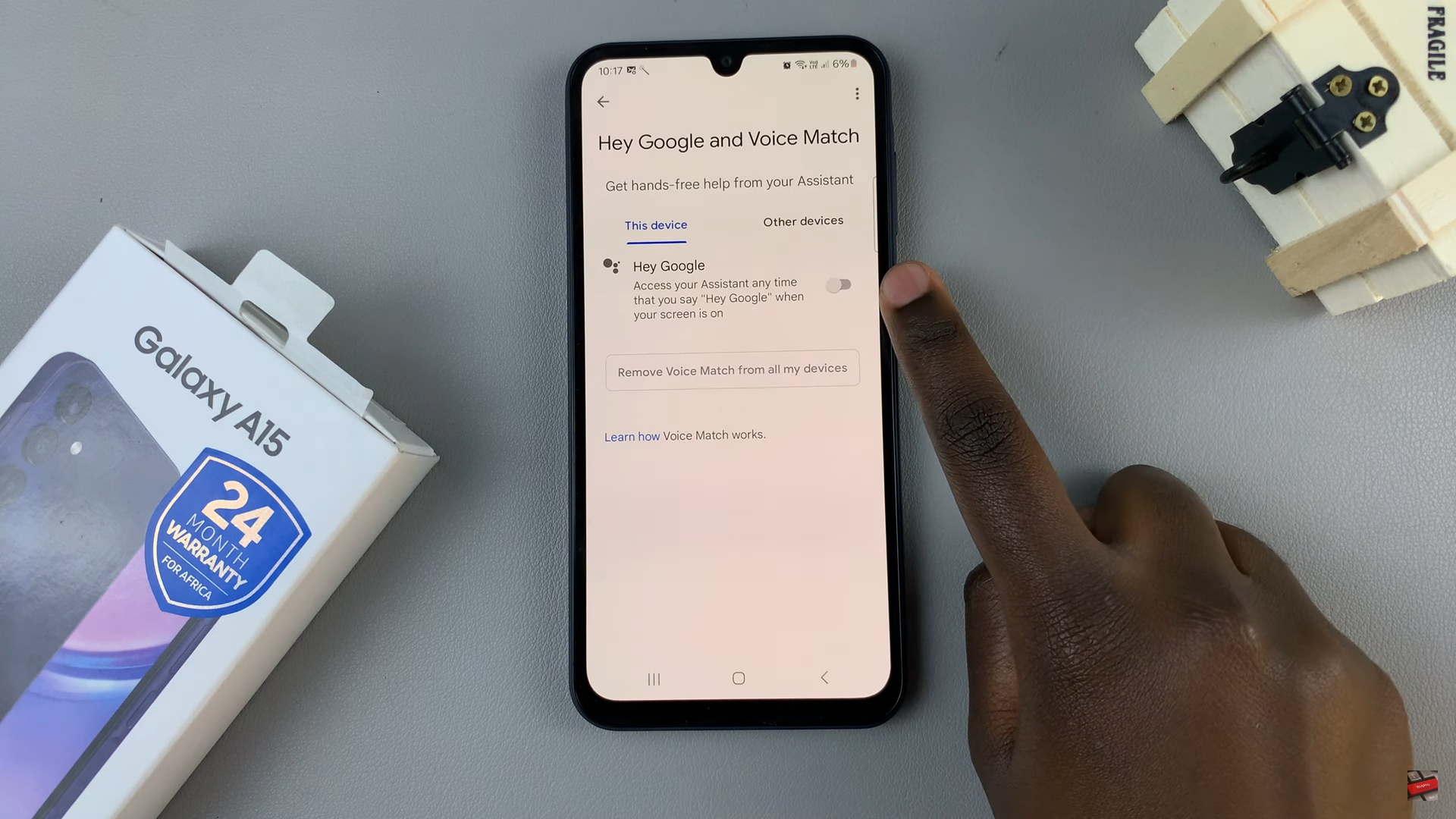This article will guide you through the step-by-step process to factory reset your GoPro HERO12. Restore your HERO12 to its factory settings.
The GoPro HERO12 is a powerful and versatile camera, capturing breathtaking moments with stunning clarity. However, there are times when you may encounter technical issues or simply wish to start anew with a clean slate. In such cases, performing a factory reset is the solution.
Performing a factory reset on your GoPro HERO12 can serve several purposes. It’s a troubleshooting technique to resolve software glitches, a necessary step before selling or passing on the camera, or a simple way to clear out accumulated settings and data for a fresh start.
Also Watch: Google Pixel 8 / Pixel 8 Pro: How To Change Video Resolution and FPS (Frame Rate)
Factory Reset GoPro HERO12
To start, turn on your GoPro HERO12. Swipe down on the camera screen to access the GoPro menu. Flick left and tap on Preferences.
Scroll down within the Preferences menu and tap on Reset.
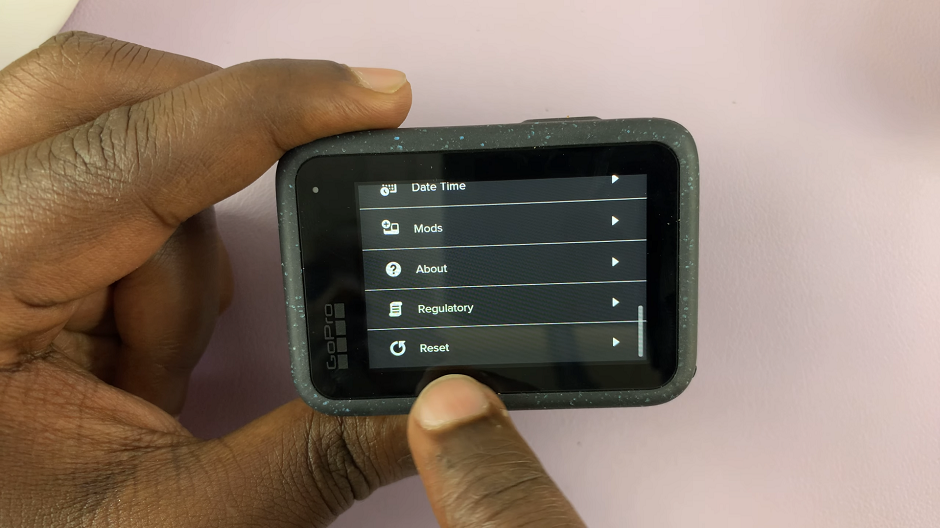
In the Reset menu, scroll down and select the Factory Reset option. The camera will prompt you to confirm your decision. You will be warned that this resets your settings, clears your connections, and removes your camera from the GoPro cloud account.
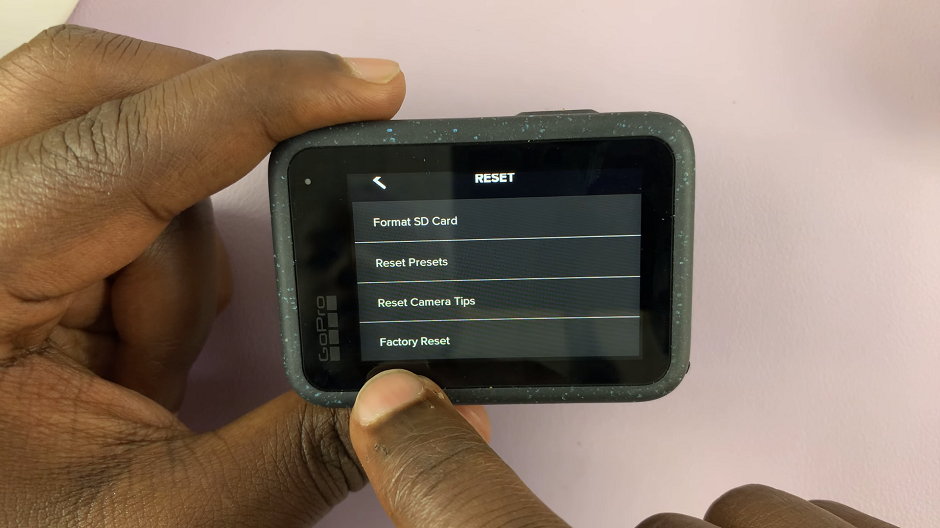
Tap on Reset to confirm your decision. Once confirmed, the camera will begin the reset process.
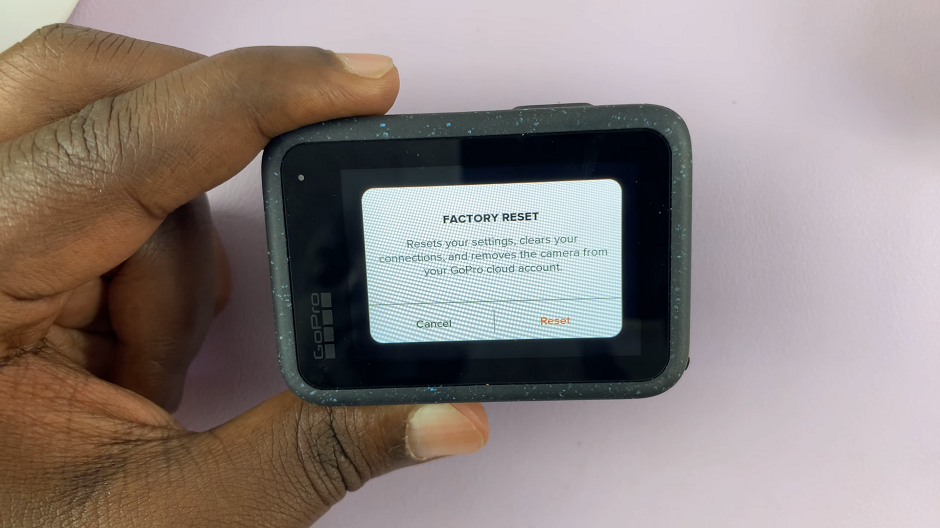
After the factory reset is complete, your GoPro HERO12 will automatically restart. You’ll reverted to the set up screen.

Now that your GoPro HERO12 is back to its factory settings, take the time to reconfigure it according to your preferences. Adjust video and photo settings, connect to your preferred Wi-Fi network, and update the firmware if needed.
Whether you’re troubleshooting issues or preparing to hand over your device to a new owner, following these steps ensures a smooth reset experience.
Remember to back up your data, navigate to the settings menu, choose the factory reset option, and reconfigure your settings after the process is complete. With this guide, you can confidently tackle any challenges and make the most out of your GoPro HERO12.
Read: How To Connect Any Samsung Phone To a Hidden Wi-Fi Network