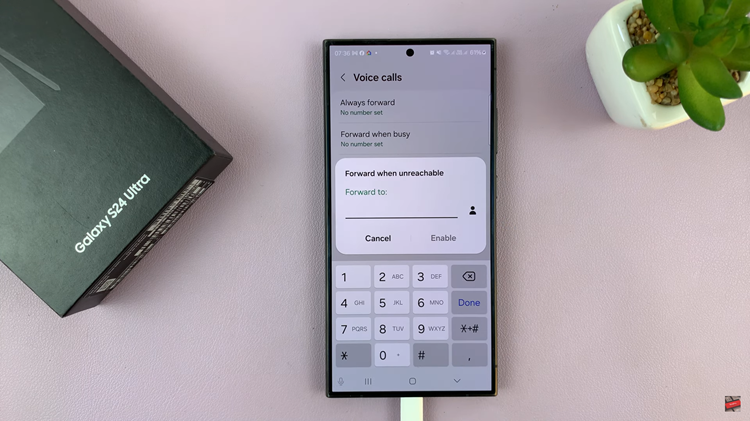When Whatsapp messenger app was launched, it was a strictly mobile only application. Even several years after it was acquired by Facebook it remained a mobile only platform. Android, iOS, Blackberry and Symbian.
Then Whatsapp web was created. A web platform that could be accessed from any modern browser with flash player. All you needed to do was go to web.whatsapp.com and scan the QR code with the scanner in your mobile app. All your messages will appear in your browser and you can take it from there.
This made it very flexible to use Whatsapp on a computer because it could be done on any browser whether it’s on Windows, Mac or Linux. You just needed to have Whatsapp functioning on your smartphone.
More recently, Whatsapp unveiled a standalone Whatsapp application for Windows and Mac computers. The app can be downloaded for free on the website. Once the application is downloaded, double click on it to install. The website says it only works for Windows 8 and higher versions but it worked well on my Windows 7 PC as well.
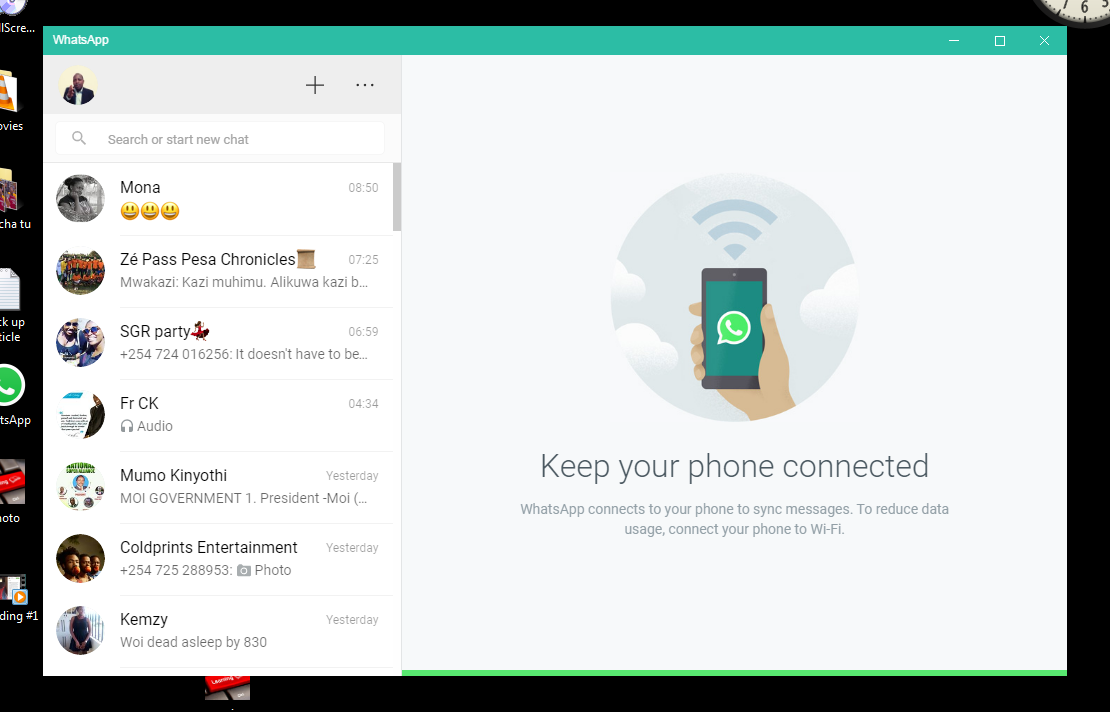
The beauty of this standalone application is that you don’t need to have a browser open to use whatsapp on your PC. You will get notifications in your task bar as you carry on with your other activities.
Since it’s a standalone application, you can also take advantage of some keyboard shortcuts. You’ll also get a desktop shortcut for quick access. But just like the Whatsapp web interface, your phone needs to be in proximity and online to access Whatsapp on the desktop application.
Unfortunately, there is no voice or video call functionality on both the web interface and the application. I hope they are working on making that dream a reality.