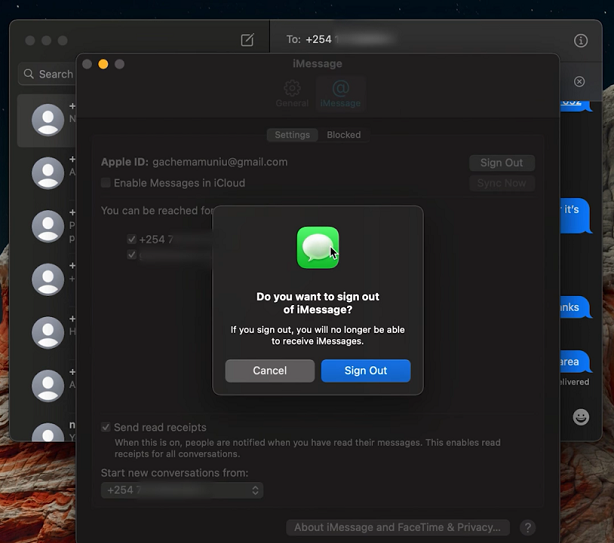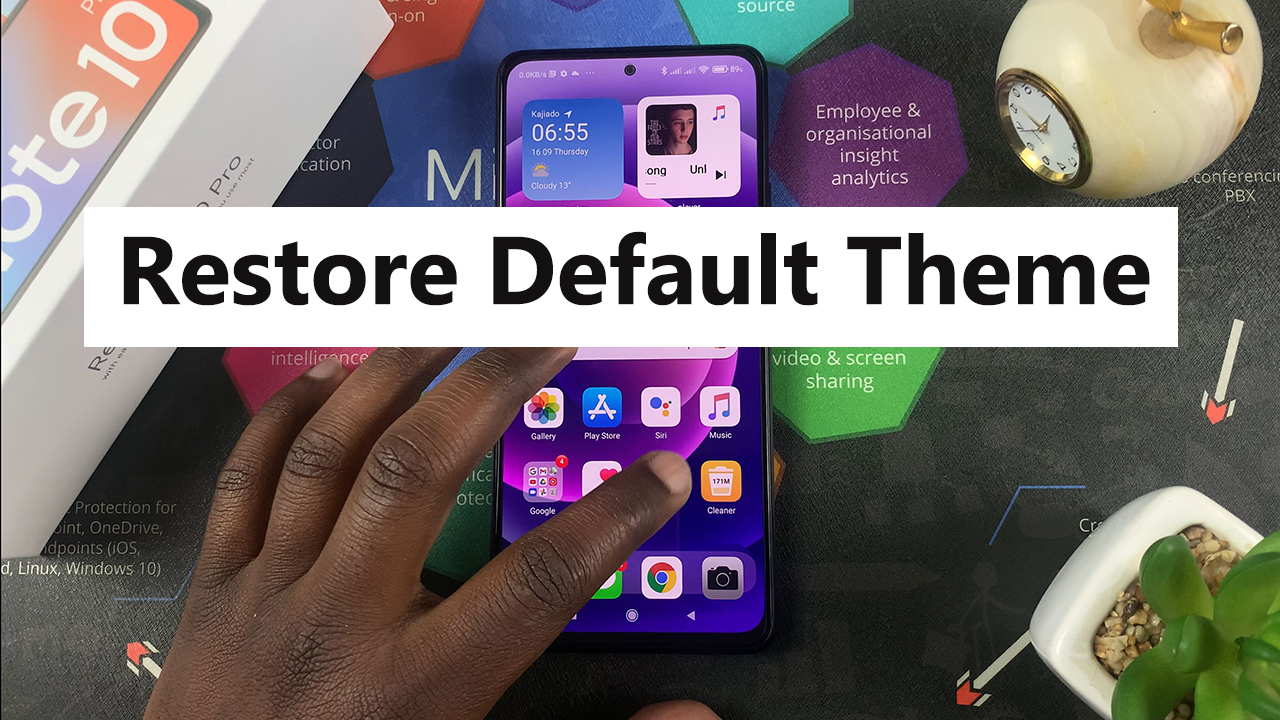Roku TV has become a household favorite, offering a gateway to a plethora of streaming services and channels.
However, there are times when you might need to disconnect from your Wi-Fi network, be it for troubleshooting connectivity issues or simply to take a break from the digital world.
In this guide, we’ll walk you through the comprehensive step-by-step process on how to disconnect from a Wi-Fi network on Roku TV.
Also Read: How To Change Audio Language On Roku TV
How To Disconnect From Wi-Fi Network On Roku TV
The first step is to navigate to the Settings menu. Once you’re in the Settings menu, scroll and locate the “System” option. Select it to open a submenu, and within this submenu, choose “Advanced System Settings.”
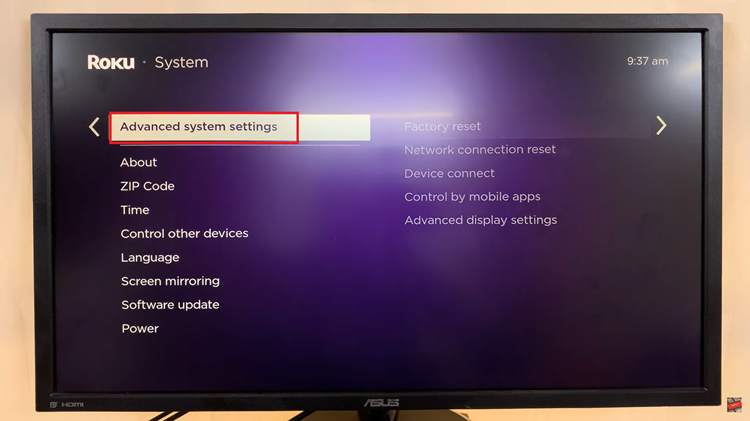
Within the Advanced System Settings, you’ll find various options related to your device’s configuration. Look for “Network Connection Reset” and select it. After selecting “Network Connection Reset,” you’ll be prompted to choose “Reset Connection.” Confirm your selection, and your Roku TV will initiate the process of disconnecting from the Wi-Fi network.
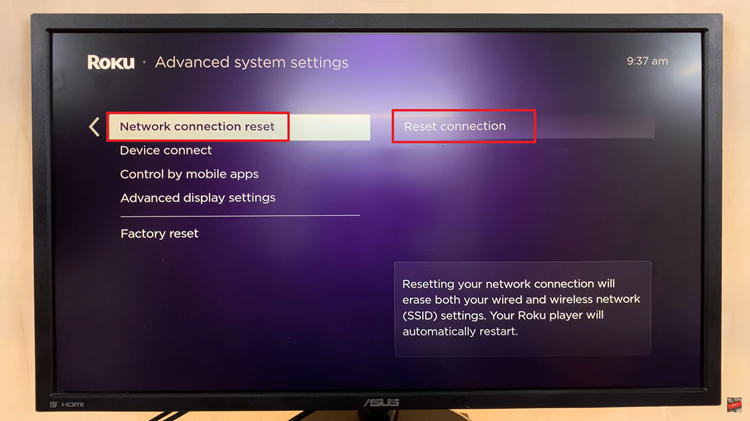
This step effectively resets the network connection settings on your device. Following the reset, your Roku TV will automatically restart. During this restart, the device will no longer be connected to the Wi-Fi network.