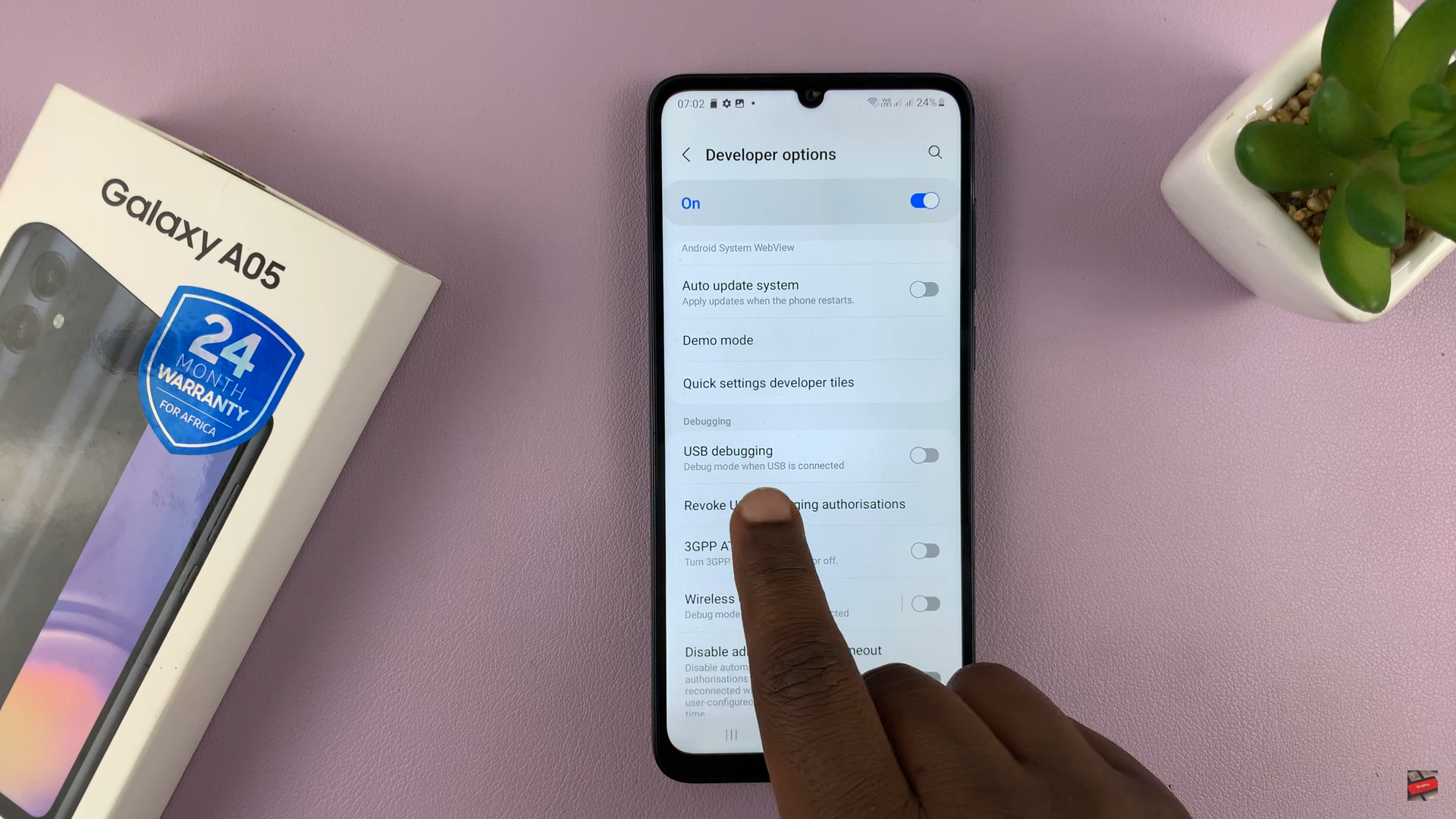Google Pixel 8 and Pixel 8 Pro are powerful devices that run on the latest Android 14 platform, offering a seamless user experience.
However, there may be times when you need to remove a Google account from your device, whether you’re switching accounts or performing a factory reset. In this guide, we’ll walk you through the step-by-step process to achieve just that.
There are several reasons why you might want to remove a Google account from your Google Pixel 8 or Pixel 8 Pro:
Switching Accounts: You may want to replace the current Google account with a new one, perhaps due to a change in email address or other personal preferences.
Preparing for a Factory Reset: Before performing a factory reset, it’s recommended to remove your Google account to ensure that no personal data is left associated with the device.
Troubleshooting: In some cases, removing and re-adding a Google account can help resolve sync or authentication issues.
Watch this: How To Run Antivirus Scan On Samsung Galaxy A24
Remove Google Account From Google Pixel 8 & Pixel 8 Pro
Follow these step-by-step instructions to remove a Google account from your Google Pixel 8 or Pixel 8 Pro:
Begin by unlocking your Google Pixel 8 or Pixel 8 Pro using your preferred unlocking method, such as PIN, password, or fingerprint.
Swipe down from the top of the screen to reveal the notification panel. Tap on the gear icon in the top right corner to access the device settings. You can also simply tap on settings from the app drawer.
Scroll down the settings menu and locate the Passwords & Accounts section. Tap on it to open the account management options.
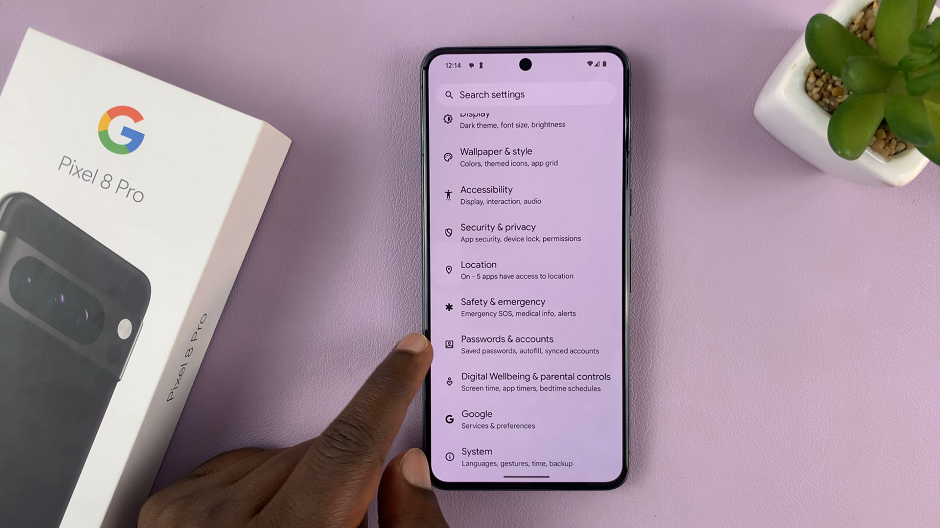
Under the Passwords & Accounts section, locate the Google account you want to remove and tap on it. In the Google page, tap on Remove account.
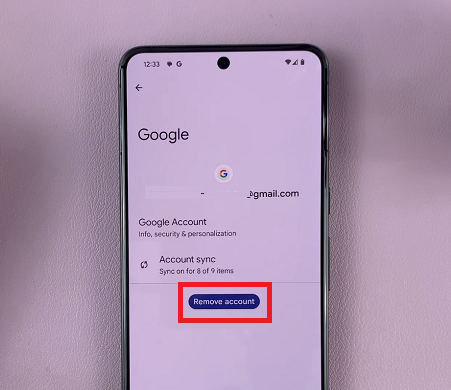
A confirmation prompt will appear. Read the message and, if you’re sure, tap Remove Account.
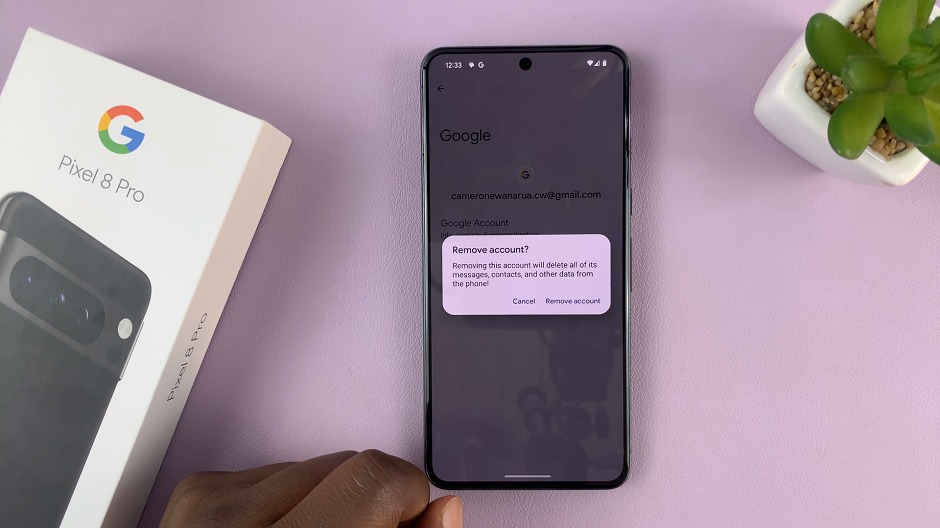
Important Considerations
Backup: Before removing a Google account, ensure that you’ve backed up any important data associated with that account. This includes contacts, photos, emails, and app data.
Effects on Services: Removing a Google account may affect your access to certain services and apps that rely on it for authentication or synchronization. Be prepared to re-enter credentials or set up a new account if necessary.
Factory Reset: If you’re removing an account in preparation for a factory reset, it’s important to follow through with the reset process after the account has been removed.
Removing a Google account from your Google Pixel 8 or Pixel 8 Pro is a straightforward process. It can be useful for various reasons, from account switching to troubleshooting. Just remember to back up any important data and be aware of the potential effects on associated services.
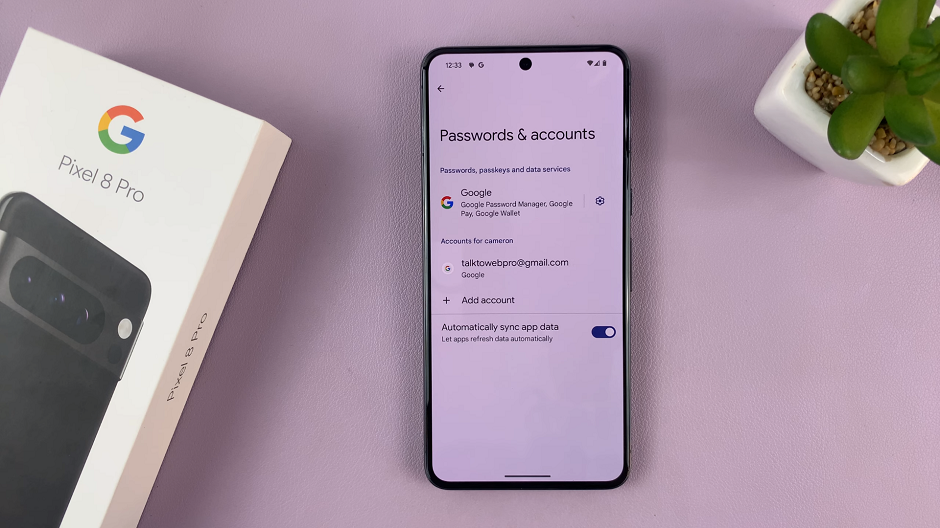
By following these steps, you can confidently manage your accounts on your Pixel device. This ensures it’s tailored to your preferences and needs.
Read On: How To Enable/Disable Always On Display On Google Pixel 8 & 8 Pro