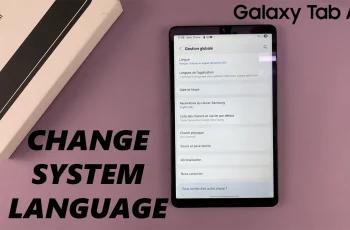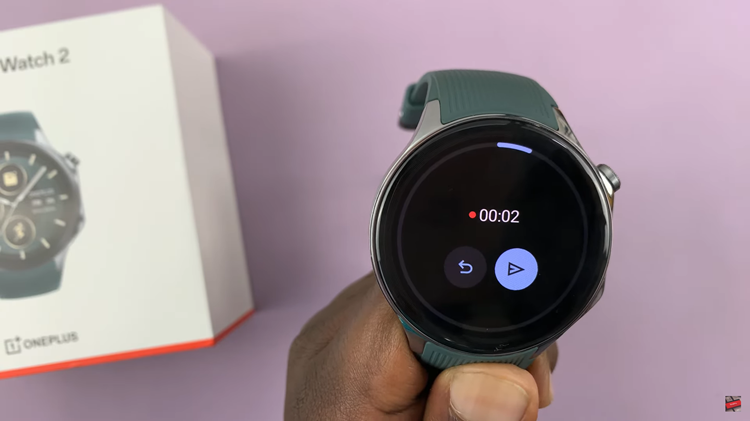The Google Pixel 8 and 8 Pro are flagship smartphones renowned for their cutting-edge features, stunning cameras, and seamless performance. However, even the most advanced devices can run into issues that necessitate a trip to a place called “Recovery Mode.”
This special mode, hidden within your Pixel, is like a digital emergency room, where you can diagnose and fix problems, install software updates, or even wipe your device clean if things go terribly wrong.
In this guide, we will walk you through the essential steps to both enter and exit Recovery Mode on your Google Pixel 8 or 8 Pro.
Watch: How To Reset Network Settings On Google Pixel 8
To Enter & Exit Recovery Mode On Google Pixel 8
Before entering recovery mode, make sure your device is powered off. You can do this by pressing and holding the power button until the power menu appears on your screen. Then, tap the “Power off” option to shut down your phone.
Next, press and hold the Volume Down button and the Power button simultaneously. Keep holding both buttons until you see some information on the screen. Use the volume buttons to navigate the menu until you find the Recovery Mode option.
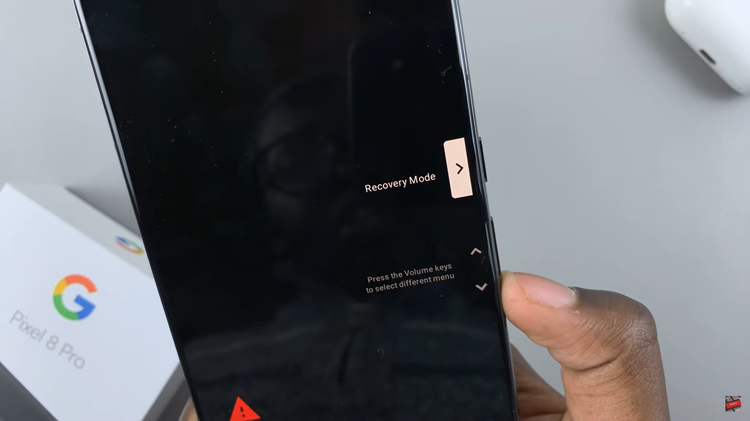
Press the side key to access the recovery mode. Once you’re in recovery mode, you’ll see a menu with several options. To navigate through this menu, use the Volume Up and Volume Down buttons to scroll up and down, and the Power button to select an option.
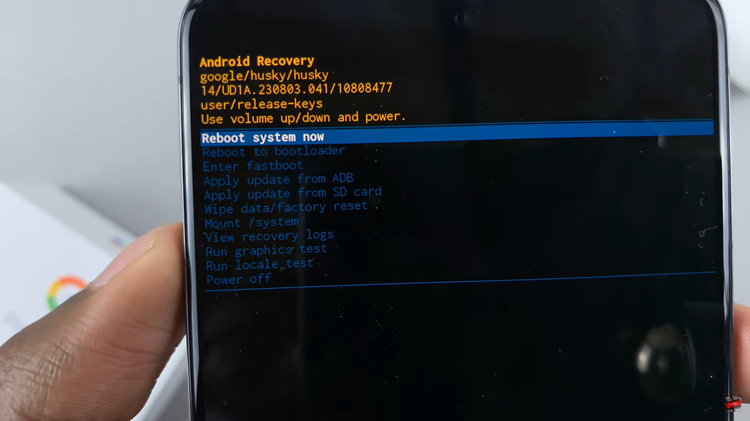
Once you’ve made the desired changes, to exit recovery mode, scroll to the “Reboot system now” option using the volume buttons and select it by pressing the power button. Your Google Pixel 8/8 Pro will now reboot, and you will exit recovery mode. This may take a few moments.
In conclusion, knowing how to enter and exit recovery mode on your Google Pixel 8 or 8 Pro is an essential skill for any Android user. Whether you’re troubleshooting issues or performing maintenance tasks, this knowledge can come in handy when you need it most.