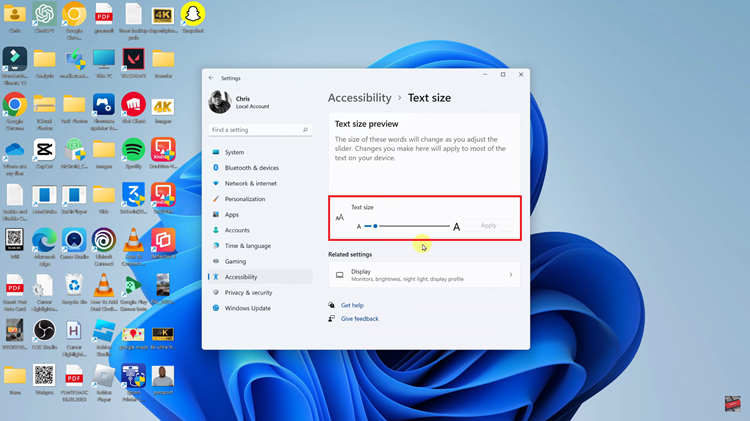The iPhone 15, Apple’s latest addition to its iconic smartphone lineup, comes with a range of exciting features and a revamped user interface. Among these changes is the ability to customize your home screen by adding and rearranging app icons.
However, if you’ve ever wondered how to remove app icons from the home screen on your iPhone 15, this article is here to guide you through the process.
In this article, we’ll give you a comprehensive step-by-step guide on how to remove the app icon from home screen on your iPhone 15 and iPhone 15 Pro.
Also Read: How To See Your Wi-Fi Password On iPhone 15 & iPhone 15 Pro
How To Remove App Icon From Home Screen On iPhone 15 & iPhone 15 Pro
The first step is to locate the app icon you want to remove from your home screen. Once you’ve found it, long-press on the app icon. This action will activate a menu with various options. After long-pressing the app icon, a menu will appear. Among the options, you’ll see “Remove App.” Tap on this option to proceed.
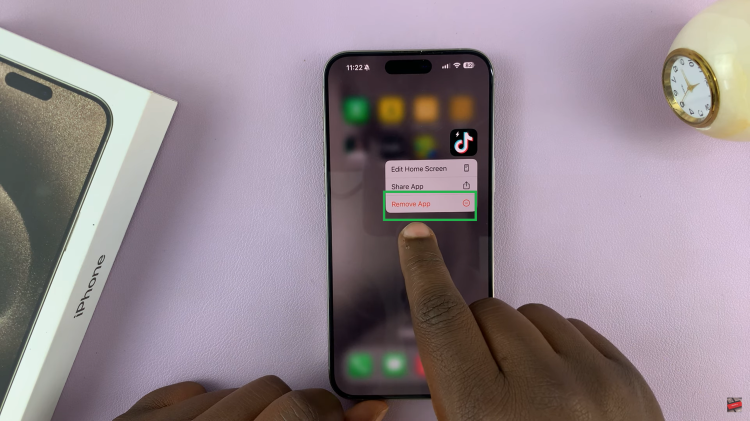
Upon selecting “Remove App,” you’ll be presented with another menu. In this menu, you’ll have two choices: “Delete App” and “Remove App From Home Screen.” To remove the app icon from your home screen while keeping it installed on your iPhone, choose “Remove App From Home Screen.”
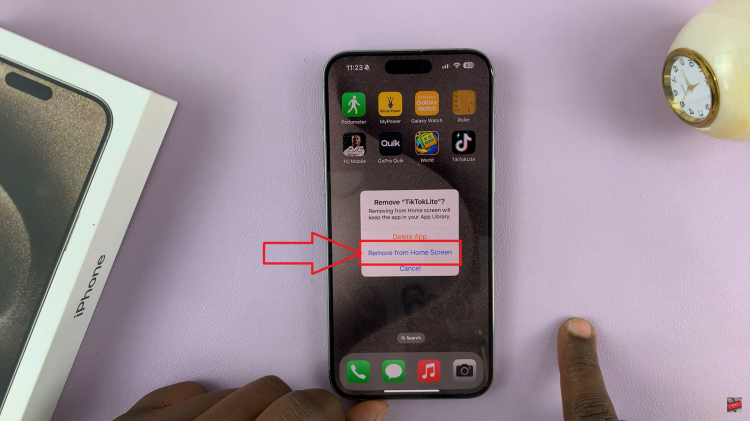
However, it’s essential to note that you’ve not deleted the app itself from your device. You can still access the app by using the search tool or finding it in your App Library. This way, you can maintain easy access to the app without cluttering your home screen.
Watch: How To Show / Hide Silent Mode Icon In Status Bar Of iPhone 15 & iPhone 15 Pro