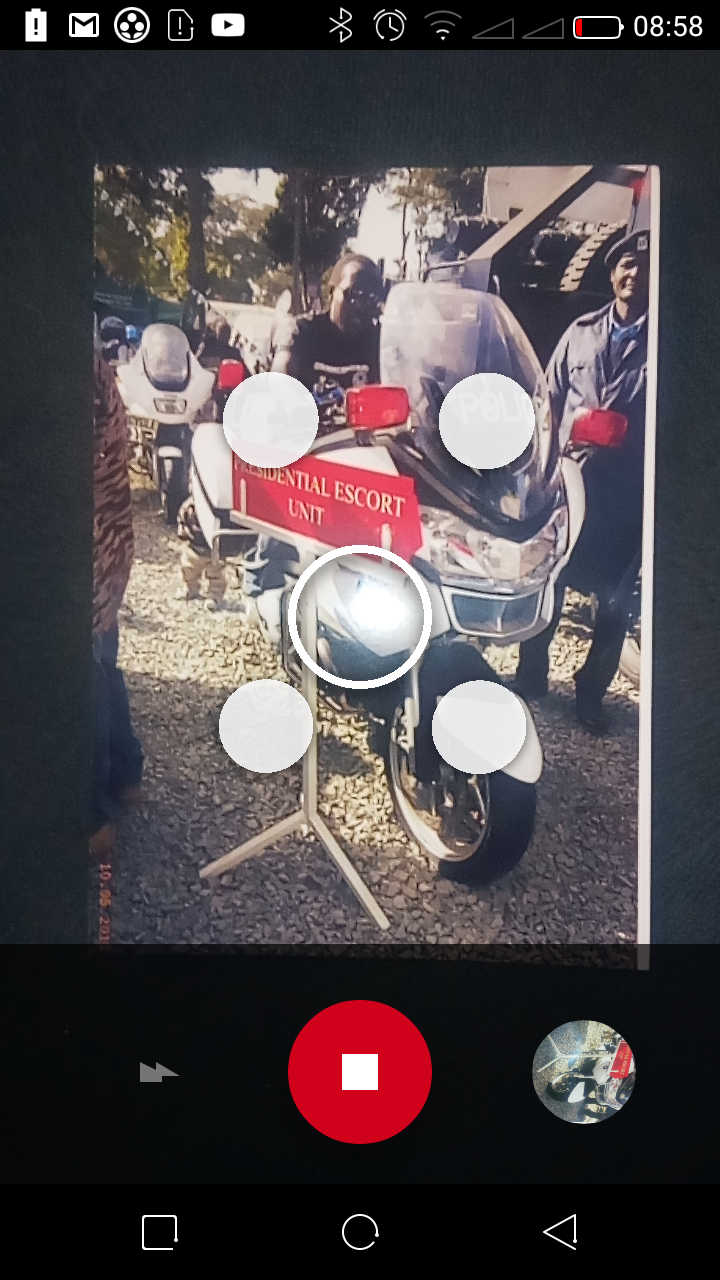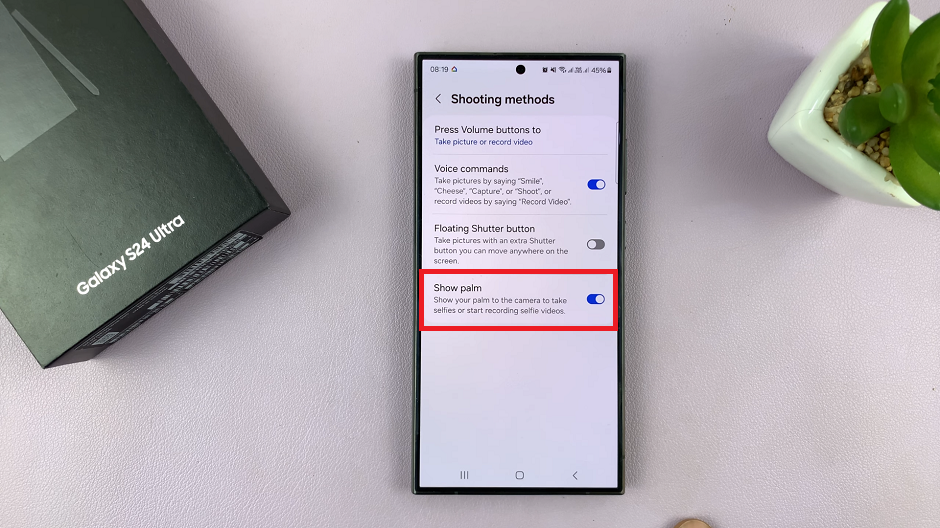The release of the iPhone 15 and iPhone 15 Pro brought several new and exciting features to the iOS ecosystem. One of these features is the ability to recover deleted items through a feature similar to a recycle bin.
If you’ve accidentally deleted an important photo, video, or document on your iPhone 15 or 15 Pro, don’t worry; you might still be able to retrieve it.
In this article, we’ll walk you through how to find the recycle bin and deleted items on the iPhone 15 and iPhone 15 Pro.
Watch: How To Maintain 100% Battery Health On iPhone 15
To Find Recycle Bin & Deleted Items On iPhone 15
The recycle bin, or “Recently Deleted” folder, primarily applies to photos and videos. To access this feature, start by opening the Photos app on your iPhone 15 or iPhone 15 Pro. This is usually located on your home screen. Next, tap the “Albums” tab, which is located at the bottom of the screen. Tap on it to proceed.
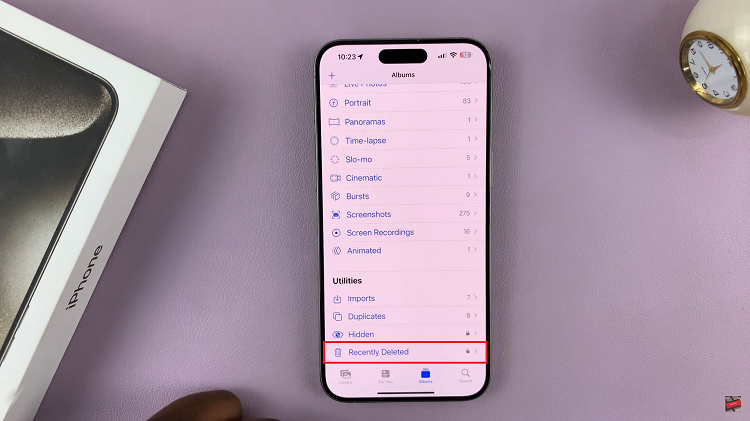
In the Album section, scroll down until you find an album labeled “Recently Deleted.” This is where all your deleted photos and videos are stored temporarily before they are permanently removed from your device. Tap on it to access the recycle bin.
Inside the folder, you’ll find all the items you’ve deleted from your Photos app in the past 30 days. To restore an item, simply tap on the item, then select the “Recover” option at the bottom of the screen. Subsequently, if you’d like to delete items, simply select them and tap on the “Delete” option.
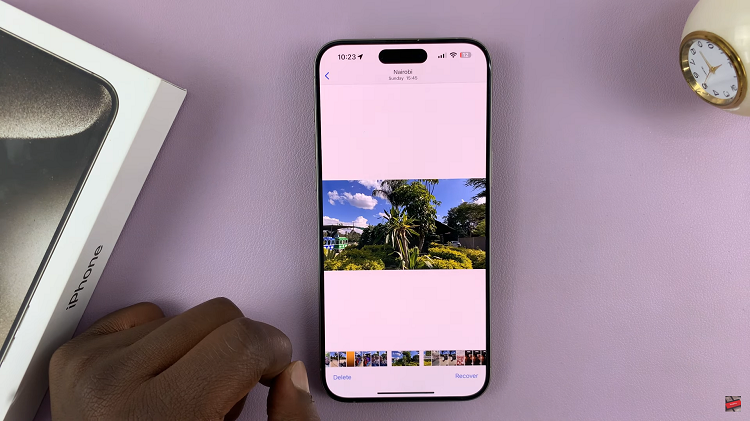
By following the simple steps outlined in this guide, you can easily find and use the recycle bin to recover deleted items.
Read: How To Change Two-Step Verification PIN For WhatsApp Account