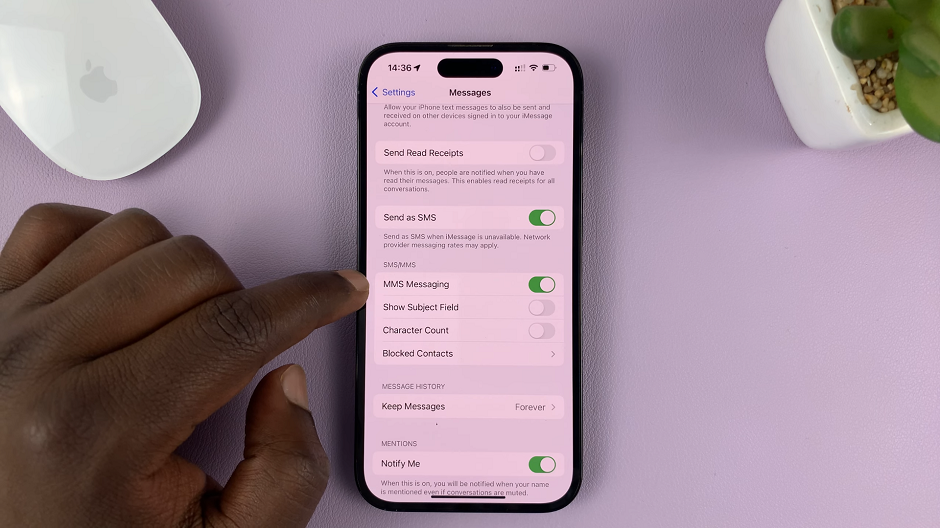In this step-by-step guide, we’ll walk you through the process of removing a Google (Gmail) account from your iPhone 15 & iPhone 15 Pro. This applies to the iPhone 15 Pro Max as well.
The iPhone 15 and iPhone 15 Pro are powerful devices that seamlessly integrate with various email services, including Google’s Gmail.
However, there might be instances where you need to remove a Gmail account from your iPhone. This could be due to various reasons such as privacy concerns, switching to a different email service, or simply organizing your accounts.
Watch: How To Take Burst Shot Photos On iPhone 15 & iPhone 15 Pro
Remove Google (Gmail) Account From iPhone 15 & iPhone 15 Pro
Begin by unlocking your iPhone and locating the Gmail app on your home screen. It’s represented by a gear icon. Tap on the profile icon in the top-right hand side corner of the screen.
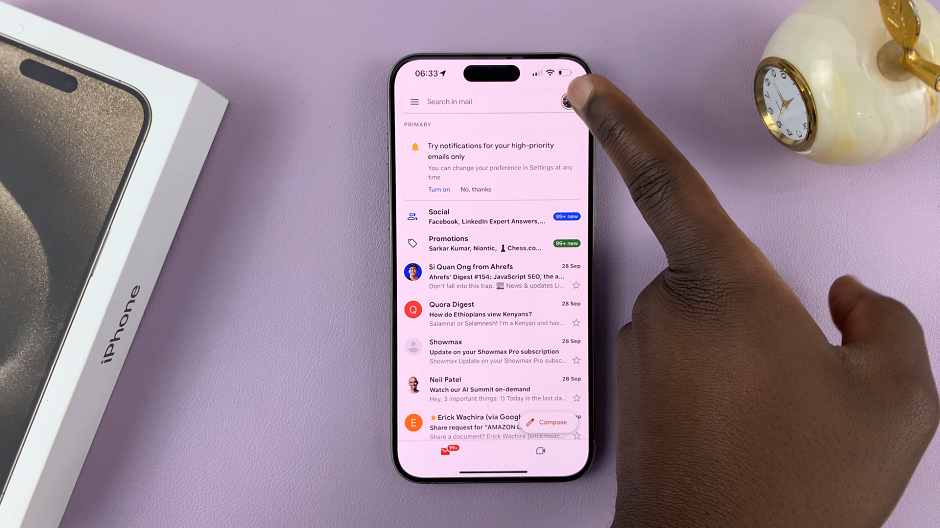
From the menu that pops up, select the Manage accounts on this device option.
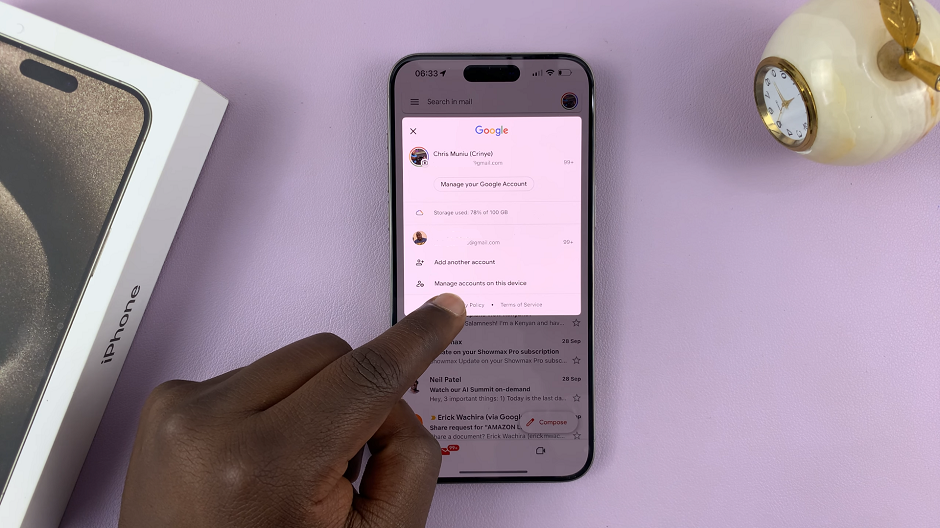
Locate the Gmail account you wish to remove from the list and tap on Remove from this device.
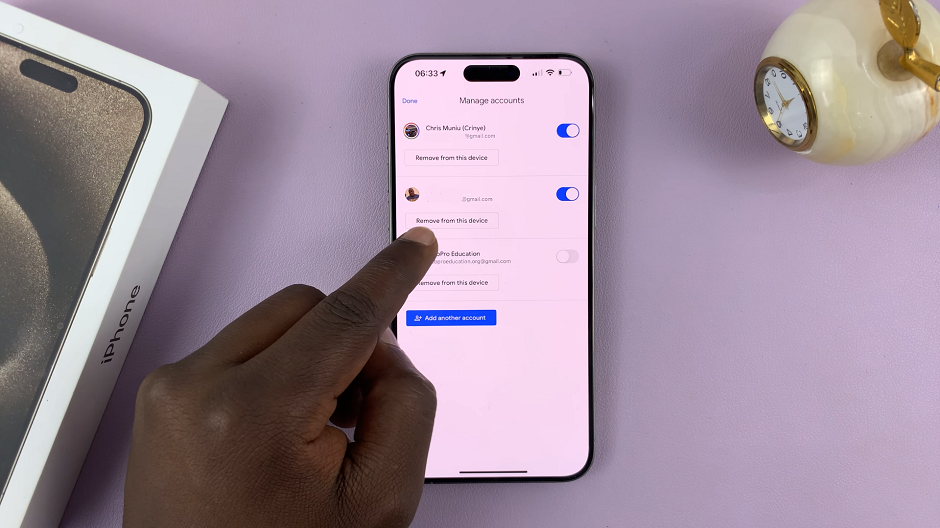
A confirmation dialog will appear asking if you want to remove the account from your iPhone. Confirm your choice by selecting Remove.
Once confirmed, the Gmail account will be removed from your iPhone. You will no longer receive new emails from this account in the Mail app.
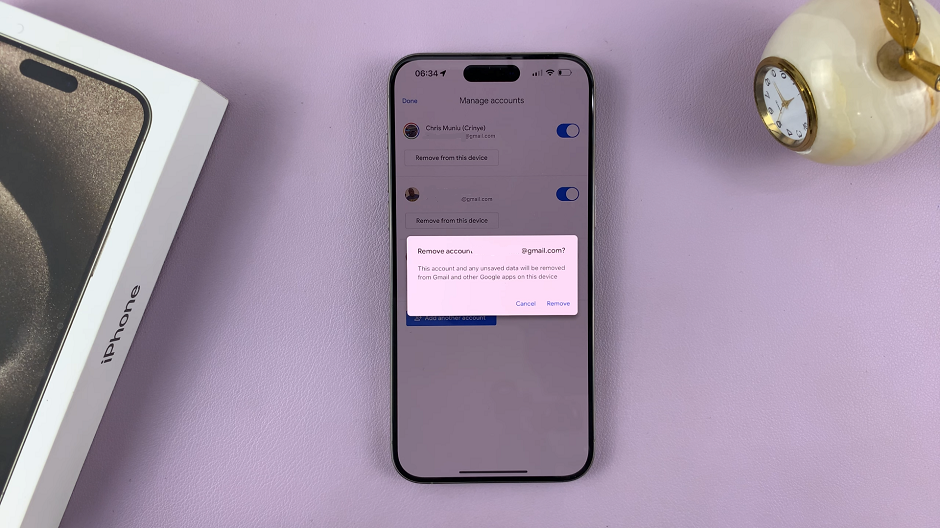
It’s important to note that removing the Gmail account from your iPhone does not delete your Gmail account itself. Your emails, contacts, and other information will still be accessible by logging into your Gmail account through a web browser or other devices.
Troubleshooting Tips
If you encounter any issues during this process, double-check your internet connection. Also, ensure that you have the correct login credentials for the Gmail account.
If you’re still experiencing problems, consider restarting your iPhone and trying the process again.
By following these steps, you can efficiently remove a Google Gmail account from your iPhone 15 or iPhone 15 Pro. Whether you’re decluttering your accounts or making a switch to a different email service, this guide ensures a smooth transition. Remember, removing the account from your iPhone does not affect your Gmail account itself, which will still be accessible from other devices and platforms.
Read this: How To Close All Safari Tabs At Once On iPhone 15 & iPhone 15 Pro