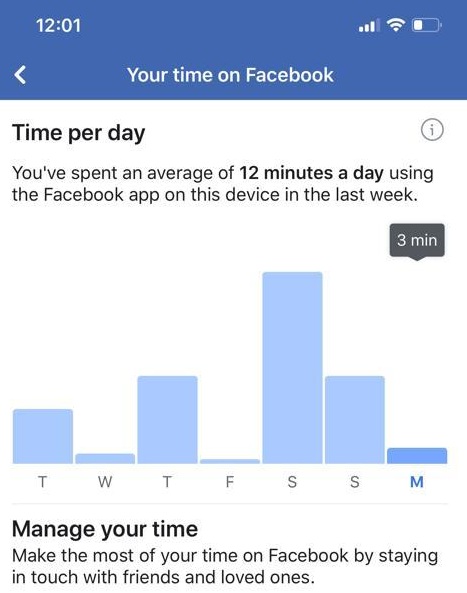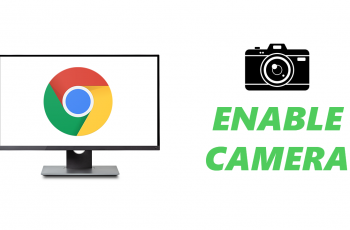In this article, we’ll walk you through the steps to change notification appearance on your iPhone 15 & iPhone 15 Pro, enabling you to fine-tune your device to suit your preferences.
The iPhone 15 and iPhone 15 Pro come packed with a host of new features and capabilities, and one area where customization truly shines is in the realm of notifications.
Tailoring how your device alerts you to messages, updates, and events can greatly enhance your overall user experience. These instructions will apply for the iPhone 15 Pro Max as well.
Watch: How To Turn OFF Sleep Mode On iPhone 15 & iPhone 15 Pro
Change Notification Appearance On iPhone 15 & iPhone 15 Pro
To begin customizing your notification appearance, navigate to the Settings app on your iPhone 15 or iPhone 15 Pro.
Scroll down to find Notifications. Tap on it to access the notification settings.
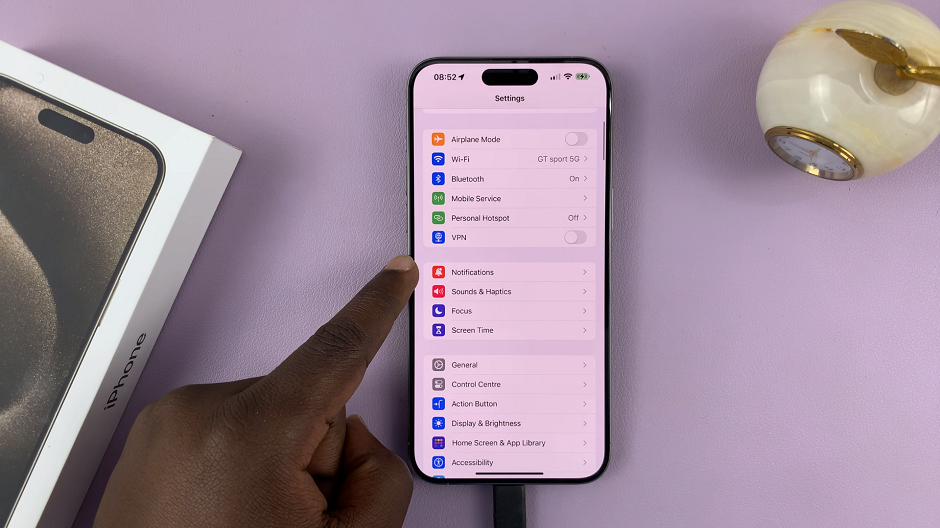
Within the Notifications settings, under the Display As section, you’ll have three options to set how notifications are displayed on your screen.
You will have to decide whether notifications should be displayed on the lock screen as a Count, Stack or List.
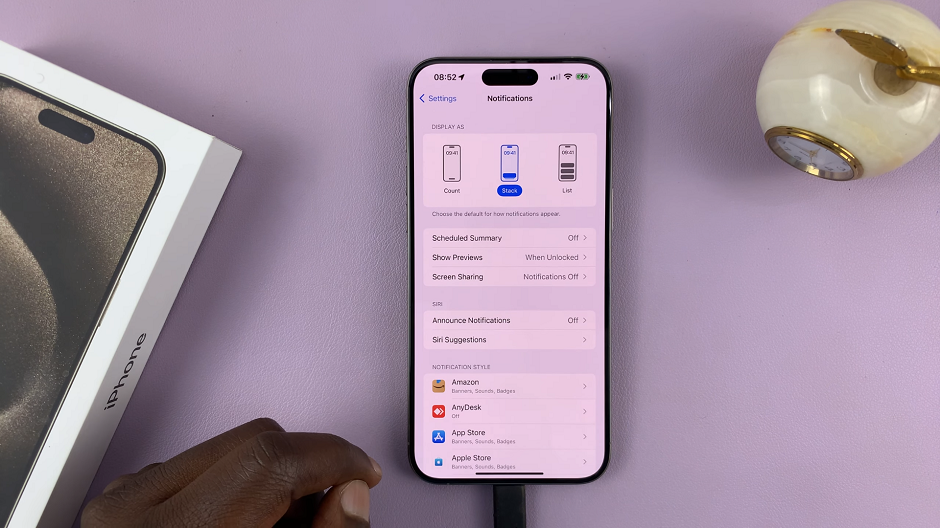
Bonus Tips & Tricks
Here are some additional tips to further optimize your notification experience:
Group Notifications: Consider grouping notifications by app to reduce clutter and make it easier to stay organized.
Customize Notification Previews: Choose whether to show full or abbreviated previews of messages and notifications on the lock screen.
Manage Critical Alerts: This feature allows certain apps to override Do Not Disturb and Focus Mode settings, ensuring you don’t miss critical information.
Customizing notification appearance on your iPhone 15 or iPhone 15 Pro can significantly enhance your user experience, allowing you to stay connected on your terms.
By following these steps and utilizing the various customization options available, you’ll be able to fine-tune your device to suit your preferences perfectly. Experiment with different settings to find what works best for you, and enjoy a more tailored and efficient notification experience.
Also Read: How To Enable Noise Cancellation With One AirPod On iPhone 15 & iPhone 15 Pro