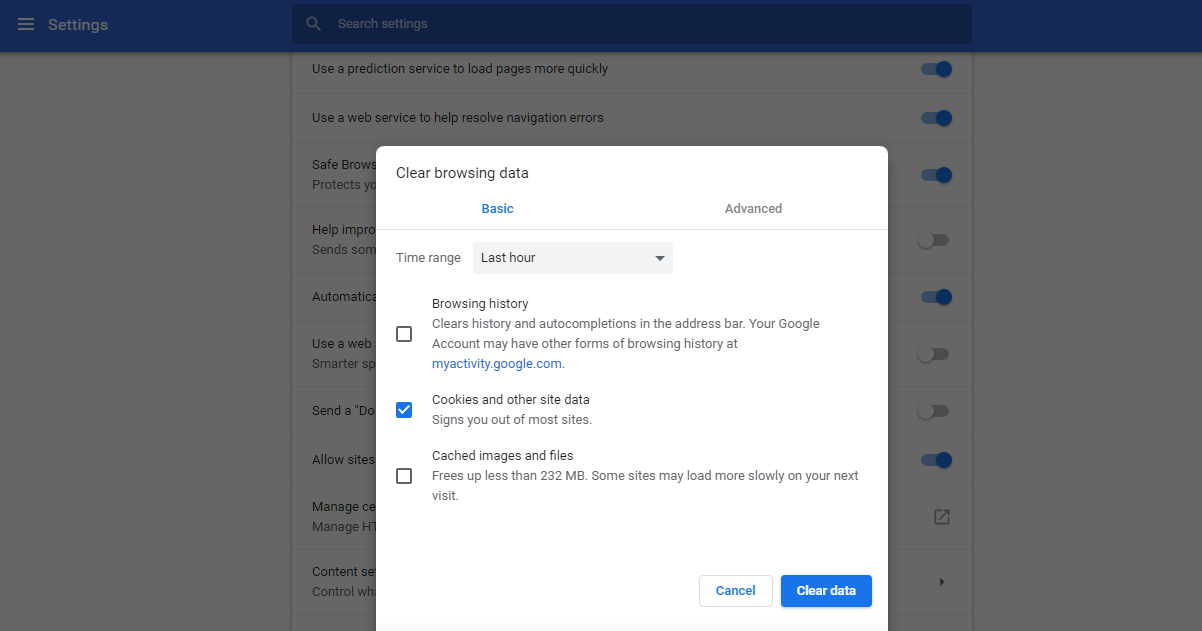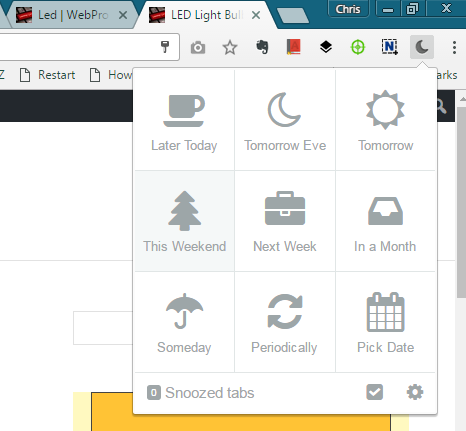The address bar (omnibox) in Google Chrome doubles up as a search box. When you type anything that is not a url, it will perform a search using the set search engine.
The default search engine in the google Chrome omnibox is obviously Google. Unless it was changed by a plugin or malware in your computer.
Chrome allows users to choose which search engine they want as the default to perform searches from the omnibox.
To change the default search engine, launch Google Chrome and go to the settings page from the Chrome menu. Go to the ‘search’ section.
Click on ‘Manage Search Engines’ A window will pop up showing you a list of ‘Default search engines’ and ‘Other search engines’.
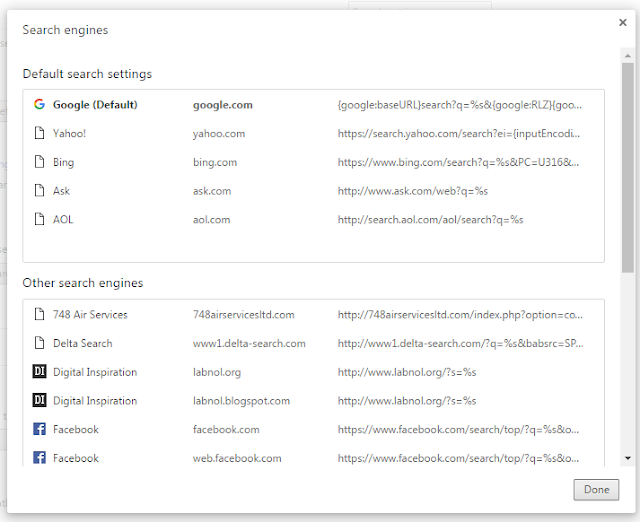
Choose the search engine you want as your default search engine in Chrome. You can add your own search engine if you want at the bottom of the page. Click on ‘Done’ to finish.
On Android and iOS:
If you are using Chrome on Android or iOS, you can also change the default search engine. Tap on the menu and select ‘settings’. On the settings page, tap on ‘Search engine’ and select the search engine you want to use as your default.