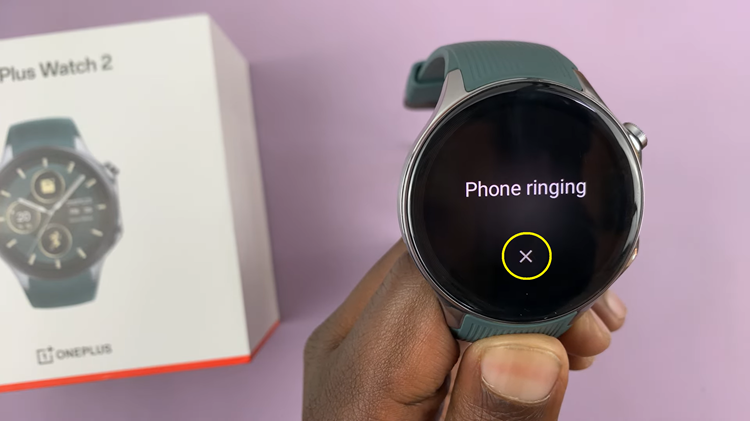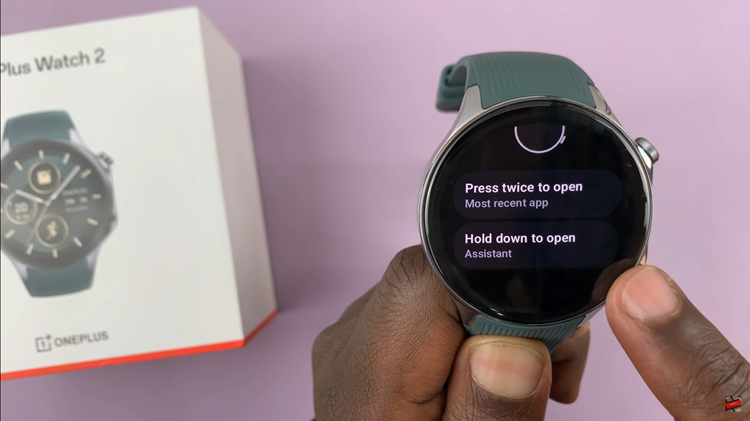EA Sports FIFA series has come a long way in recreating the beautiful game of football in the virtual world. With each new installment, the graphics, gameplay, and realism have improved significantly. One crucial aspect of the FIFA gaming experience is the camera angle.
The camera angle you choose can have a profound impact on your gameplay. In FIFA 24, also known as EA Sports FC 24, you have the flexibility to customize your camera settings, including the angle.
In this article, we’ll explore how to change your camera angle settings on EA Sports FC 24 to enhance your gaming experience.
Watch: How To Take Panenka Penalty On FC 24
To Change Camera Settings Angle On EA Sports FC 24
First, launch the game on EA Sports FC 24 on your gaming console or PC. Next, select the “Settings” icon located at the top left corner of the screen, then select “Settings.” Next, tap on “Game Settings” within the settings menu.
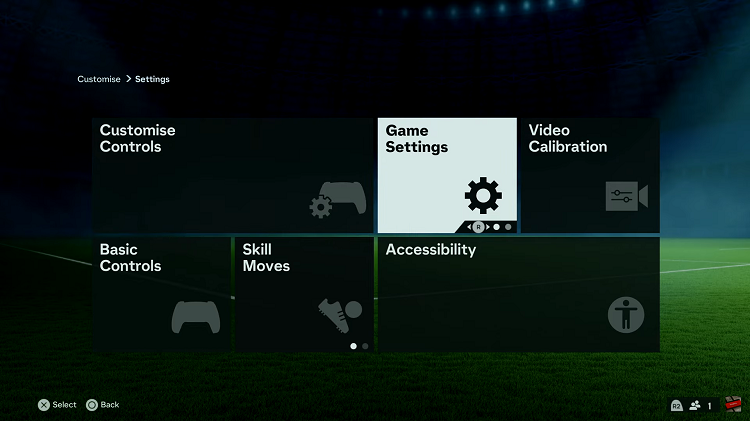
At this point, head over to the “Camera” section under the game settings menu. Now, scroll down and find the camera setting you’d like to alter. Make the necessary changes you desire and once done, simply exit the settings and the changes will be made.
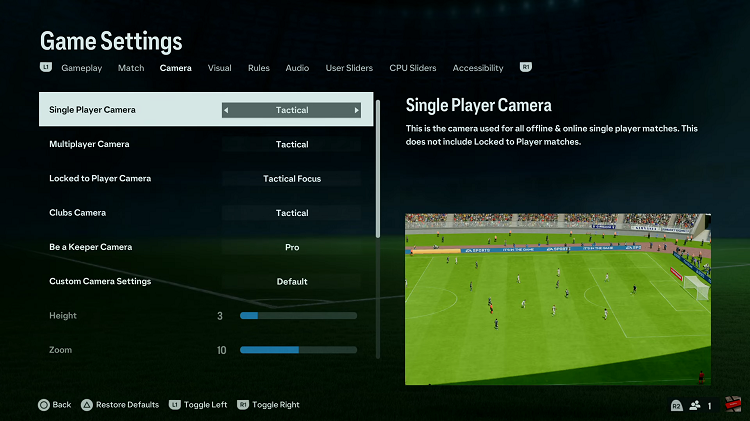
Now that you’ve adjusted your camera angle, jump into a game to test it out. You can play a quick match or any other game mode to see how the new camera angle affects your gameplay. By following the steps outlined in this article, you can experiment with different camera angles to find the one that best suits your style of play.