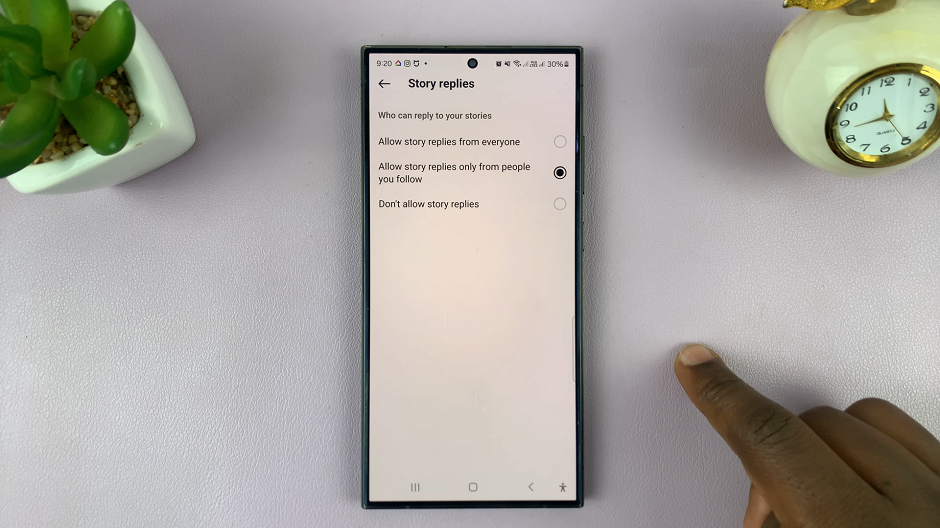If you’re a proud owner of the Samsung Galaxy A14, you may find yourself wondering how to access the Power Off Menu. Whether you’re looking to conserve battery life, perform a restart, or power down your device, this guide will walk you through the steps to do so with ease.
In this article, we’ll demonstrate two simple methods to access the Power Off Menu on your Samsung Galaxy A14 and A14 5G. You’ll learn how to perform a smooth shutdown using the physical buttons and the on-screen options.
Whether you’re a new user or simply looking for a quick refresher, we’ve got you covered. This article will walk you through the easy steps to power down your device efficiently.
Read: How To Enable/Disable Lock Home Screen Layout On Samsung Galaxy A14
Access Power Off Menu On Samsung Galaxy A14 Using Physical Buttons
Before you begin, ensure that your device is unlocked, and you’re on the home screen or any accessible app.
On the right-hand side of your Galaxy A14, you’ll find the side key, which is used for various functions including powering off the device.
Press and hold the side button for a few seconds. This action will bring up a menu with various options, including Power off and Restart.
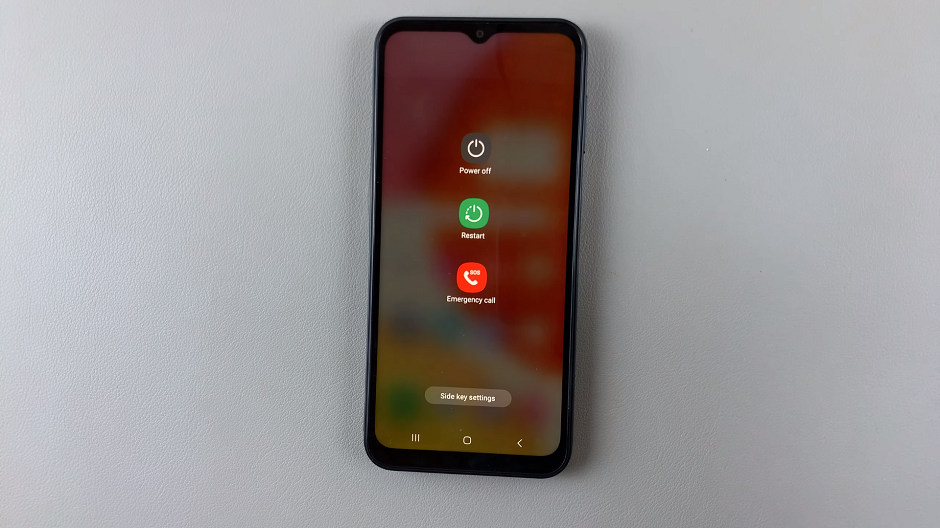
Tap on the Power off option if you want to shut down your device. If you want to restart, simply tap on Restart. A confirmation prompt to power off or restart will appear on the screen, depending on the choice you made previously.
To complete the process, confirm your choice your device. Your Galaxy A14 will now begin shutting down or restarting.
Use On-Screen Options
Swipe down twice to access the quick settings panel. You will see the power icon.
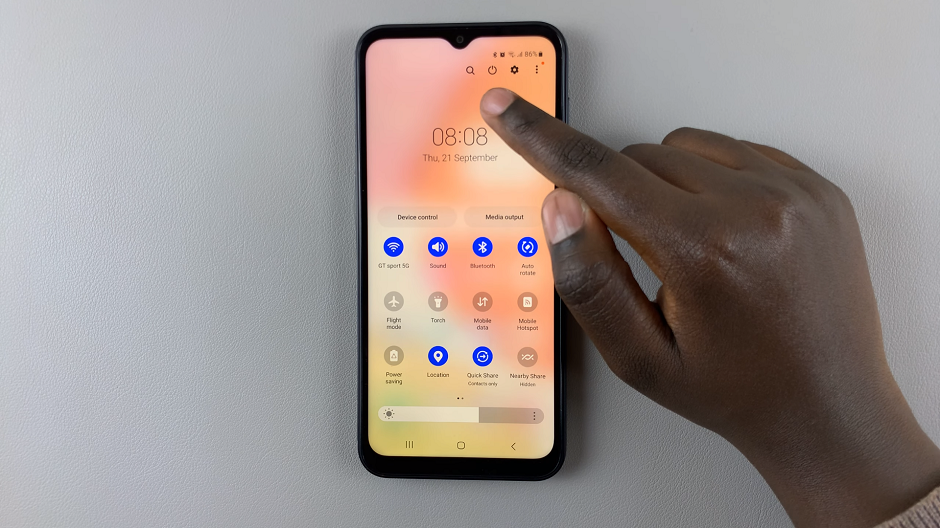
Tap on the power icon to reveal the power menu. Select Power off or Restart, depending on what you want to do.
Next, confirm your choice and the process is going to begin.
These straightforward methods provide you with the ability to power off your Samsung Galaxy A14 effortlessly. Whether you prefer using physical buttons or on-screen options, you have the flexibility to choose what works best for you.
Remember, accessing the Power Off Menu can be particularly useful for conserving battery life, troubleshooting minor issues, or simply giving your device a well-deserved break.
Watch: How To Disable Swipe Down To Open Notification Panel On Samsung Galaxy A14