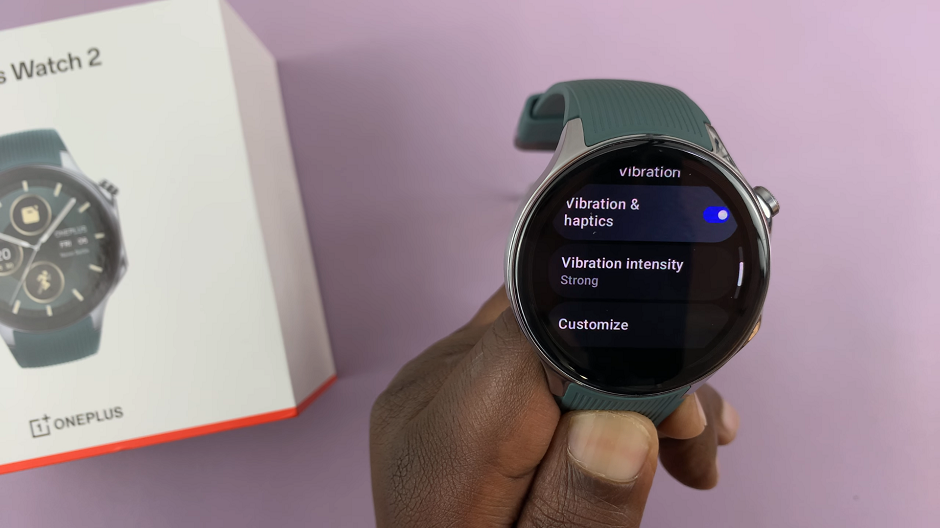Transitioning from day to day with your Samsung Galaxy Watch 6 or 6 Classic can be a seamless experience, thanks to its array of features designed to enhance your daily life. However, as with any electronic device, there may come a time when your watch becomes unresponsive or freezes, causing frustration.
In such situations, performing a force restart can be the key to resolving these issues. It’s important to note that this method does not erase any of your data or apps. It is a safe and effective means of tackling common problems.
In this guide, we will walk you through the necessary steps to force restart your Samsung Galaxy Watch 6 or 6 Classic.
Watch: How To Change Font On Samsung Galaxy Watch 6
To Force Restart Samsung Galaxy Watch 6
Begin by familiarizing yourself with the physical buttons on your watch. Your Galaxy Watch 6 or 6 Classic has two buttons: the Home Button and the Back button. They’re both located on the right side of the watch.
Now, press and hold both the Home/Power button and the Back button simultaneously. Maintain this dual-button hold for approximately 10 to 15 seconds. During this time, you may feel a subtle vibration, and the screen might go blank momentarily.

After holding both buttons for the specified duration, release them when you see the Samsung logo displayed on the screen.
Allow your Galaxy Watch to complete the restart process, which typically takes a minute or two. Once the watch has fully rebooted, you can assess whether the issue that prompted the force restart has been successfully resolved.
And that’s how to go about it. Let us know in the comment section below if you have any questions or suggestions. Feel free to share the article with someone who needs this information.