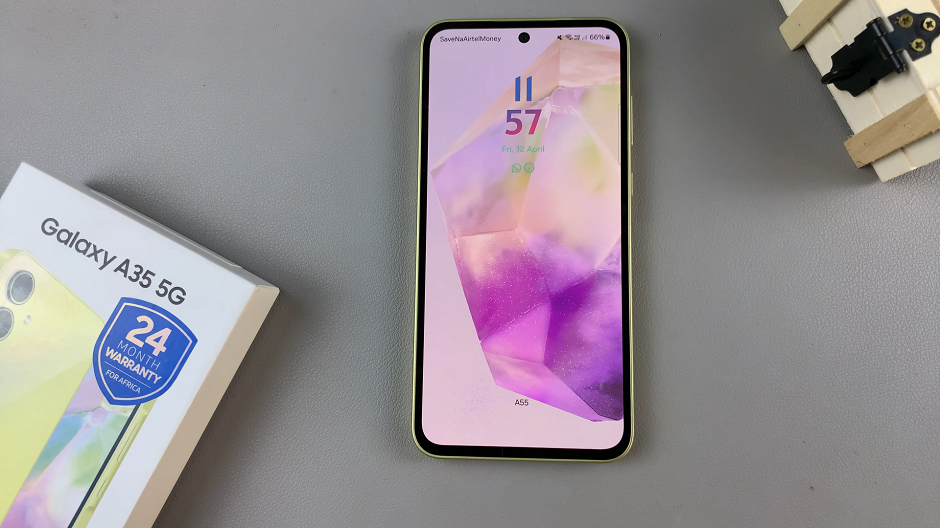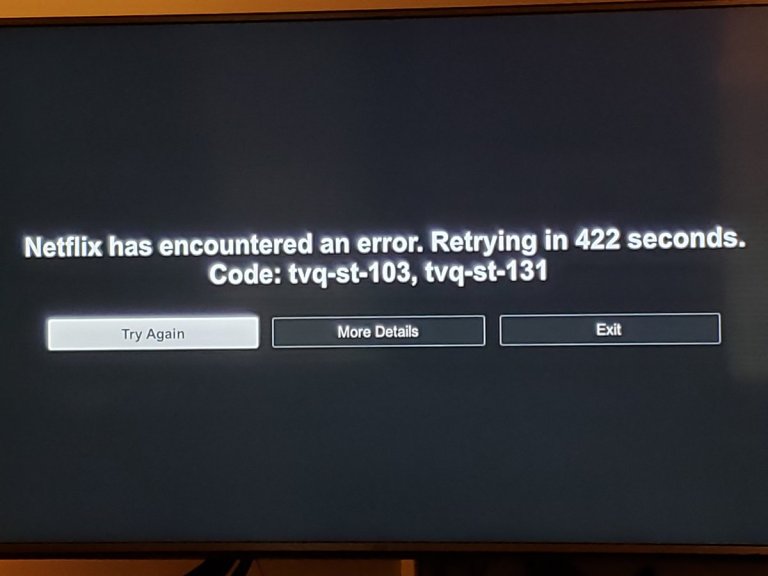The Samsung Galaxy S23 is a powerful and feature-rich smartphone that offers a wide range of customization options. One such feature is the ability to control whether the toolbar appears after capturing a screenshot.
This can be useful for those who want quick access to editing tools or prefer a cleaner, unobstructed view of their screenshots.
In this article, we will guide you through the steps to enable and disable the “Show Toolbar Option After Capturing Screenshot” feature on your Samsung Galaxy S23.
Also Read: Two Ways In Which You Can Power Down Samsung Galaxy S23
How To Turn Show Toolbar After Capturing Screenshot On & Off Samsung Galaxy S23
Begin by opening the “Settings” app, typically represented by a gear or cogwheel. In the Settings menu, scroll down to find and select “Advanced Features.” Within the Advanced Features menu, you will find several options. Look for “Screenshots and Screen Recorder” and tap on it to proceed
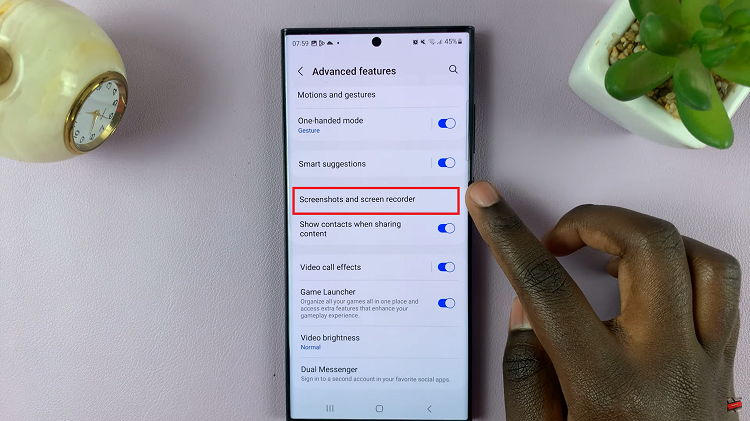
In the “Screenshots and Screen Recorder” menu, you will see the “Show Toolbar Option After Capturing” option with a toggle switch next to it. To enable this feature, simply tap the toggle switch, and it will turn blue, indicating that it is now active.
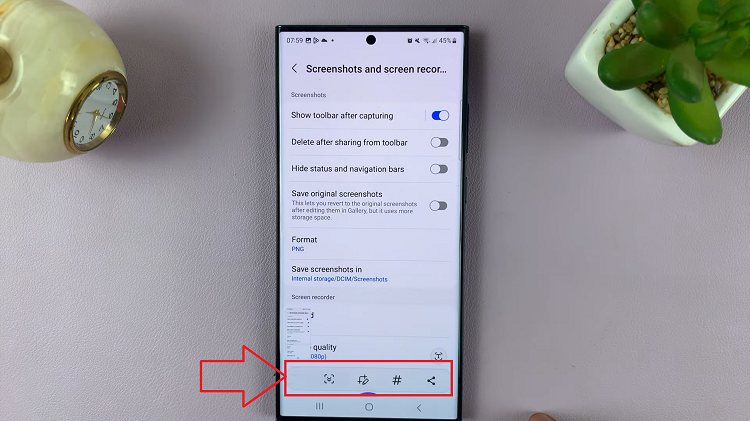
If you want to turn off the “Show Toolbar Option After Capturing” feature; locate and tap the “Settings” app. In the Settings menu, scroll down and select “Advanced Features.” Within the Advanced Features menu, locate and tap on “Screenshots and Screen Recorder.”
In the Screenshots and Screen Recorder menu, you will find the “Show Toolbar Option After Capturing” option with a toggle switch next to it. To disable this feature, simply tap the toggle switch. It will turn gray, indicating that the feature is now turned off.
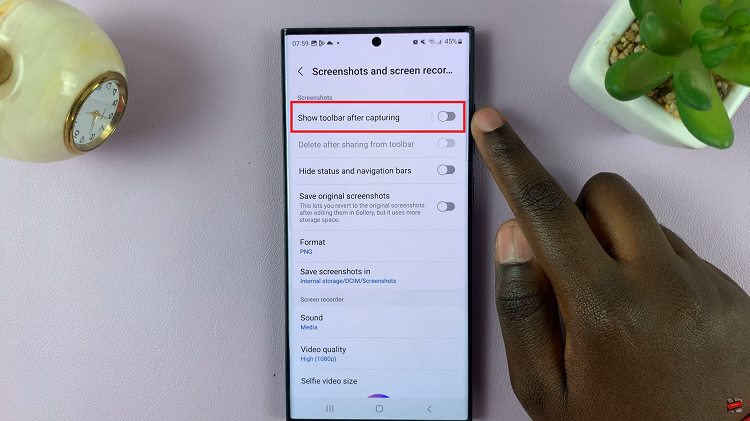
Controlling the “Show Toolbar Option After Capturing” feature on your Samsung Galaxy S23 is a straightforward process. Whether you prefer quick access to editing tools or a clean screenshot view, you can easily toggle this option on or off to suit your preferences.
Watch: How To Enable & Disable ‘Customized Finder‘ On Samsung Galaxy S23, S23+ and S23 Ultra.