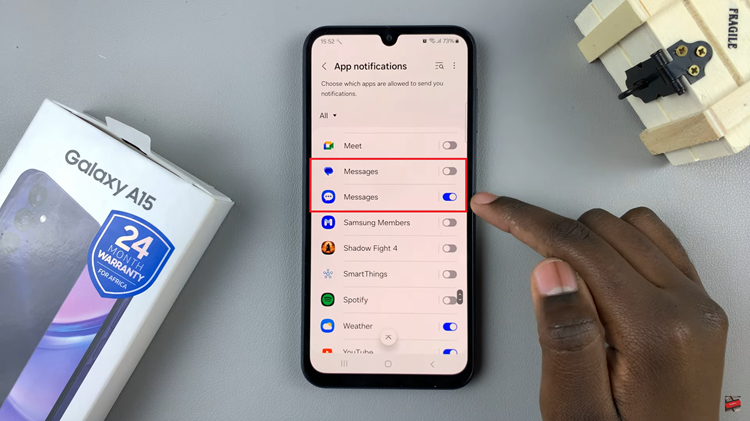The Samsung Galaxy Z Flip 5 is a versatile and stylish smartphone that allows users to personalize their device experience in various ways. One of these personalization options is changing the font style to suit your taste.
However, there are times when you might end up with a font that’s not quite your preference or just difficult to read. In such cases, knowing how to restore the default font can be incredibly handy. In this article, we’ll guide you through the process step by step.
Changing the font on your Samsung Galaxy Z Flip 5 can be a fun way to make your device feel more unique. However, if you’ve experimented with different fonts and decided that you prefer the original look, restoring the default font is a straightforward solution. It can also be necessary if you’ve encountered readability issues due to the chosen font.
Watch: How To FIX ‘Screen Not Going Off’ When Charging On Samsung Galaxy Z Flip 5
Restore Default Font Style On Samsung Galaxy Z Flip 5
Start by unlocking your device and navigating to the home screen. Swipe down from the top of the screen to reveal the notification shade, and then tap the gear-shaped Settings icon. You can also tap on the Settings app from the app drawer.
In the Settings menu, scroll down and select Display.
Within the Display settings, you’ll find the Font size and style option. Tap on it to proceed.
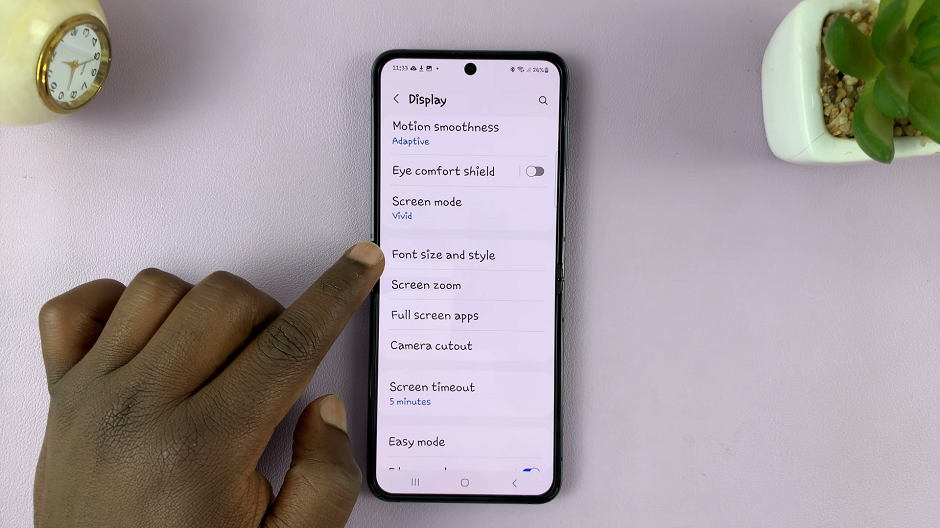
To restore the default font, tap on Font Style and from the list of options, select Default. The changes should take effect immediately.
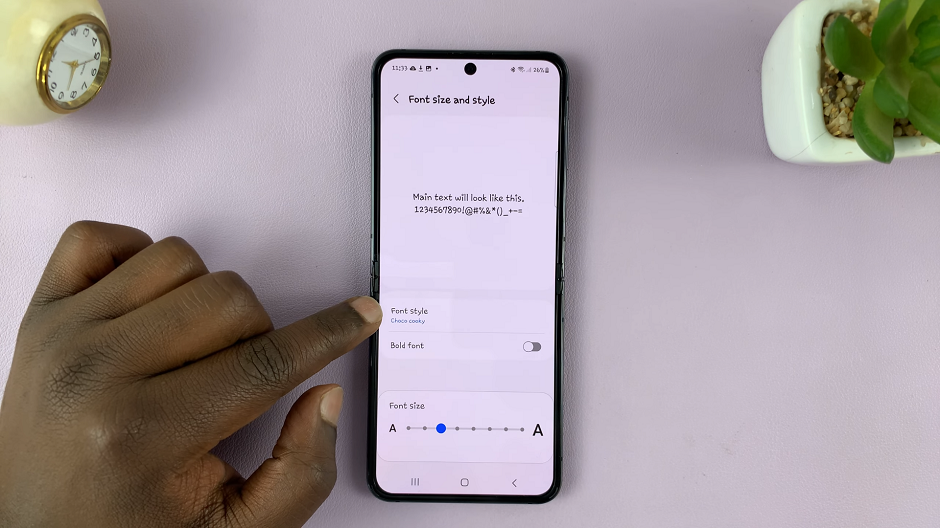
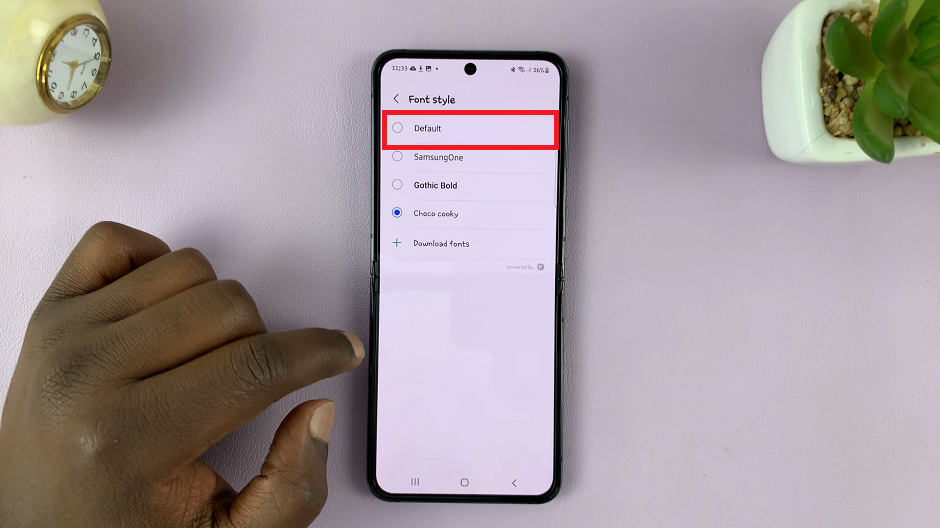
Now, navigate through your apps and menus to ensure that the font has been successfully restored to the default style.
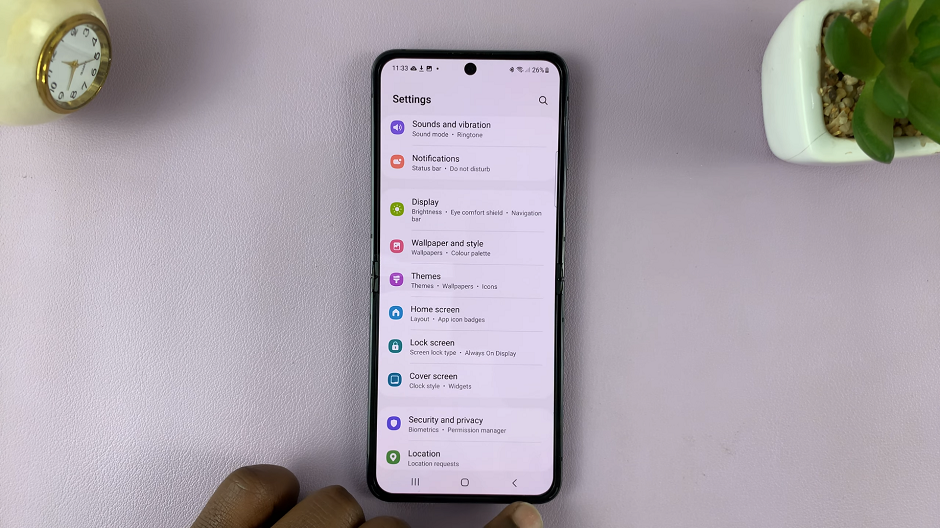
Restore Default Font Size On Samsung Galaxy Z Flip 5
In the Settings menu, scroll down and select Display.
Within the Display settings, you’ll find the Font size and style option. Tap on it to proceed.
In the Font size and style menu, you’ll see various font options. Use the slider under Font Size to reduce or increase the font to the default size (Usually 3rd or 4th mark).
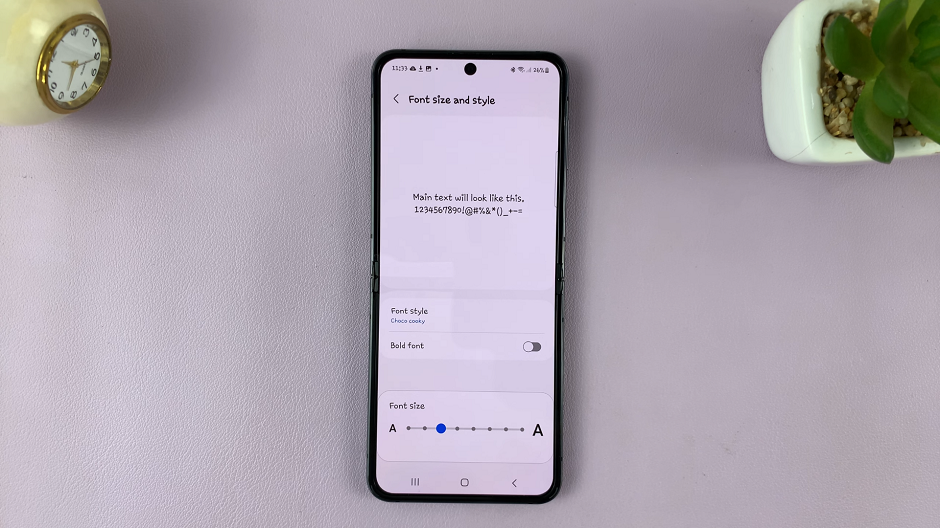
Tips for a Smooth Process
Backup Data: Before making any significant changes to your device settings, it’s always a good practice to back up your important data to prevent any potential data loss.
Note Customization: If you had previously made other customizations like font size or style, take note of these settings before resetting the font. You can restore them after reverting to the default font.
Internet Connection: Ensure that your device has a stable internet connection, as some font changes might require downloading files.
Troubleshooting
If you encounter any issues during the process, such as the default font option not appearing or the font not changing after selection, consider these steps:
Software Update: Ensure that your device’s software is up to date. An outdated software version might cause glitches.
Clear Cache: Go to Settings –> Apps –> Font and clear the cache. This might help resolve any inconsistencies.
Factory Reset: If all else fails, you can perform a factory reset, but keep in mind that this will erase all data on your device, so make sure to back up your data first.
Restoring the default font on your Samsung Galaxy Z Flip 5 is a straightforward process that can help you maintain the device’s readability and aesthetics to your liking. Whether you’re reverting from a more elaborate font or just looking for a change, following these steps will have your device looking sleek and familiar in no time.
Also Read: How To Change Cover Screen Clock Style On Samsung Galaxy Z Flip 5